We know you love your podcasts and might want to keep them close even when offline. In this blog, we dive into how you can easily download any Spotify podcast onto your PC or mobile. Whether it’s the laughter from a comedy show or wisdom from an educational series, having these audio gems handy for those no-internet zones is a real treat.
You’ll learn about different methods that save your favorite episodes directly to your device. From the top-notch quality of FLAC files to the universal MP3 format, we cover it all so that audiobooks and playlists are always at your fingertips – ready for your next adventure or commute!
Post Contents
Best way to Download Podcasts on Spotify to MP3/MP4
When it comes to downloading podcasts from Spotify, the best and fastest way is using Spotify to MP3 converters which come with super fast speed and ease of use to help you. For example, MuConvert Spotify Music Converter offers 35X downloading speed and a built-in Spotify web player to get your favorite podcasts downloaded quickly and easily.
Why Choose MuConvert Spotify Music Converter?
MuConvert Spotify Music Converter stands out because of its speed, audio quality, and versatility. The software supports multiple output formats, including MP3, M4A, FLAC, WAV, AIFF, AAC, and ALAC, making it ideal for downloading both audio and video podcasts. Its impressive speed, which is 35X faster than average, coupled with a batch conversion function, ensures quick and efficient downloads. Furthermore, it guarantees lossless audio quality with up to 320 kbps, providing an enhanced listening experience.
Key Features of MuConvert Spotify Music Converter
- Integrated Player: Converts Spotify podcasts to MP3 in a built-in player.
- One-Click Conversion: Enables direct conversion of podcasts, playlists, songs, albums, and more.
- Multiple Formats: Supports output formats like MP3, M4A, FLAC, WAV, AIFF, AAC, and ALAC.
- Fast Batch Conversion: Offers 35X faster speed and batch conversion function for extra-long podcasts.
- Quality and Management: Ensures lossless audio, facilitates music classification, preserves ID3 info, and allows conversion control.
How to Use MuConvert Spotify Music Converter to Download Spotify Podcasts Permanently
Downloading Spotify podcasts using MuConvert Spotify Music Converter is a straightforward process. Here’s how you can do it:
Step 1: Get Started with MuConvert Spotify Music Converter
First download and install MuConvert Spotify Music Converter on your device. This software is compatible with both Windows and Mac operating systems, making it accessible to a wide range of users. Once installed, launch the software to access the integrated Spotify web player.
Step 2: Choose Your Preferred Spotify Podcasts
Simply open the podcast you like and hit the “+” button. The software will automatically load all episodes it contains, allowing you to select podcast you wish to download. You also have the option to convert all episodes of the podcast simultaneously, saving you valuable time.
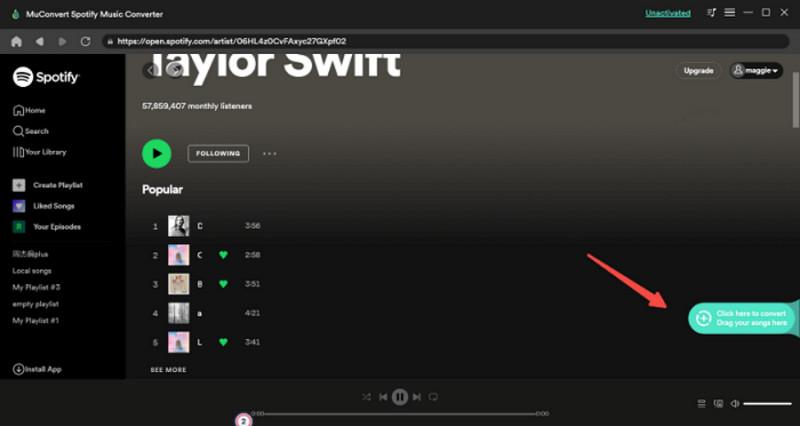
Step 3: Download Spotify Podcast to MP3
MuConvert offers a multitude of output formats, but for this guide, we’ll stick with the popular MP3 format. To select MP3, navigate to the “Convert all files to” menu at the upper-right corner.
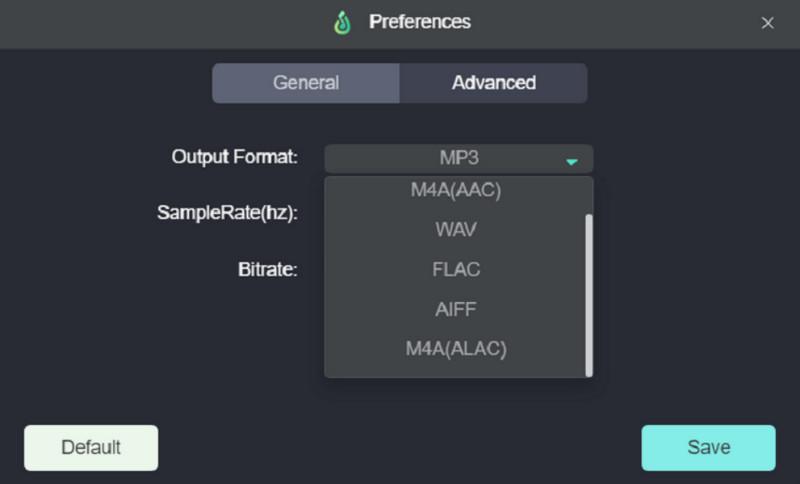
For more advanced users, you can personalize your audio quality by adjusting the “SampleRate” and “Bitrate” under the “Advanced” tab. Furthermore, you can customize how the converted podcasts are categorized under the “General” tab.
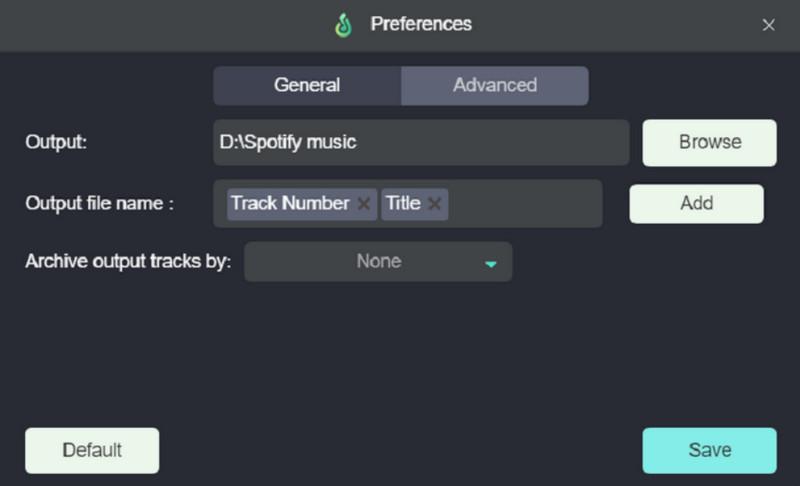
Step 4: Downloading Your Spotify Playlist to MP3
Now comes the exciting part – downloading your selected Spotify podcasts as MP3 files. Clicking the “Convert all” button starts the download, and the selected episodes will automatically convert into MP3 files. Once the conversion is complete, access your downloaded podcasts by clicking “View Output File” under the “Finished” tab.
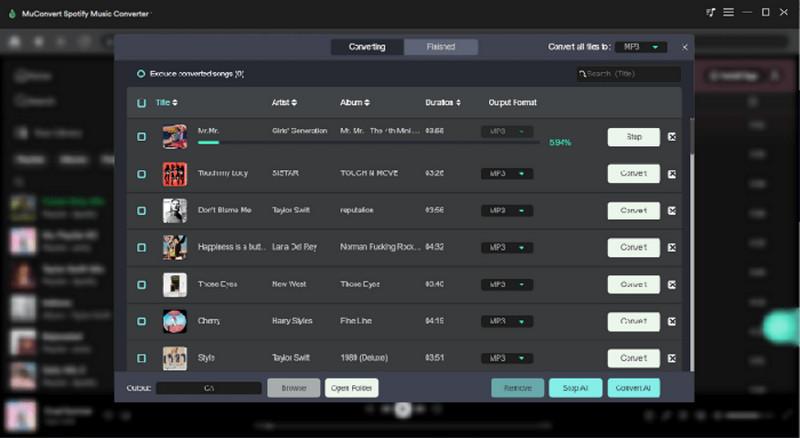
Official Way to Download Podcast Episodes on Spotify
The official method of downloading podcast episodes on Spotify is a widely recognized route for Spotify users. It is an in-app feature that allows users to download their favorite podcasts directly on Spotify’s computer apps, providing offline playback convenience.
The official method is accessible for both free and premium users, providing a user-friendly experience and offline listening convenience. It also ensures the original audio quality. However, this method only allows the download of one podcast episode at a time and restricts offline playback to the Spotify app.
How to Use Official Way to Download Spotify Podcasts on Computers
Downloading podcasts on Spotify is a simple process that can be completed in just a few steps:
Step 1: Open Spotify Desktop App
The first step involves launching the Spotify desktop application on your Windows or Mac computer. Log in using your Spotify credentials, whether you’re a free user or a premium subscriber.
Step 2: Add Podcast Episodes to Your Library
With the Spotify desktop app open, navigate to the “Search” bar and select “Podcasts.“ This will display a wide array of podcast episodes. Browse through the episodes and add those you wish to download to your library.
Alternatively, if you have a favorite podcast show, you can choose to follow it. Simply click on the “Follow” button to get updates whenever new episodes are released.
Step 3: Viewing and Downloading Your Favorite Podcast Episodes
Once you’ve added podcast episodes to your library or followed a podcast show, these selections will appear under the “Your Episodes” section in the sidebar. For a more focused view, use the “Podcast & Shows” filter. This allows you to see only your preferred podcast episodes, making it easier to manage your downloads.
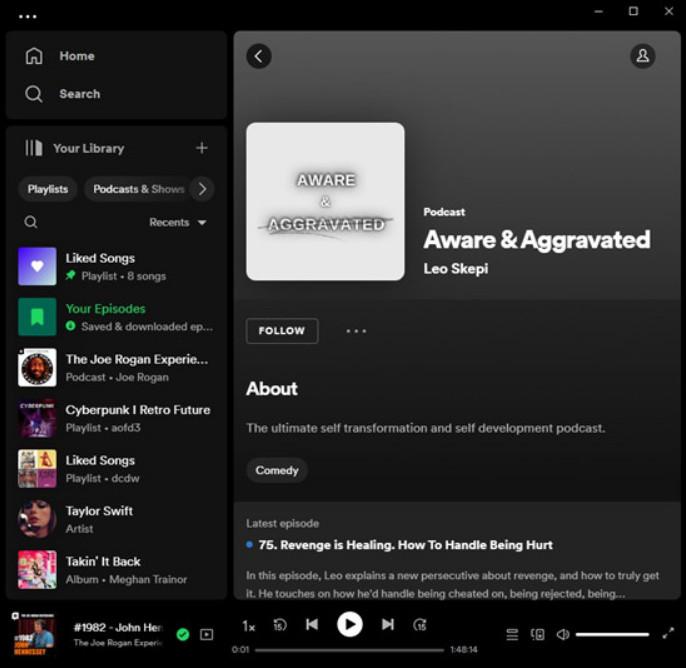
Free Way to Download Video Podcasts from Spotify (Mobile Only)
Spotify’s own mobile app allows users to download video podcasts directly onto their iOS or Android devices for free, providing convenience. This method is particularly beneficial for those who have a reliable internet connection and wish to enjoy their favorite podcasts offline anywhere.
However, this method has its limitations. The most significant drawback is that the downloaded podcasts are only accessible within the Spotify app and cannot be transferred or played on other platforms.
How to Use Official Way to Download Spotify Podcasts on Mobile Devices
It’s also easy to use Spotify’s official app to download podcasts on computers as well. Simply follow the steps below:
Step 1: Launch the Spotify mobile app and navigate to “Your Library.”
Step 2: Within “Your Library”, select “Podcasts”.
Step 3: Select Your Desired Podcast Episode by tapping on its name.
Step 4: Beside each episode, there is a down arrow icon. Tap this icon to initiate the download process.
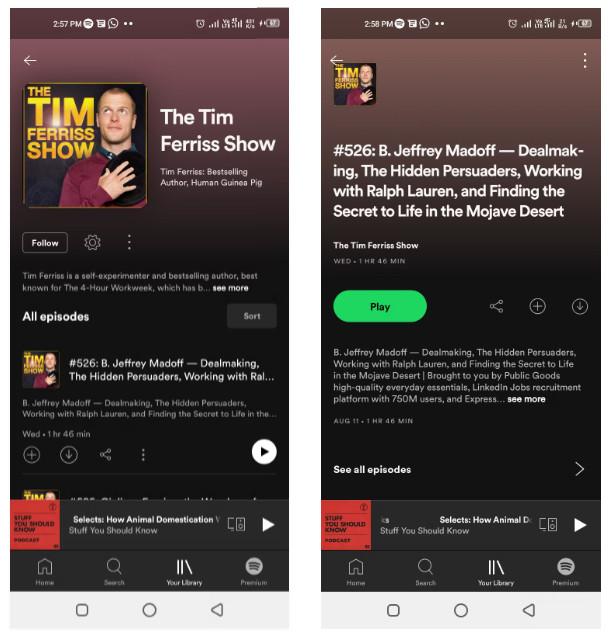
Step 5: Once the episode has finished downloading, the down arrow icon turns green.
Step 6: To access your downloaded episodes, navigate to “Your Library” > “Podcasts” > “Downloads.”
Final Words
We’ve walked through three solid methods to grab your favorite Spotify podcasts onto your PC or mobile device. Whether you choose the MuConvert Spotify Music Converter to convert them into MP3 files, stick with Spotify’s own download feature, or go for the mobile trick for video podcasts, there’s a way that fits your needs.
Keep these steps handy and enjoy your podcasts anytime, anywhere. Remember, with these tips in your back pocket, those awesome episodes are just a few clicks away!