You’ve probably noticed that many cameras don’t always have the best video quality, and this is even more true for mobile devices. Because of this, many people around the world choose to record their audio separately when they make videos. But when you do this, it brings up a new challenge: “How do you sync the video with the audio?”
Matching up video and audio can take a lot of time. Some tools can help, but many of them can slow down your computer. Instead of using those, it’s better to choose software that is highly recommended, affordable, and reliable—something that fits your needs perfectly.
In this article, we’ll explain why this happened and show you how to fix it on your computer.
Post Contents
Part 1: Why Do Video And Audio Get Out Of Sync?
When you record audio and video separately, you end up with two files: one video file from your camera and another audio file from your microphone. It’s almost impossible to get them perfectly in sync just by timing it right, so you’ll need to use an editing program to match them up.
If you only use the microphone built into your camera or webcam, you won’t need to sync anything, but the sound quality might not be very good. This could lead to a recording that doesn’t sound as clear or professional as you want.
Part 2: Why Audio and Video Synchronization Matters for Your Content
Making sure the audio and video are in sync is really important for a good viewing experience. Here’s why you shouldn’t ignore this:
Lip Sync and Story Flow
Matching the audio with the video is key to keeping the story smooth. When the sound and video are synced, it feels natural to the viewer. But if the lips don’t match the words, it can be distracting and make the story hard to follow. This might mean that your message doesn’t come across as well as you want.
Keeping Viewers Interested
If you want people to really pay attention to your video and understand your message, both the video and sound need to be good. When the audio and video are synced properly, viewers can focus on the content without getting distracted by bad quality.
Showing Quality Work
A video that looks and sounds great leaves a good impression. If the video is low quality or the sound doesn’t match, it can make people think the work isn’t as good. To make sure your emotional and dramatic effects are strong, it’s important to focus on syncing.
Professionalism and High Standards
To give your viewers the best experience, pay attention to details like syncing. A well-synced video shows that you care about quality and that you’re professional. When everything is in sync, viewers will see your video as a high-quality creation.
Part 3: Filmora: The Best Tool to Automatically Sync Audio & Video
Wondershare Filmora is a video editor that can help you fix audio problems quickly and easily. One of its best features is called Auto Beat Sync, which helps you match the audio with the length of your video. This feature works great without lowering the audio quality or adding any weird noises. With Auto Beat Sync, you can automatically sync audio and video, so you don’t have to do it by hand.
System Requirements:
- For Windows 7 or later (64-bit)
- For macOS 10.14 or later
Filmora has many cool audio features, including this tool, auto-sync video, and audio, which users love because they work so well. For example, there’s a Silence Detection feature that can find and remove any unwanted silent parts in your video.
It also includes other helpful tools like Audio Ducking (which lowers background music when someone is speaking), Text to Speech, Audio Visualizer, and more to make your audio sound even better.
How to Auto Sync Audio with Video in Filmora
Audio synchronization software Filmora is easier than you might think. Just follow these steps to learn how to do it perfectly:
The steps to sync audio and video using Filmora are simple and easy to follow. Here’s how you can do it:
Step 1: Open Filmora
If you haven’t installed Audio synchronizer Filmora yet, download and install it on your computer. Once it’s ready, open the program.
Step 2: Start a New Project
Click on the “New Project” button on the main screen. Then, import all the video and audio files you want to sync.
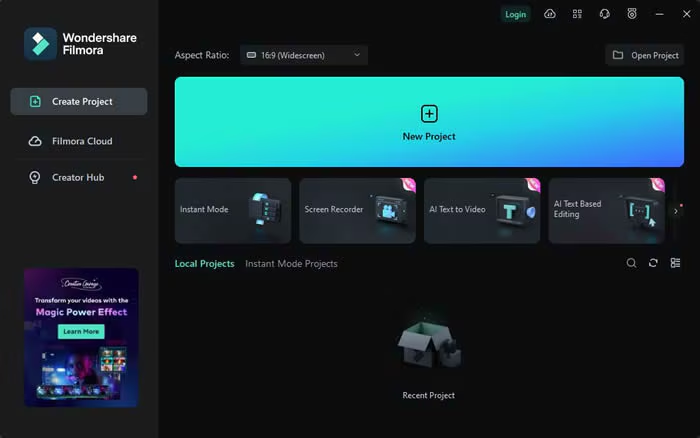
Step 3: Import Your Files
You can either browse and select your video and audio files from the “Import Media” section or simply drag and drop them into the main area of Filmora.
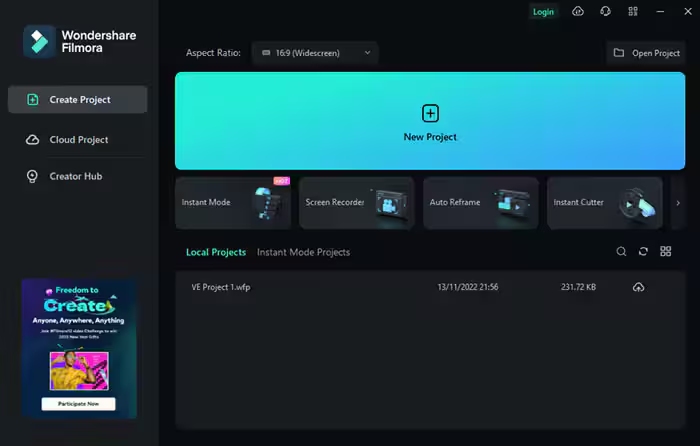
Step 4: Get Ready to Sync
Now, drag your video file down to the timeline at the bottom of the screen. After that, drag your audio file onto the timeline, placing it just below the video.
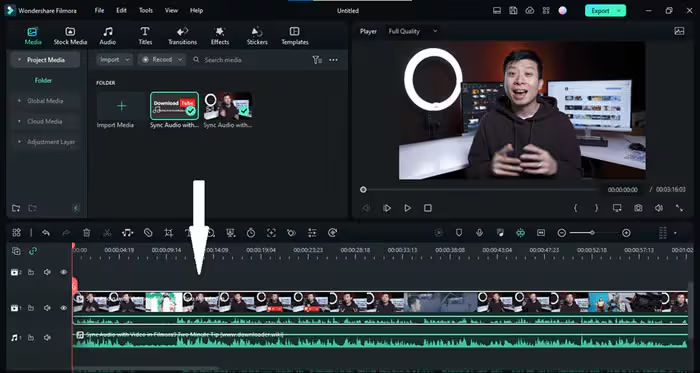
Step 5: Find the Clap in the Audio
Next, you need to find the spot where you clapped your hands when recording. Look at the wavy lines (called the waveform) in both the separate audio and the audio from the camera. You should see a big spike at the point where you clapped.
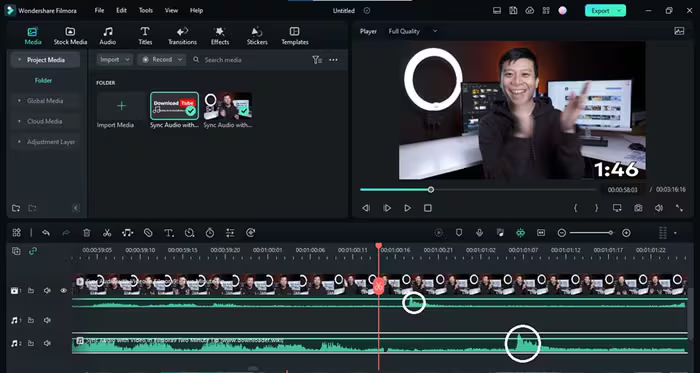
Step 6: Match the Spikes
Line up the spikes in the separate audio and the camera audio so that they match perfectly. This will sync the sound with the video.
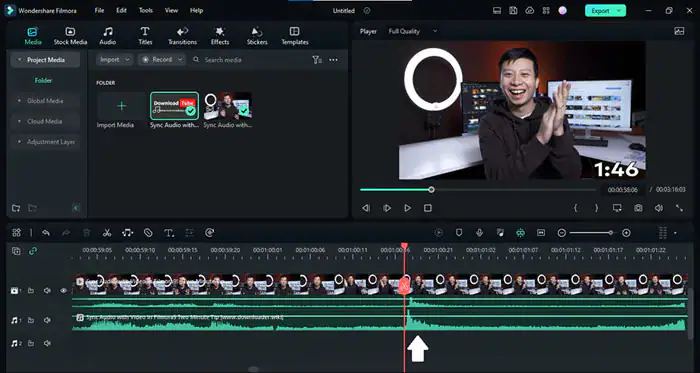
Step 7: Remove the Camera’s Audio
Right-click on the video clip and choose “Detach Audio” to separate the camera’s audio from the video. You can also press the Ctrl + Alt + D keys to do this.
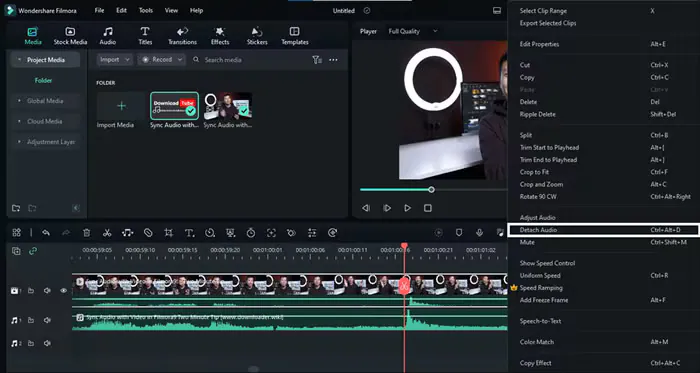
Step 8: Delete the Camera’s Audio
Once the audio is detached, right-click on it and select “Delete” to remove it from your project. Now, you’ll be left with the synced video and the high-quality audio.
Step 9: Save Your Synced Video
Your video is now synced with the better audio! Click on the “Export” button to save your finished project to your computer.
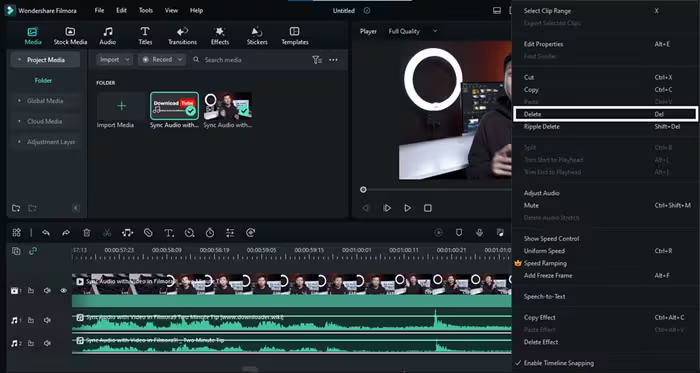
Conclusion
In conclusion, synchronizing sound with video is important for creating a smooth and professional-looking video. When your audio and video are out of sync, it can be distracting and make your video hard to watch. Luckily, Wondershare Filmora makes it easy to auto-sync video and audio with features like Auto Beat Sync.
By following simple steps, you can match your audio perfectly with your video, ensuring that your final product looks and sounds great. Whether you’re making videos for fun or for school, keeping your audio and video in sync will help you create something that people will enjoy watching.