Even if you are a millennial generation, you can absolutely find some Disney DVD discs at home, maybe on the shelf with your parents’ collection. At the early stage of the development of online video streaming technologies, Disney DVDs were once a sensation, which captivated audiences across the world with their rich and diverse content. You can find classic animated tales as well as modern blockbusters. They used to be a staple in many households. But now DVDs are not commonly used as not all computer devices are equipped with a DVD drive. Luckily, you can use programs to rip Disney DVDs and convert the content to MP4 or other digital formats. You may find protection on these Disney DVDs. So, how can you rip Disney DVDs on Windows and Mac? Scroll down to find the answer.

Post Contents
Part 1: What is Disney Copy Protect System
First, we have to figure out what the Disney copy protect system is. Disney Copy Protect System was developed and applied by Disney to protect the copyright of its film and television works. It is used to prevent unauthorized copying, dissemination and piracy, thus safeguarding Disney’s economic interests and intellectual property rights. Disney used a DRM system called Disney X-project DRM, which is not exclusively used by Disney but also shared by Pixar, Paramount, and Warner.
If Disney DVDs are encoded with the X-project DRM, the DVDs will have 99 titles with a movie size larger than 40 GB. Plus, it imposes a limitation on the devices. Some Disney DVD movies can only be played on certain matching DVD players.
If you try to back up the protected Disney DVDs, a Disney protected content license error message may pop up. In worse cases, the program may crash.
If you try to rip off Disney movies with general DVD ripper software, you may fail with the new copy protection. Even if you can get the converted videos, the content will be out of order or get stuck in a loop. Make sure you don’t misuse the decoding scheme or you may hurt the life of the DVD drive.
Part 2: Best Way to Rip Disney DVDs on Windows and Mac Easily
Is there a way to rip Disney content safely and successfully? The answer is yes. Among the best Blu-ray rippers, the Leawo Blu-ray Ripper stands out for its comprehensive feature set. Leawo Blu-ray Ripper is a professional software designed for ripping both Blu-ray and DVD discs. It can convert Blu-ray to MP4 and other common video formats like MKV, AVI, WMV, etc., so you can play them on different devices and players. It can remove all Disney DVDs protection and convert them to 1080p and even 4K HD videos. It also provides audio duplication audio output support, which allows you to obtain 5.1/7.1 audio channel output to get a cinema-like audio experience. That means you can enjoy a high-resolution movie viewing experience by retaining the original image quality and audio track.
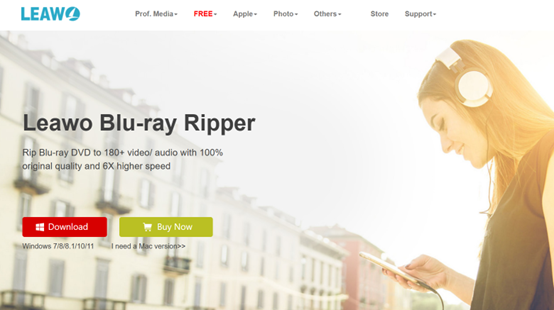
Leawo Blu-ray Ripper can keep audio tracks and subtitles in different languages as well as angles in a Disney DVD, allowing you to select the language and viewing angle based on your demands. With a built-in Blu-ray editor, you can find an array of editing features. For example, you can trim video length to get a certain video clip, add an image or text watermark, crop, adjust the contrast, brightness and saturation of the video, etc. You can also merge multiple Blu-ray movies into one, adjust the playback speed, remove noise, rotate the video, etc. The embedded Blu-ray player supports previewing the video after you do some editing.
The batch conversion function and GPU hardware acceleration technology ensure a high working efficiency in Disney DVD ripping and conversion.
Now let’s explore how to rip Disney DVDs on Windows and Mac with Leawo Blu-ray Ripper. To begin with, download and install Leawo Prof. Media from the official website.
Step 1. Load DVD File
Run the software on your computer. Under the “Convert” section, choose the “Add Blu-ray/DVD” button to import the Disney DVD file. You can load DVD folders or discs. Don’t forget the batch conversion feature, which means you can load a few DVD sources at one time. After the DVD import, choose the subtitles and audio tracks you want. In this step, check the details of source DVD files like the output format, resolution, video length and size, etc. Then you can edit source DVD movies.
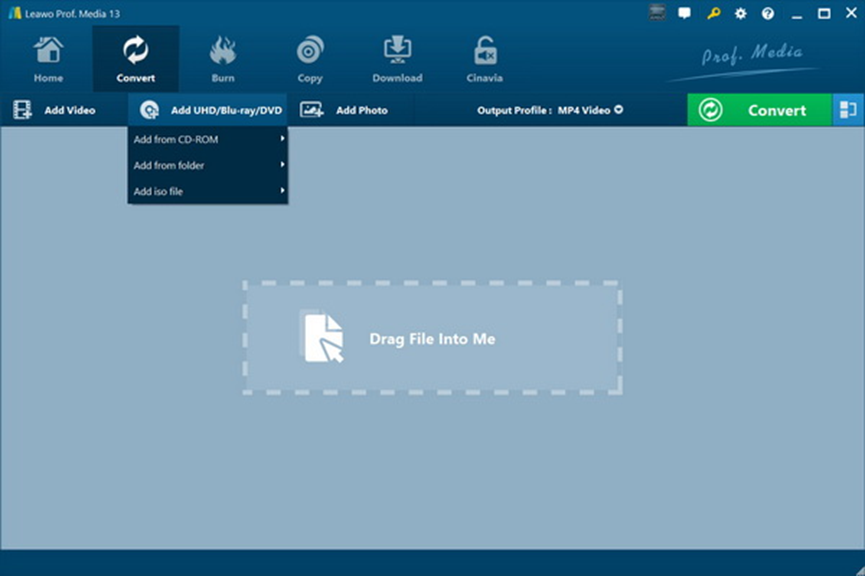
Step 2. Set Output File
You can find a drop-down menu next to the “Add Blu-ray/DVD” button. Click on “Change” to set the output format. To find the MP4 more quickly, you can use the Search box on the left side.
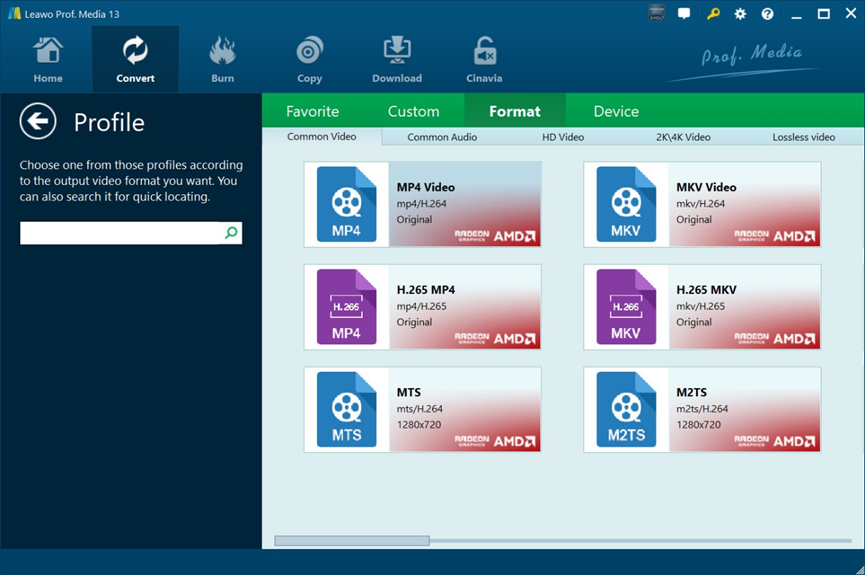
Hang the mouse on the format option and you can change video and audio parameters, including video codec, quality, bit rate, frame rate, etc.
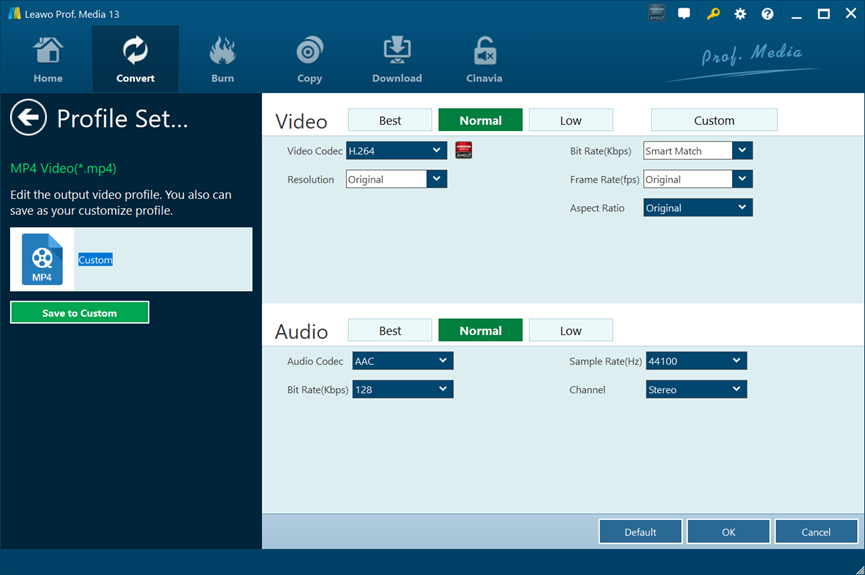
Step 3. Start Converting
Press the “Convert” button to initiate the process and convert the Disney DVD to video/audio. In this step, you need to set the output directory and do some after-conversion settings. A few tasks can be conducted simultaneously. You can cancel the task at any time.
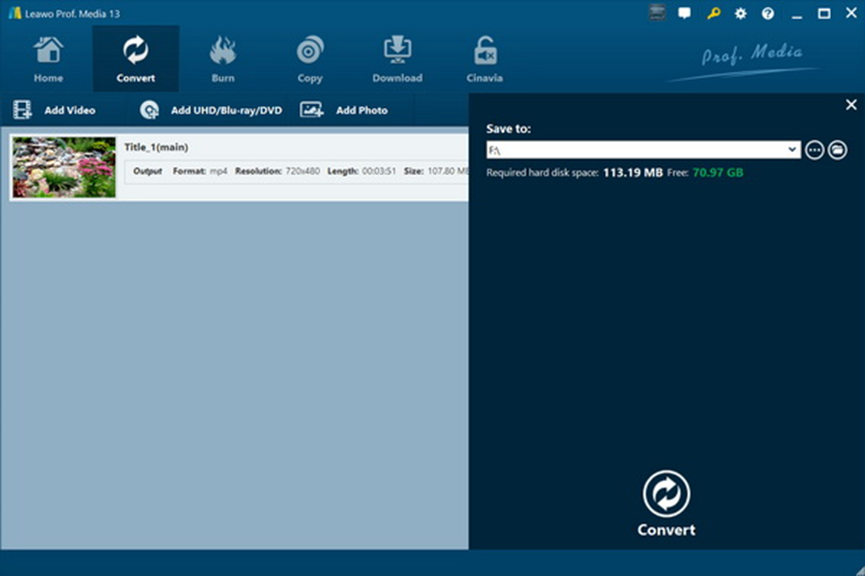
Now, Leawo Blu-ray Ripper has successfully ripped Disney DVD protection and converted Disney movies on DVDs to more common video formats. The process is simple to follow and it takes only a few minutes, improving the conversion efficiency greatly.
Part 3: How to Judge if a DVD is Protected Disney Copy Protection System
How to judge if a DVD has Disney copy protection system? There are a few ways for it.
- Check the disc logo
Authentic Disney DVDs usually come with printed Disney’s official logo on the disc surface or packaging, such as the classic Mickey Mouse head logo. If there is a clear Disney logo on the disc, it is likely to be protected by its copyright protection system. Some Disney DVDs will also have relevant copyright statements on the disc or packaging.
- Playback restrictions
Region code restrictions are part of Disney’s copyright protection system. It is one of the most important means to prevent cross-region piracy and unauthorized distribution. When playing a DVD, if the player prompts that the region code of the disc does not match the region code of the current player and cannot be played normally, then this DVD is most likely protected by Disney’s copyright. Try to play the disc on different DVD players. If it cannot be played normally on some players, but these players can play other non-Disney DVDs normally, it may also mean that the DVD is restricted by Disney’s specific copyright protection technology.
- Check encryption status
DVD data protected by Disney copyright is usually encrypted. Professional technicians can use specific tools and methods to check whether the disc data has encryption status, such as the identification of common encryption algorithms such as CSS or encrypted data structures. If the data is found to be encrypted and the encryption is consistent with Disney’s copyright protection encryption technology, then it can be determined that the DVD is protected.
- Check release information
You can check the release information of the DVD to find out whether it is an official product released by Disney. An authentic Disney DVD is generally protected by its copyright protection system. You can obtain the release information and copyright status of the DVD on the official Disney website or some film and television data databases.
In all, you can find whether the DVDs are protected in a few ways. But even if your Disney DVDs are protected, you can still rip them with the Leawo Blu-ray Ripper.
Conclusion
In this article, we listed the common copy-right protection system used by Disney and shared how to rip Disney DVDs on Windows and Mac. Some people may ask: “Is it legal to Rip Disney DVDs with third-party software?” Well, first, the regulations vary across different countries and regions. Plus, as long as you buy the Disney DVDs in a legal way, you can back up the Disney movies on DVDs to digital videos for personal use only. Not all DVDs are encrypted, and you can tell their encryption in a few ways. If they are, you can turn to Leawo Blu-ray Ripper to remove the protection and convert your DVDs to widely supported video formats like MP4, MKV, etc. Its user-friendly interface and easy operation make it a solid choice for all users. Pick up your Disney DVDs on the shelf and just give it a try right now.