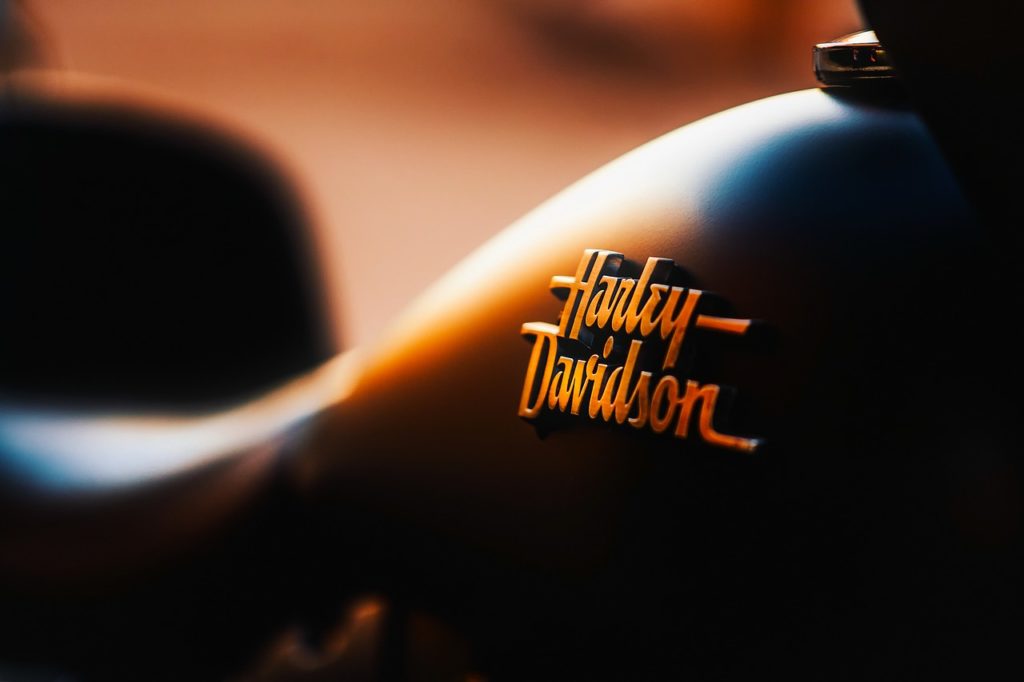
True, a logo designer can help you create the perfect logo for your business, but why pay a lot of money to have someone else design something that you can do yourself? In this post, we’ll tell you about how to create a logo design for free online with Adobe Spark. This web-based platform lets you quickly and easily create high-quality graphics, web content, and more with just a few clicks.
Post Contents
Step 1 – Visit Adobe Spark
In order to create a logo design, head over to Adobe Spark and sign up for an account. This step is required as you won’t be able to create logos using Adobe Spark without signing up first. The process of signing up takes less than a minute, and all you need is your email address and a password. When you finish creating your free account, you can access all of Adobe Spark’s features – but we’ll get into that later on in this post!
Step 2 – Pick a Template
Creating a logo design with Adobe Spark is as easy as picking your photo, typing some text, and picking a color. It literally takes less than 30 seconds to do it. It’s easy to use and provides a number of pre-designed templates as a starting point.
You can have a professional-looking graphic created from scratch with very little effort or time required in just a few minutes. You can even create graphics for social media posts! All of these are great starting points for your professional logo designs.
Step 3 – Upload Your Photo
Start by uploading your picture. Some sites will only let you upload a JPEG, so if you have a PNG or BMP, convert it first. Make sure to name your file with a recognizable title – you can also tag it as “logo” for easier filtering.
Step 4 – Choose an Icon
Choosing an icon is actually one of the trickier parts of creating a logo design. If you want to create a logo for your company or product, you’ll need a unique image to display it. Finding an icon that’s professional and represents your business can be difficult, especially if you don’t have much graphic design experience.
So where do you find copyright-free pictures? Have you heard of Shutterstock? It’s an incredibly powerful resource for finding high-quality pictures. Just Google Shutterstock logo creator, and you’ll find thousands of results.
Step 5 – Edit Your Design
Creating a logo design is an art. It takes skill, time, and commitment to create one. Fortunately, there is a logo creator tool by Adobe Spark available online, which makes it possible for anyone to create a stunning logo online for free of cost. Test the logo with the free online creator when you are sure it looks how you want it to.
Step 6 – Adjust the Colors
Be sure to pick colors that match your brand identity. Don’t hesitate to try different colors until you find one that matches your overall vision. If you don’t already have a set of logo colors, try using any online tool to generate color palettes based on different criteria.
That covers it. Now, you’re able to upload photos, choose templates, and try out different fonts by selecting from the lists available on Adobe Spark.