Data plays a very crucial role in one’s life, often the one containing precious moments, work, and other important information. But sometimes, due to several reasons like accidental deletion, virus or malware attacks, hardware or software failures, etc., these data get deleted from your device. Luckily, there are several effective and free methods along with free data recovery software programs which you can use to restore lost data.
The success to recover deleted data depends on various factors such as the type of data loss, when the data is lost, or the condition of your storage devices. Here, in this article, we will help you know the 5 best free methods to recover permanently deleted files in Windows systems. These free data recovery methods will help you to restore deleted files in no time.
Post Contents
What Causes Deletion of Data on Windows?
There are several reasons, ranging from user actions to software or hardware failure, why important data on your device may get deleted. Some common reasons for data deletion on Windows are:
- Accidental Deletion: Instances may occur when you may have accidentally deleted files or folders while cleaning up your device, organizing data, or trying to free up space on it. To avoid such instances, be double-sure of everything you are doing on your system.
- Corrupted File System: Sometimes, File systems get corrupted due to several reasons, including software errors, power failures, or malware infections. This not only corrupts your file system but also makes your files and folders inaccessible or even deletes them.
- Hardware Failures: Hardware failures mainly occur due to malfunctioning hard drives, solid-state drives (SSD), or any other storage device. If they are physically damaged there is any wear and tear over them, it can cause such failures.
- Virus and Malware Attacks: Malicious software like viruses or malware can attack your system anyhow and causes issues like data loss on it. Perform regular scans on your device to ensure these harmful software are not present in your system.
How do I Recover Deleted Data on Windows?
Now that you are familiar with the causes of the deletion of files and folders on your device, it’s time to apply proper recovery methods to get your deleted files back. We will discuss only the 5 best free methods to recover data in Windows. Just go one by one with these methods to recover your deleted files from your laptop or PC on Windows 10/8/7:
Method 01: Recover Deleted Data from Recycle Bin
The simplest and quickest method for data recovery is to recover deleted files through the Recycle Bin. When you delete any file on the Windows system, it is often moved to the Recycle Bin rather than getting permanently deleted from it. You can go through the following steps to recover deleted files from the Recycle Bin:
- Launch Recycle Bin folder located on your desktop and locate the deleted file that you wish to recover.
- Right-click on that file and select the “Restore” option to save the file to its original location.
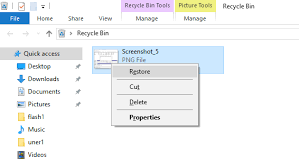
Note: This method will not work if you delete the file using Shift + Delete keys as in such cases, files get permanently deleted from your device. In such cases, you can use Backups or any free data recovery software to get your deleted files back.
Method 02: Restore Deleted Data from File History Backup
Having a backup on external storage devices or cloud storage is very helpful to restore data files if any data loss occurs. You can use Windows’ built-in File History backup option to restore your deleted files. All you need to do is to enable the File History Backup feature on your device. To restore deleted data in Windows using the File History option, you have to:
- Type CP in the search box located at the bottom-left corner and then launch the Control Panel.
- Now, go to System and Security, and then click File History > Restore personal files.
- After that, select the drive/ folder where your deleted files were earlier stored. Locate the file you want to recover and click on the ‘Restore’ button.
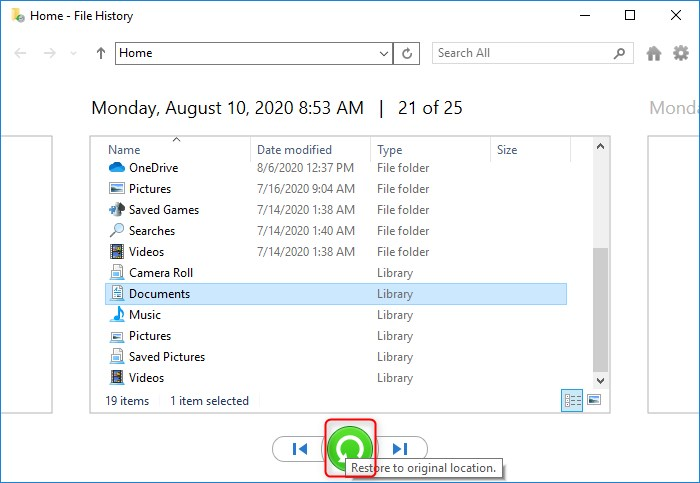
Method 03: Recover Deleted Files Using System Restore
Another great way to restore your deleted files is by using the System Restore option on Windows devices. This method best works if you have created any restore point backups before deletion. All you have to do is:
- Type ‘Create a System Restore Point’ in the search bar of your desktop and click the ‘System Restore’ option.
- Now, select the “System Restore Point” option from the list and tap the “Next” button.
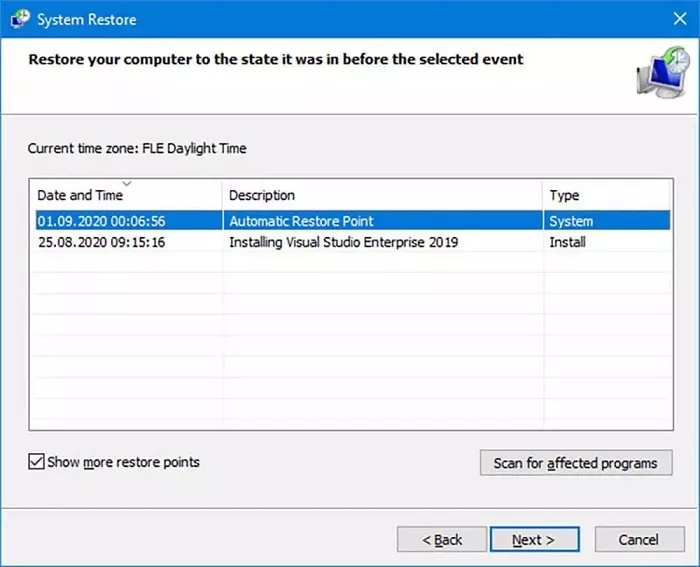
- Choose the restore point from where you need to recover your files and wait till the process gets completed.
Method 04: Use Windows Backup and Restore Feature
If you have previously backed up your deleted or lost files using Windows Backup and Restore feature, you can use it to restore files from a backup. This method best helps you restore files if they are completely overwritten, corrupted, or modified on your device. To restore deleted files using this option, you need to:
- Open the Control Panel and select the “Backup and Restore (Windows 7)” option.
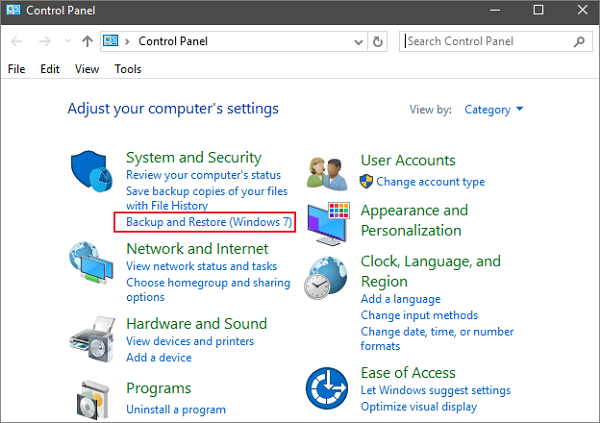
- Now, click the “Select another backup to restore files from” option and select the backup from where you need to restore deleted files.
- Tap the “Next” button and go through the recovery steps to complete the recovery process.
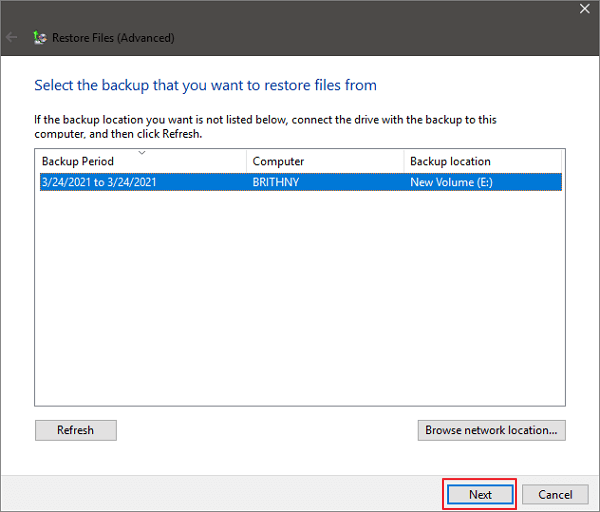
Method 05: Use Free Data Recovery Software
If all the above methods fail to restore deleted data in Windows, it’s time to use a free data recovery software to get your deleted files back without any cost. Lucky to you we have the best recovery tool to help you in such data loss issues – Stellar Data Recovery Free. It is an all-in-one data recovery tool which helps to restore files deleted due to any reasons, including accidental deletion, virus or malware attacks, partition loss, corruption, and many more.
The Stellar Data Recovery Free software support recovery of files deleted from all internal or external storage devices, encrypted devices, recycle bin, etc. with ease. It also supports the recovery of files of any type, including photos, videos, documents, etc. from Windows 11/10/8/8.1/7 devices.
Now, check the below steps to know how to recover deleted data in Windows using the Stellar Data Recovery Free tool:
- Download and install the Stellar Data Recovery Free software on your Windows device. Launch it and from the main screen, select the type of file you need to restore and click the Next button.
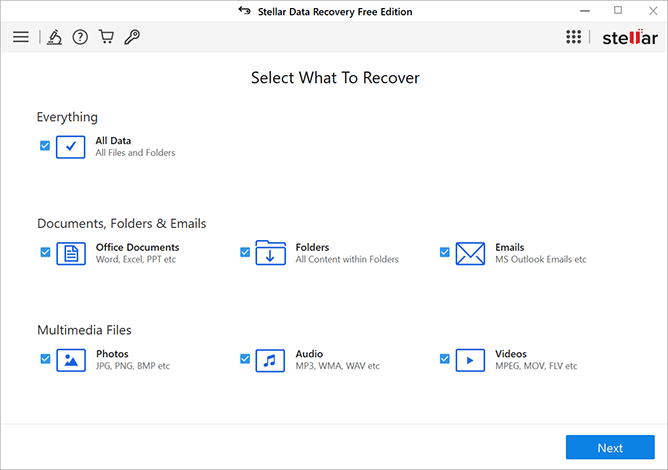
- Now, select the storage location from where you need to restore lost files and click the Scan button to start the scanning process.
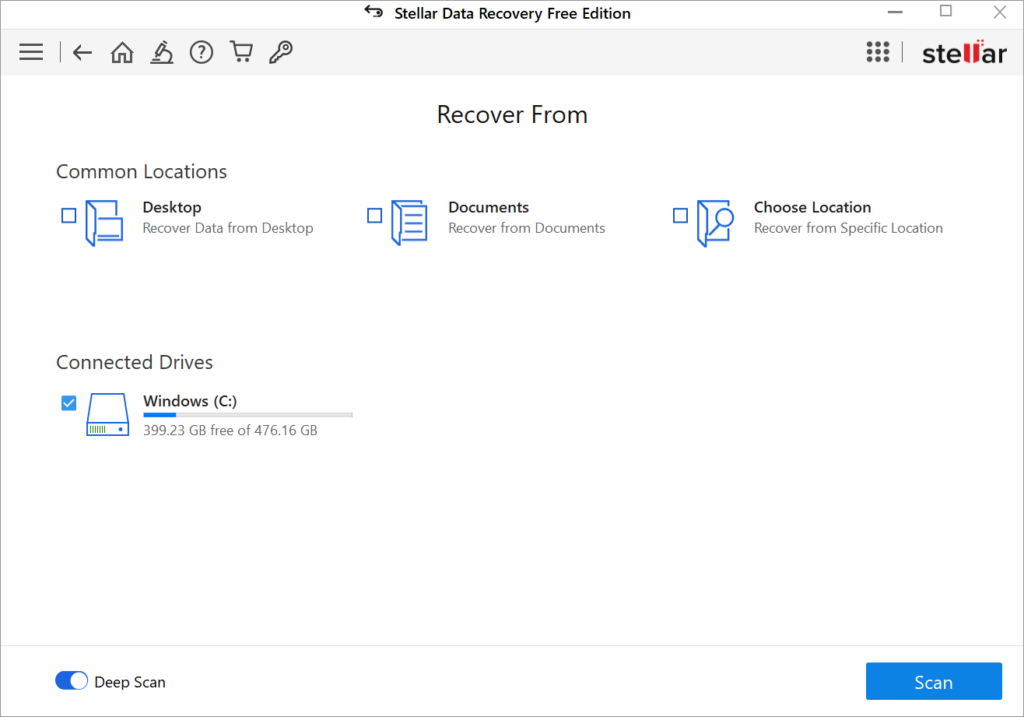
- Wait till the scanning process gets completed. After that preview the recoverable files and select the one which you need to restore back and tap the Recover button to save them at desired storage location.
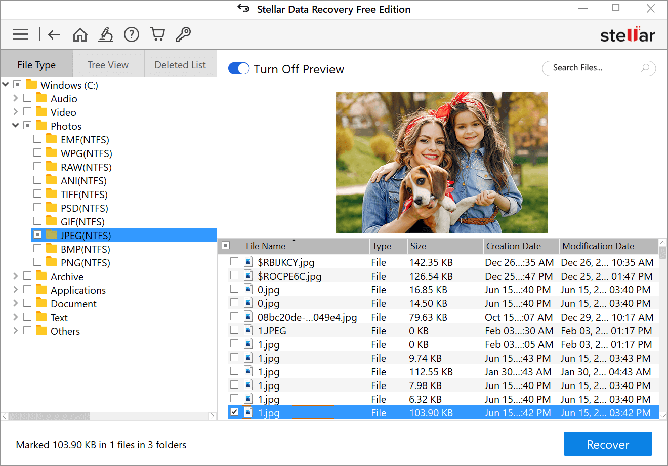
Wrapping Up:
To mitigate the risk of deleted data in the Windows system, it is important to have proper backups of your files and apply proper security measures to avoid such issues. However, if any data loss occurs, you can apply the aforementioned 5 best free methods to recover data in Windows. So start using these recovery methods one by one in any order, but Stellar Data Recovery Free is the best way to restore deleted files in no time. It allows you to recover your lost data in three simple clicks.