Imagine you’ve received an important business document containing vital information for your project, and you need to make edits or extract specific content from it. Perhaps the need for collaboration with your teammates who are working on the same project also arises. In such scenarios, converting PDF documents to Word becomes inevitable. While numerous paid tools offer this functionality, a free PDF-to-Word converter can do the same task without costing you even a dime.
Since efficiency and convenience are the goals, having access to a reliable and free conversion solution can enhance productivity. Given this background, this guide will curate the three most valuable free converters that allow you to convert PDF to Word files seamlessly. By exploring their features, benefits, and reviews, you will be able to evaluate each solution in depth.
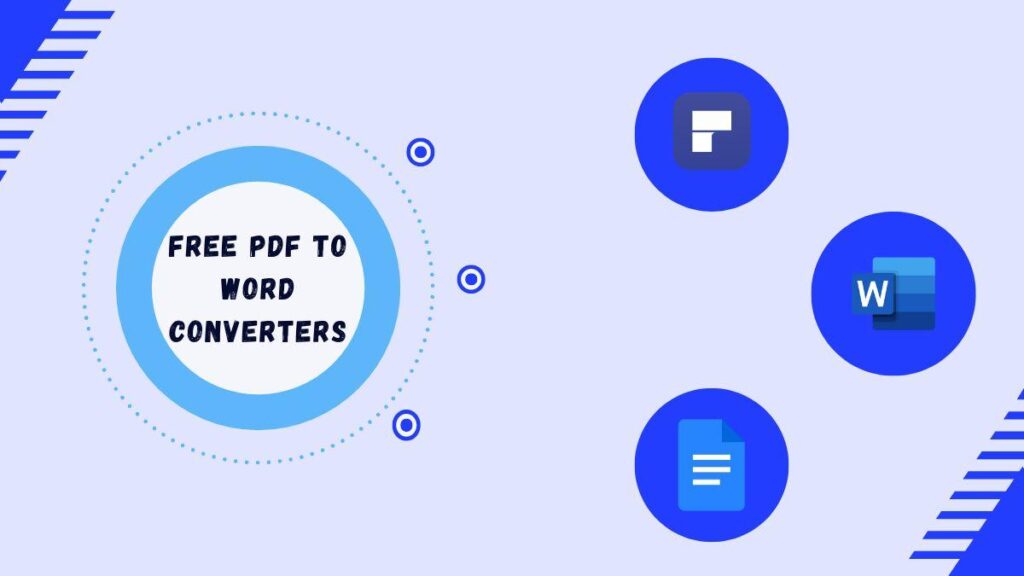
Post Contents
Challenges of Converting PDF to Word Documents
Converting PDFs to Word documents offers flexibility, but the process often comes with a set of hurdles that can create content complications. It often becomes a real game of trial and error, leading to errors, discrepancies, and content management troubles. Below are some common challenges:
Formatting Discrepancies
PDF to Word conversion often ruins the original formatting of the document. Fonts, spacing, indentation, and other formatting elements may not be transcribed accurately into the Word document. This discrepancy leads to troubles and a need for manual adjustments.
Layout Destruction
PDF documents often contain complex layouts with columns, tables, images, and other design elements, depending on their type or industry usage. When you convert a document into Word, there are unlimited chances of layout disturbance. The whole situation results in misaligned elements or distorted layouts in the converted Word document, which is a real headache.
Text Recognition Errors
If you are converting scanned PDFs into Word or your document contains non-standard fonts, the conversion might lead to text recognition issues. These problems can include inaccurate character recognition, typos, missing characters, or garbled text in the converted Word document.
Loss of Hyperlinks and Metadata
Converting PDF files to Word format may result in the loss of hyperlinks, bookmarks, comments, and other metadata present in the original document. It can lead to loss of the document’s navigational features and other additional details.
Free Solutions for PDF to Word Conversion
Given the above conversion problems, it is important to find a solution that not only overcomes these formatting & layout troubles but also offers conversion services for free. In this context, we will introduce you to three valuable tools that enable free PDF-to-Word conversion. Let’s explore:
- PDFelement Online PDF to Word Converter
Wondershare PDFelement is a prominent name in the realm of PDF management and editing. The tool has introduced its online PDF to Word converter, providing you with a seamless conversion experience. Just upload your file on its online PDF to Word converter tool and watch it transform seamlessly into Word. With features like advanced OCR technology, PDFelement ensures accurate and efficient conversion.
Operational Procedure
Below is the step-by-step procedure to convert PDF to Word for free via PDFelement:
- Step 1: Access PDFelement’s “Online PDF to Word” conversion feature.
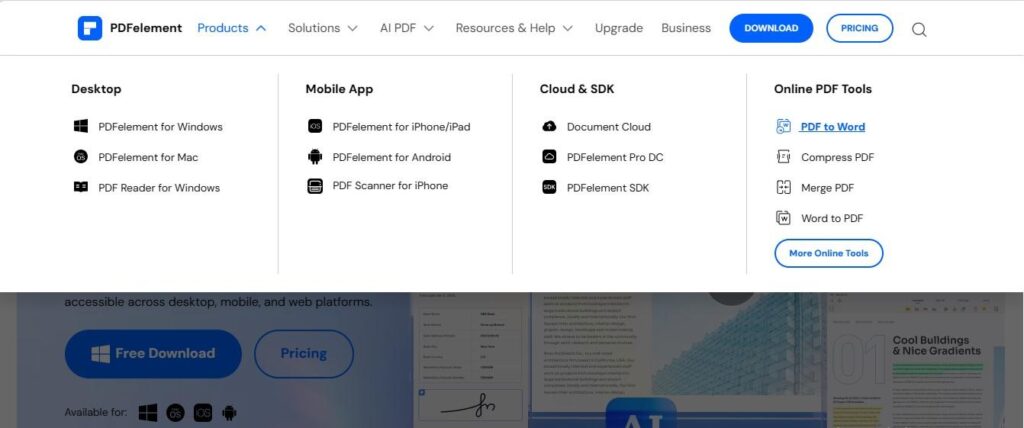
- Step 2: Choose the desired PDF by clicking “Select A File.”
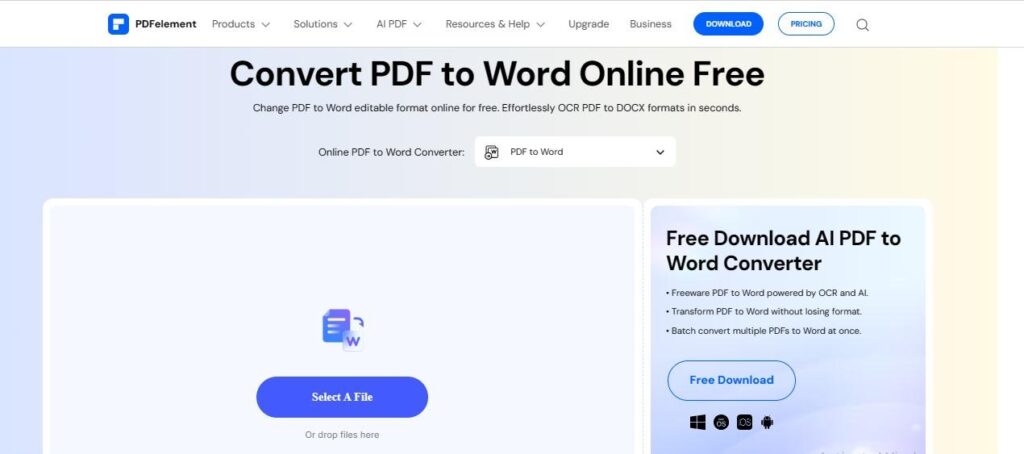
- Step 3: Hit “Convert” to start the conversion process.
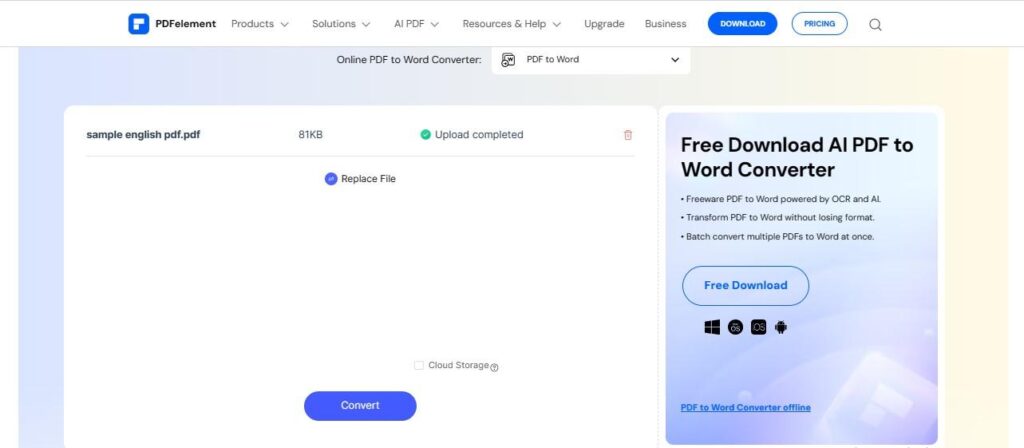
- Step 4: Click “Download” to save your converted file.
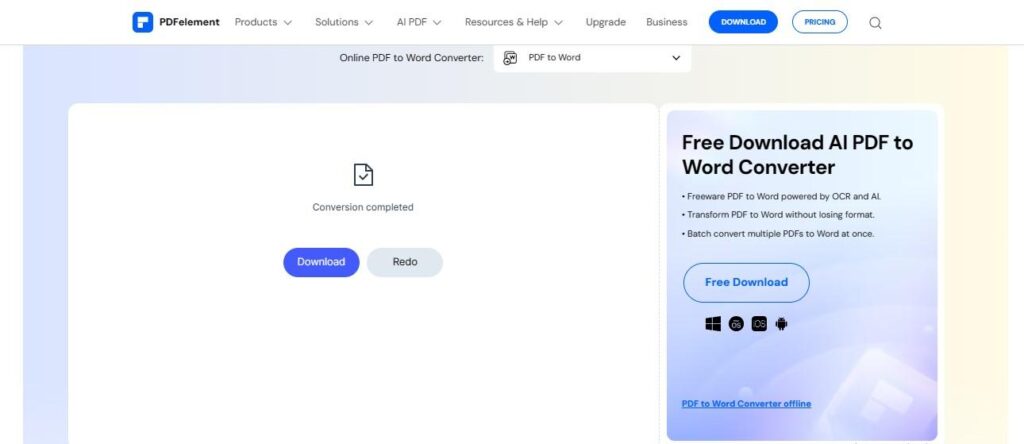
Tips for Optimizing Conversion
- Make sure your PDF documents are of high quality so that you get accurate text recognition.
- Download PDFelement’s application for advanced features like batch processing, editing, annotation, collaboration, and more.
Unique Feature
- Accurately converts scanned PDFs into editable documents via its OCR technology, preserving the original layout.
Benefits
- Web-based service for seamless access
- Free PDFs to Word conversion without investing money
- Enhanced document privacy
Rating
Capterra Rating: 4.3/5
| User Reviews from Capterra |
| “PDFelement is a platform that has proven to be very reliable, with import, export, and character recognition mechanisms of exceptional quality. It has all the features that we could require for PDF document manipulation and many more, which makes it one of the best selections on the market.” (Jose) |
- Microsoft Word
Microsoft Word is primarily renowned for its word-processing capabilities. However, it also serves as a dependable solution for converting PDF documents to Word format. As a free and accessible PDF-to-Word converter, Word is a convenient conversion option. Also, you don’t need to navigate to the web each time for your conversion task.
Operational Procedure
- Step 1: Right-click your PDF file and choose to open it with MS Word.
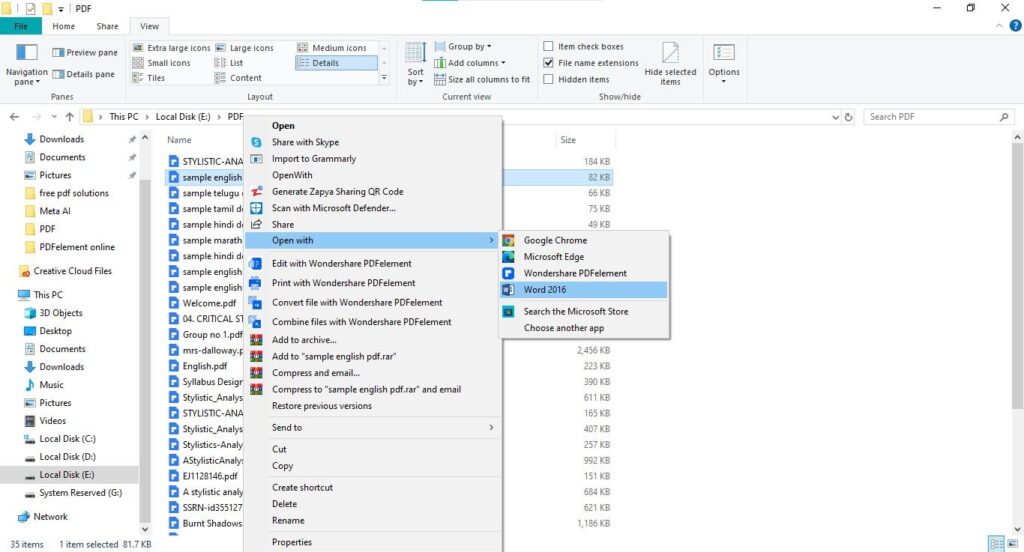
- Step 2: MS Word will ask permission to convert PDF to an editable Word document. Click “OK” to allow.
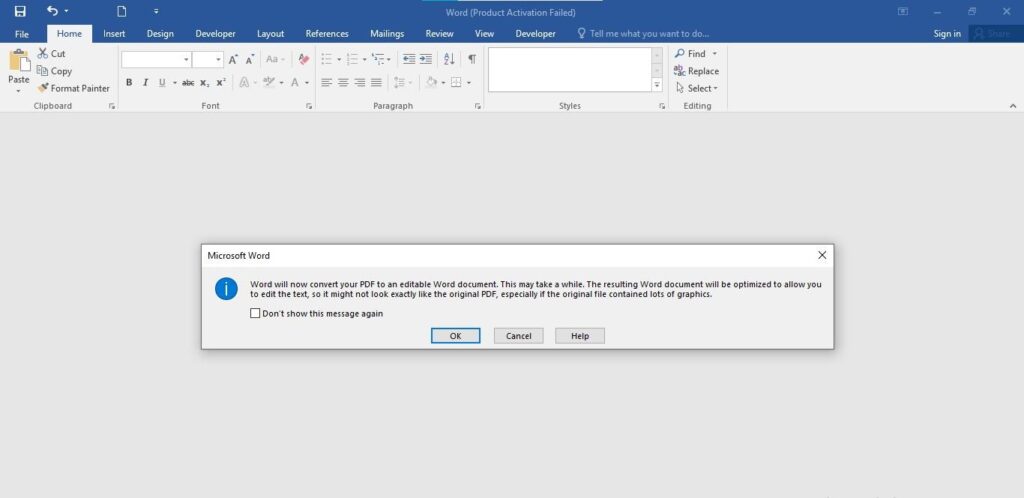
- Step 3: MS Word will change your PDF document to Word format.
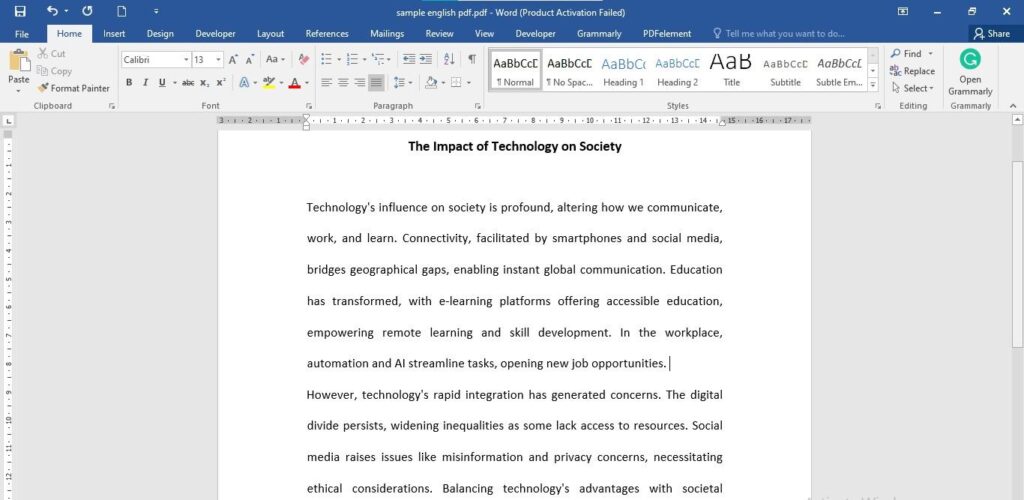
Tips for Optimizing Conversion
- Utilize various add-ins that can boost the formatting and document proofreading process.
Unique Feature
- Integrations with other suites of Microsoft products to streamline workflows and document interconversion.
Benefits
- Offline and secure way to convert PDF files into Word for free.
- Collaboration features to facilitate document editing
Rating
Capterra Rating: 4.7/5
| User Reviews |
| “Microsoft has been a pleasure to work with; I use it every day for work. It facilitates teamwork and aids in my work as well. The incorporation of Microsoft 365 products improves my productivity.” (Praveen) |
- Google Docs
Lastly, Google Docs is a great choice for free PDF to Word conversion. As a versatile tool accessible through any web browser, Google Docs offers seamless conversion. Leveraging its integration with other Google Workspace applications, Google Docs stands out as a reliable option. Just upload your PDF document on Google Drive and transform it effortlessly via Google Docs.
Operational Procedure
Here is how to use Google Docs for PDF to Word conversion:
- Step 1: Upload the PDF file to Google Drive. Open it with Google Docs.
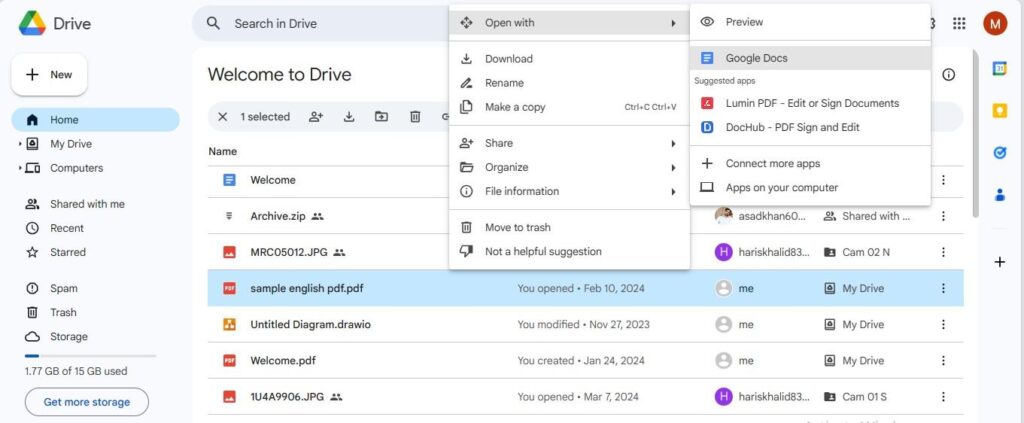
- Step 2: Google Docs will turn your PDF into an editable format.
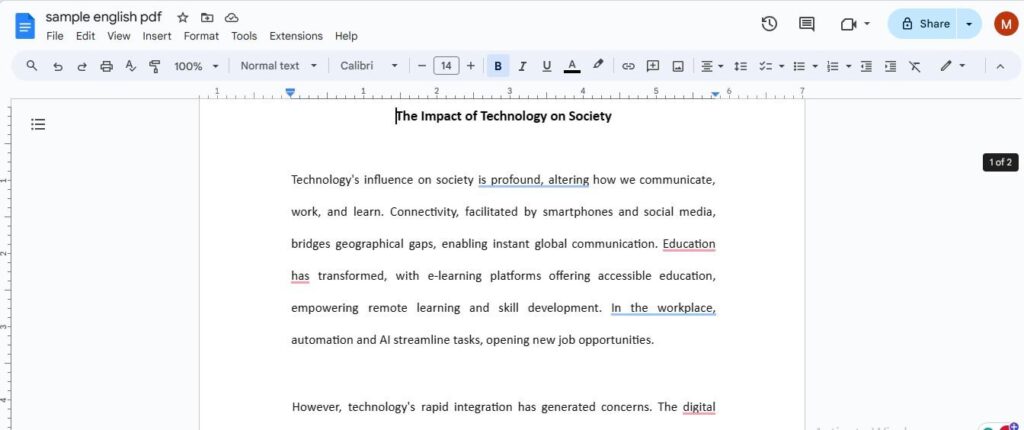
- Step 3: Go to “File” > “Download” > “Microsoft Word” to save the file in Word format.
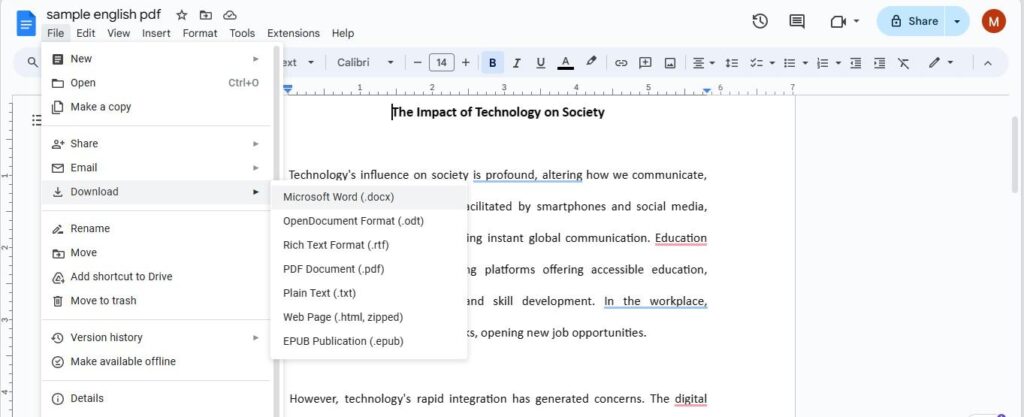
Tips for Optimizing Conversion
- Utilize Google Docs’ collaborative features for seamless teamwork and document collaboration.
Unique Feature
- Access from any device for document conversion
Benefits
- No software installation required
- Collaboration feature for efficient teamwork
Rating
Capterra Rating: 4.7/5
| User Reviews |
| “It has made my work as a writer easier and safer. I can have everything in Drive and not be afraid of losing any data. It has the history of the changes I have made to each of the files.” (Juan F.) |
Conclusion
Using a free PDF-to-Word conversion tool streamlines workflows without added costs. This guide provided three of the best tools for converting PDFs to Word for free and enhancing productivity. Each one carries its unique aspects and benefits. So, choose your desired option by considering your conversion frequency and other specifications.
Among all the options, our recommended option is PDFelement. The credit all goes to its formatting maintenance, accuracy, and enhanced security. Unlock the power of PDFelement for seamless format shifts!