Have you faced a situation where you were about to give a presentation, and your PowerPoint file crashed? If so, know that it can happen due to a system crash, software glitch, or improper file transfer, which can ultimately disturb your workflow. Fortunately, innovations bring a new wave of powerful tools to repair your corrupted files with ease.
These PowerPoint file repair tools can help you regain crashed, corrupted, or glitched PowerPoint files with a few clicks. Hence, in this article, you’ll learn about a reliable tool that ensures your presentation remains unharmed and accessible with its wide range of capabilities.
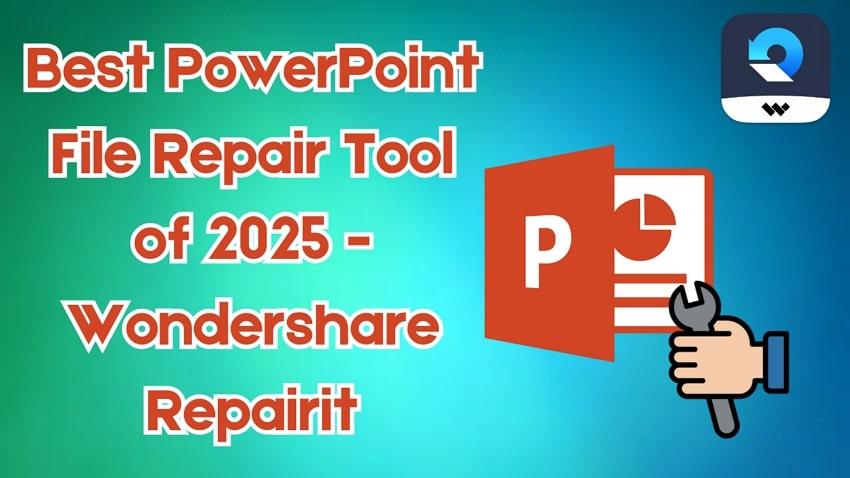
Post Contents
Why Do PowerPoint Files Get Corrupted on Windows or MacBook?
Before you learn about the best PPT repair tool with advanced features, let’s understand the root cause of getting files corrupted on Mac and Windows:
- Hardware Failure: It is one of the main causes of PowerPoint file corruption, as hardware damage can disrupt file integrity. If your storage device gets damaged, it may cause files to become unreadable or incomplete. Besides, a fault in RAM or a malfunctioning SSD can disrupt data retail, which can lead to file crashes.
- Virus Infection: Viruses and malware can damage PowerPoint files and often make them inaccessible or alter their content. These malicious programs can enter your device through suspicious links, emails, or compressed files. Once they enter your device, they can damage the data or alter filters, which can cause serious issues.
- System or Software Crash: If the application or your operating system crashes, it can cause PowerPoint file corruption. When this happens during the process of downloading a presentation, it may not save properly and cause the file to crash. Moreover, bugs in the software can cause errors during file handling, which results in the PPT file being corrupted.
- Improper File Transfer: The interpretation of poor internet connection or sudden disconnection when transferring files can cause damage. For example, if you are copying a presentation over the internet and the process is cut down, this can result in an unreadable or incomplete file. Hence, you can always ensure an internet connection before you transfer a file to avoid such issues.
- Unexpected Power Outage: Power loss during editing or saving can result in the corruption of files. Without a proper saving process, files might get damaged and become unrecoverable. Furthermore, to avoid this issue, it is essential to use backup systems like Autosave to reduce the risk of losing data.

Explore the Most Trending and Reliable PowerPoint File Repair Tool — Wondershare Repairit
One of the stand-out PowerPoint file repair tools is known as Wondershare Repairit, which is an effective solution to repair or renew files. It allows you to extract the PowerPoint text and media into a fresh one with the help of an advanced repair algorithm. Users can repair all the content, which can include tables, headers, footers, charts, and more.
This tool is compatible with old PowerPoint files, such as 2019, 2016, 2013, 2010, and 2007 files for better productivity. It can solve various problems encountered with PPT, such as PPT not opening. Other than PPT, this software can repair corrupted or damaged videos, images, and files of any format. In addition, it has a free trial and allows you to use its features before you upgrade to its premium version.
Other Key Features of Repairit File Repair
- Batch Processing: This feature allows you to add multiple PPT files simultaneously, which saves you time and effort and automates the process in one go.
- Preview: Before you finalize the document, you can check whether the process is correctly restored with its preview feature.
- Saving Path: It lets you choose the location on your system to save repaired files, which is vital when you need to stay organized.
How to Fix Damaged or Corrupted PowerPoint [All Versions] Files – Simple Guide?
Now that you know about Wondershare Repairit, a PPT repair tool, and its features, you might want to learn how to use it to get your files back. The following are detailed guidelines that can help you use this tool properly and with any difficulty:
Step 1. Open Wondershare Repairit and Upload Your Corrupted File
Upon launching the software after installation, go to the “More Types Repair” section and click the “File Repair” feature to start the file repairing process.
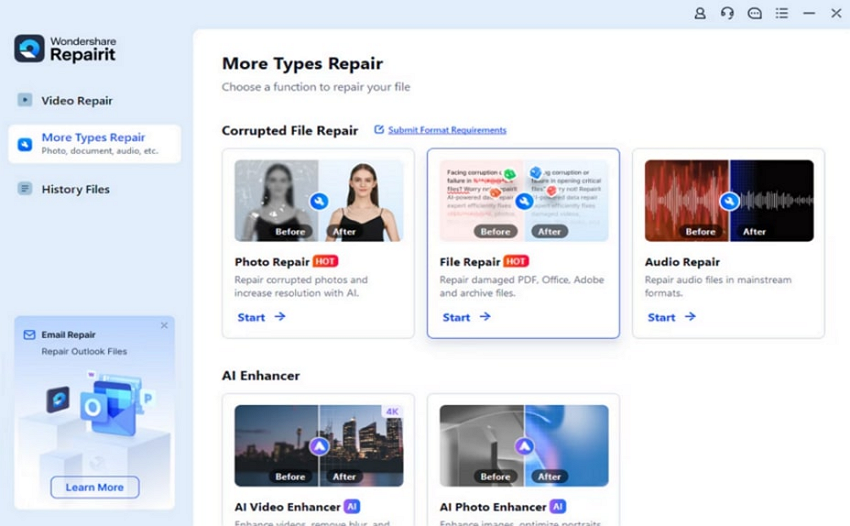
Step 2. Import the Damaged File from Your Device
On the next screen, press the “+Add” button, which will open a browser window. Using that, you must pick one damaged file or multiple ones to proceed.
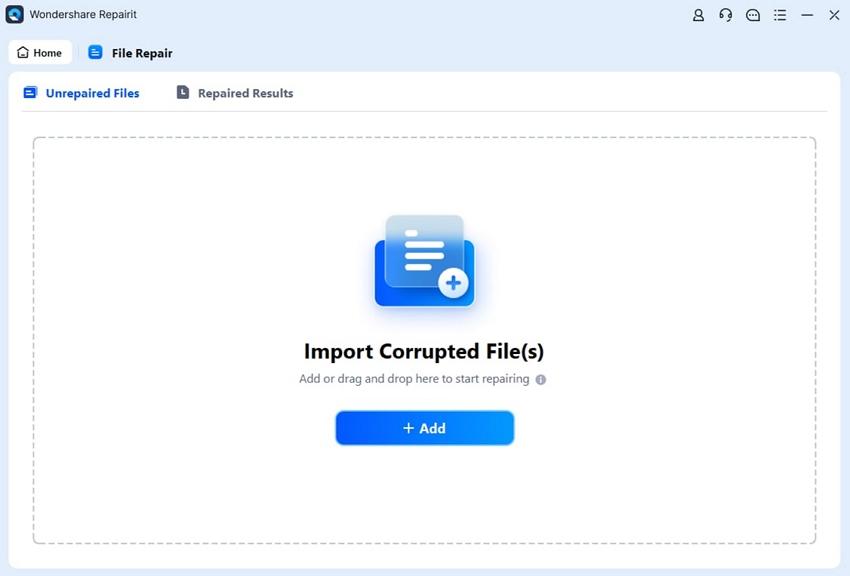
Step 3. Start the Procedure and Repair the File
Once the document is imported, click the “Repair” button to let the tool scan the document and fix its minor or major flaws. You can see the process loading in front of the file being repaired, and the tool will let you know once the process is complete.
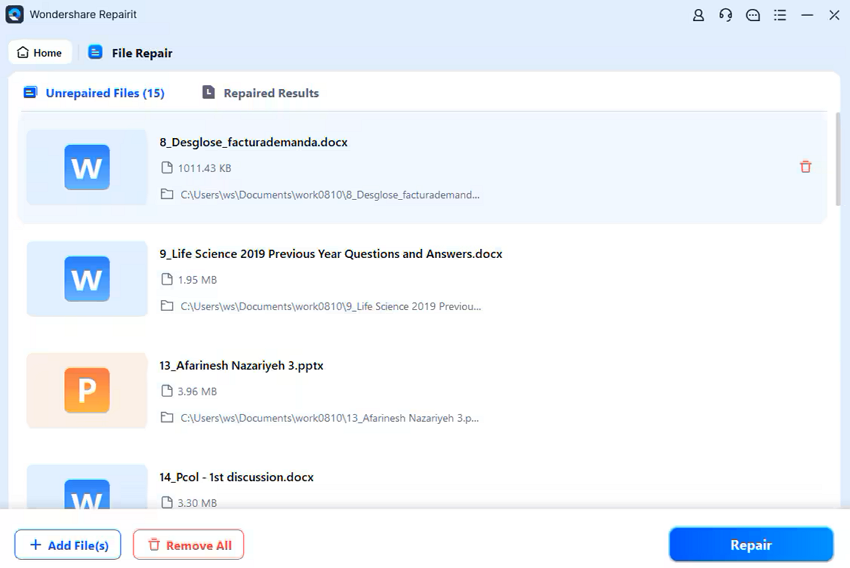
Step 4. Preview and Save the PPT File at the Chosen Destination
When the procedure is done, a pop-up menu will appear, notifying the completion of the process. You can use the “Preview” button to review the repaired PPT or continue directly with the “Save” button.
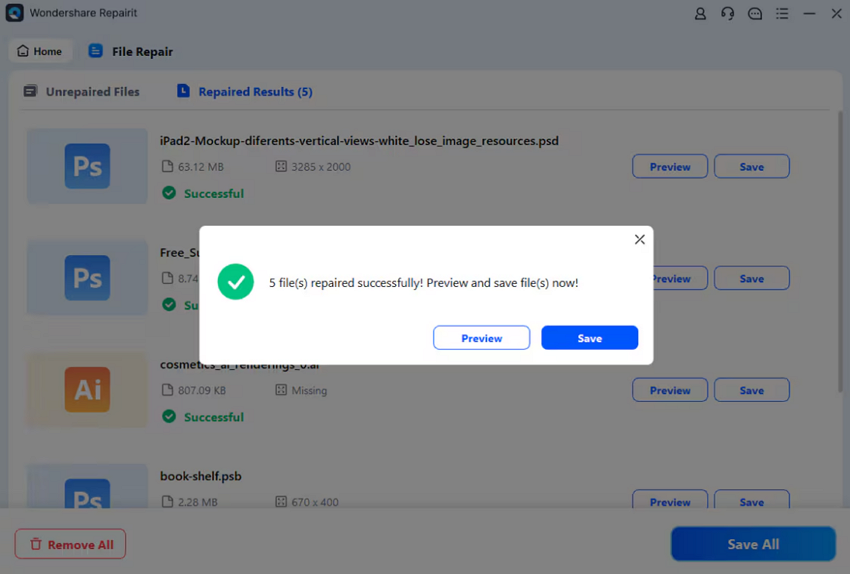
Conclusion
As we summarize, Wondershare Repairit stands out as an authentic PowerPoint repair tool for fixing broken, damaged, or crashed documents. It is evident that knowing the reasons for file corruption could make an impact and ease the repair process accordingly. Regardless of the reason, if you ever want to repair your damaged presentation, you can access Repairit and fix the damage seamlessly in any file format.