SSDs take advantage over HDDs in the aspects of security, durability, read/write speeds, energy-saving efficiency, and so on. So, many people want to upgrade HDD to SSD. To upgrade the drive without data loss, it’s necessary to clone the drive before replacing the original drive.
Generally speaking, the destination disk should be larger than the original drive to hold more items. However, there are cases in which the destination disk is as big as or smaller than the original disk. For instance, you might clone 1TB HDD to 2TB SSD, clone 1TB HDD to 1TB SSD, or clone 1TB HDD to 500GB.
In a word, you may clone HDD to SSD with different sizes. Can you do that? The answer is “Yes” only if the capacity of the destination SSD is larger than or equal to the used space of the original HDD.
Post Contents
What Should You Prepare to Clone HDD to SSD with Different Sizes
You should get some tools or make some operations to ensure the success of the cloning process. They are listed as follows:
- Get an SSD: You can buy a new SSD from a well-known manufacturer or a reliable store. Then format and partition the SSD on your computer. Alternatively, back up an available SSD and then wipe or format SSD for later use.
- Purchase a USB adapter: It is used to connect the SSD to your PC.
- Delete useless files on the source HDD: By doing so, you can shorten the time required by the cloning process.
- Download and install disk clone software on the PC: Since Windows doesn’t have a preinstalled disk cloning utility, you need to install third-party partition software like MiniTool Partition Wizard to clone HDD to SSD with different sizes.
When you are ready, follow the instructions below to clone HDD to SSD with different sizes.
How to Clone HDD to SSD with Different Sizes
As disk partition software, MiniTool Partition Wizard allows you to create/format/extend/copy/delete/wipe/recover partitions, copy disks, convert MBR to GPT, migrate Windows 10/11, convert FAT32 to NTFS, and make other changes to storage devices.
With this software, you can clone 1TB HDD to 2TB SSD or clone 1TB HDD to 500GB SSD within a few clicks. Now, follow these steps to clone HDD to SSD with different sizes via MiniTool Partition Wizard.
Step 1: Connect the prepared SSD to your computer and then run into the main interface of MiniTool Partition Wizard.
Step 2: Right-click the source HDD and click the Copy option on the context menu. Alternatively, highlight the HDD and click Copy Disk under the Convert Disk section in the left panel.
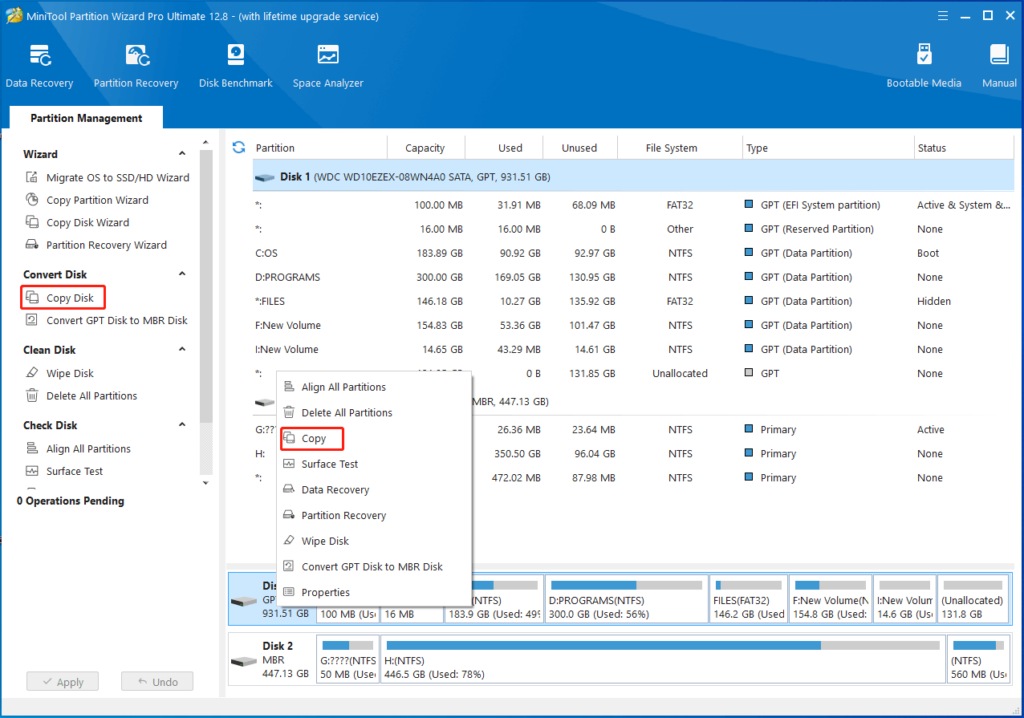
Step 3: In the next window, select the connected SSD as the destination disk and click the Next button to continue. Since you have backed up the SSD, click Yes in the prompted warning window to confirm the operation.
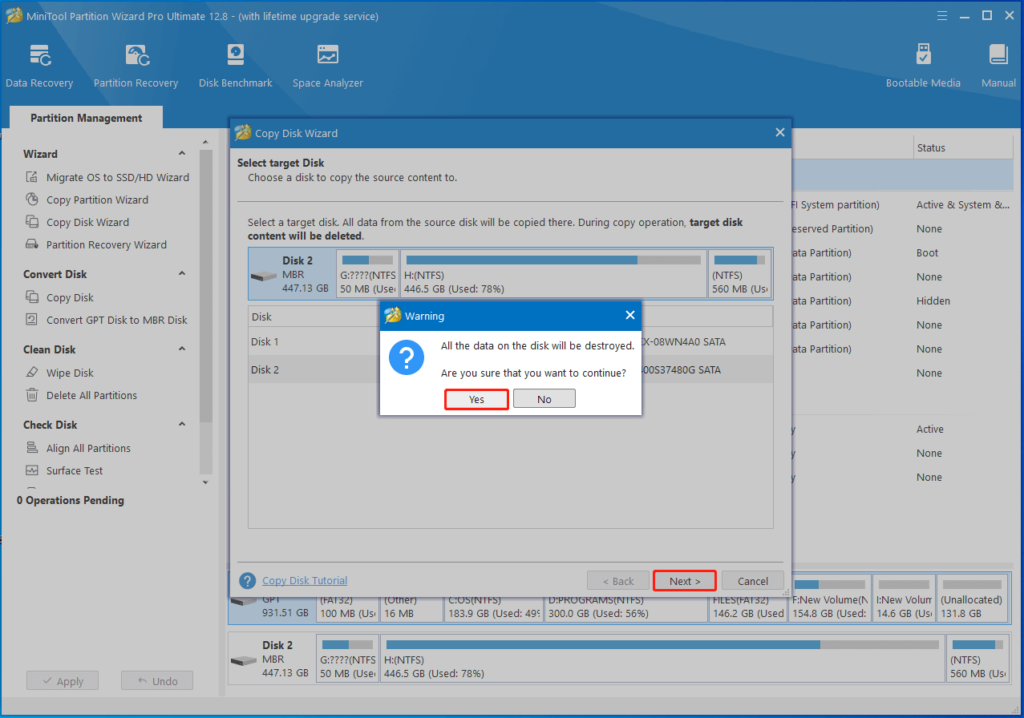
Step 4: According to your needs, choose copy options and configure the size & location of the selected partition. Then, click Next to move on.
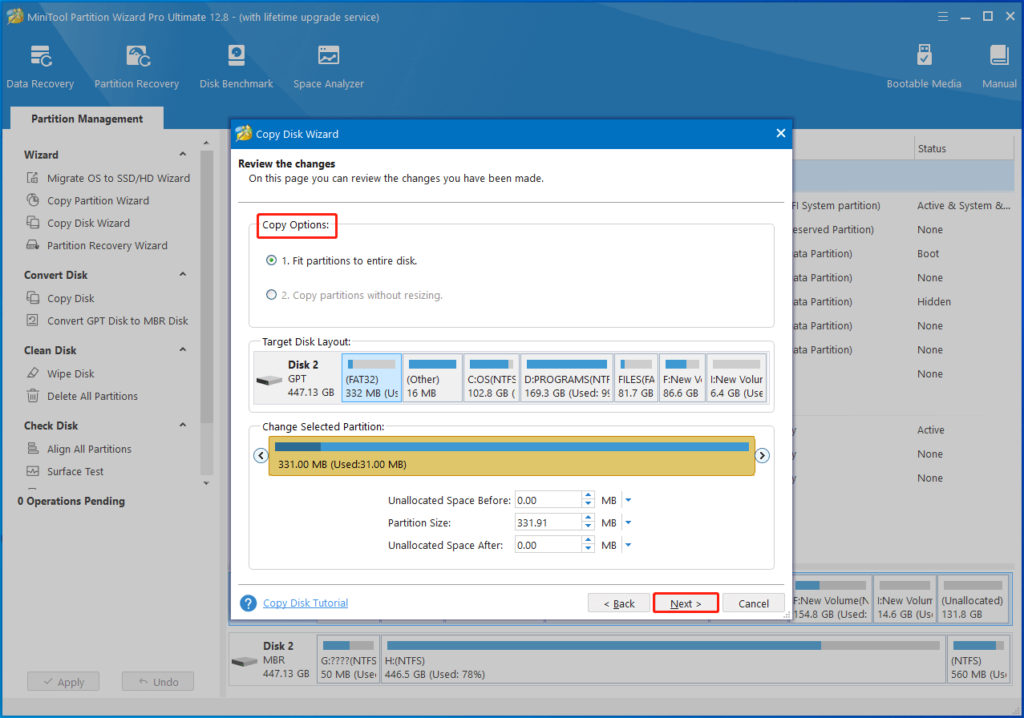
Step 5: Read the note carefully and click Finish to end the editing process. After that, click the Apply button to carry out the cloning operation. If you are required to reboot the system, simply restart your computer.
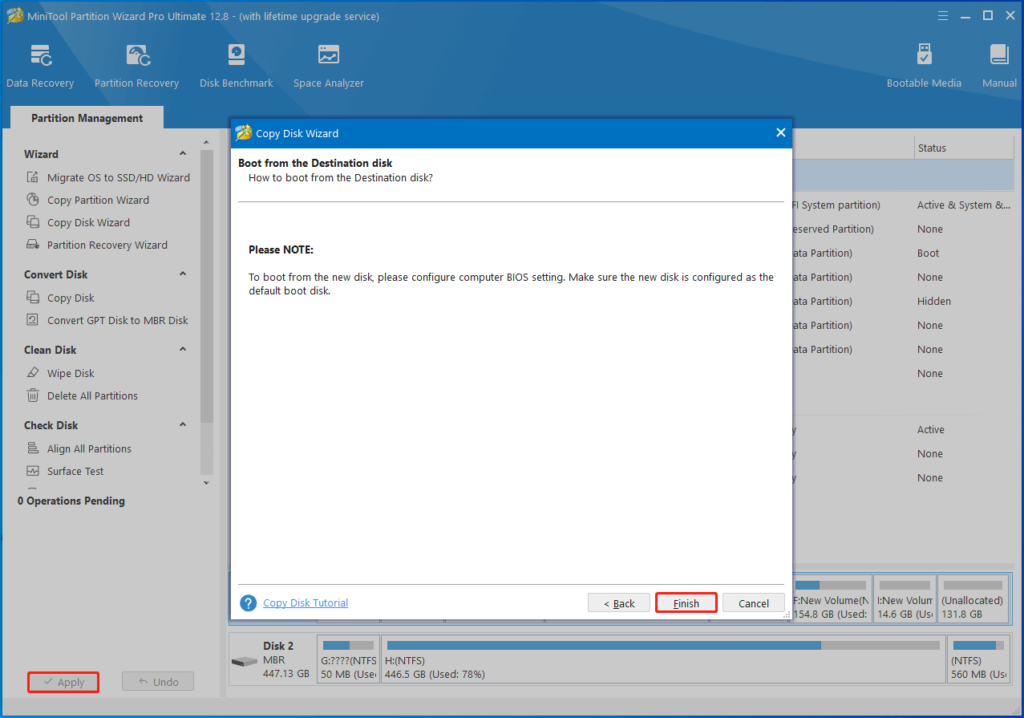
The time taken to clone HDD to SSD with different sizes varies mainly depending on the capacity of the cloned hard drive. Certainly, other factors like the amount of data to be cloned on the hard drive, cloning software, and the hard drive’s type also affect the cloning time.
If you encounter cloning hard drive SSD taking forever issue, please troubleshoot it with the methods offered in this post. They can help you resolve the problem effectively.
Bottom Line
If you want to clone 1TB HDD to 2TB SSD or clone 1TB HDD to 500GB SSD, take a look at this post in which necessary preparations and detailed steps for the clone are offered. It is a brief and complete guide on how to clone HDD to SSD with different sizes.