We’ve all been in a situation when a photo is snapped that could’ve been the perfect one, but someone blinked at the wrong moment. These small imperfections can take away the joy of the moment when it’s your only photo of a special event. Today, you can get fixed closed eyes in photos that were nearly perfect and repair scratched photos that were beyond fixing.

All this can be possible with simple online and offline solutions discussed in this article. Relive your treasured images by following a how-to guide provided by an ultimate repair tool.
Post Contents
Best Practices to Avoid Closed Eyes in Photos
Before we jump into fixing photo mishaps, wouldn’t it be better to avoid them in the first place? Listed preparations or practices can save you hours of “repair damaged photos” with closed eyes:
- A quick 3-2-1 helps people prepare for the shot while giving them a second to focus.
- When a picture is captured in natural lighting, it reduces the need for flash, which causes people to blink.
- People often blink more when they are tense or awkward, so keep talking to your subject during the photoshoot.
- Snapping a picture at eye level reduces physical strain, which leads to squinting or blinking.
- Burst mode takes several photos in rapid succession, and it’s the easiest way to capture the moment with everyone’s eyes open.
3 Online Quick Fixes to Correct Closed Eyes in Photos
Even with all the best practices, some people sometimes blink at the last moment, and that’s completely natural. In this situation, the solution is to refer to the online platforms discussed in this section and get fixed closed eyes in photos:
1. Fotor
Fotor AI assistance offers incredible features for face editing, like opening closed eyes. It allows users to upload their pictures and brush over their closed eyes while managing the intensity. Apart from this, you can add a description to the open eye in the text box for more clarity.
Key Features
- Allows users to beautify their images with the retouching tool.
- You can play around your eyes and remove the redness issue with a brush.
- Natural imperfections can be improved, including freckles.
2. Pixlr
Another web-based editor that can repair damaged photos and open closed eyes in the picture as well. For this, an open-eyed image of the same person is required to be layered over the original photo and blended using the “Merge Visible” feature.
Key Feature
- The Blend Mode provides various effects like darkening and overlaying.
- You can modify the opened-eye image with details like smoothing.
- After making adjustments, editors can compare before and after results.
3. Enhance.com
This AI-driven online platform provides a click approach to fixed closed eyes in photos. It allows users to download images of their open eyes in full HD quality. If the results do not convince you, regenerate it until it matches your original eyes.
Key Features
- Provides natural colors to your black-and-white images with AI.
- It supports almost all image formats, including PNG and JPG.
- For face editing, you can upload GIFs to remove pimples.
3 Offline Software Solutions for Fixing Closed Eyes in Photos
When it comes to fixing closed eyes in your pictures, you can also try using offline software. The following are the top 3 tools that can easily provide you with fixed closed eyes in photos:
- Adobe Photoshop
This intuitive image editing tool offers various image manipulation and face adjustment features. With the enhanced feature, users can turn a closed eye into open eyes with other options. You can fix the height, size, width, and tilt of the eyes to the desired measurements.
Key Features
- Fix red eyes by using the quick or advanced mode.
- Use a face liquifying tool to adjust the eye parameters, like eye openness and size.
- Blend eye details with the healing brush tool.
- Luminar Neo or Luminar AI
If you’re a professional photographer, you can engage in creative photo editing by using Luminar Neo, as it offers various adjustment tools. You can get fixed closed eyes in photos with its brush tool that captures the closed eyes and lets you copy-paste another one.
Key Features
- Tweak eye brightness, contrast, and more to ensure a professional look.
- Apply image filters, boosting colors, and exposure for flawless results.
- Change the iris visibility, color, and shape according to preference.
- PhotoWorks
With PhotoWorks, users can transform images in a flash and turn them into photography masterpieces. Moreover, the closed eyes are fixed by dragging the facial structure of the eyes with the sculpting tools and changing their proportions. With the retouching features, you can adjust the eye size and make them look open.
Key Features
- The face swap feature swaps the eye area with another and adjusts its settings.
- Use AI to transform and enhance eyes into stunning open eyes.
- Edit multiple photos at once with a live preview screen.
Repair Damaged Photos Online with Repairit Online
In the list of online platforms to repair damaged photos, Repairit Online Photo Repair stands out as the most reliable tool available today. If you wonder why, consider its instant AI upscaling capability to boost visual quality at once. Not only this, but it delivers extraordinary clarity and details with advanced AI assistance. This repairing tool revives your black-and-white images with vibrant colors to bring their life back.
The premium online versions allow users to repair up to 300 photos monthly with multiple restoration results. It rediscovers the hidden details of your pixelated and greyed-out photos with original quality preserved. Regardless of your capturing device, it fixes pictures without compromising professionalism.
Tutorial to Mend Damaged Photos Online with Repairit
To get fixed closed eyes in photos, you need to follow the given stepwise tutorial:
Step 1. Browse the Tool and Add your Damaged Photo
Search for Repairit in your browser and then access the “File Repair” tab from the left toolkit. Move ahead and press the “Add Photo” button to import your damaged images to the platform.
Step 2. Inaugurate the Repairing Process
Once done, the platform will display all the information about each photo on the interface. Now, proceed to the “Repair All” button to start the repair process for imported photos.
Step 3. Analyze the Repaired Photos and Save Them
After completing the process, double-click your photo to preview it and press the “Download All” button to save everything to your device.
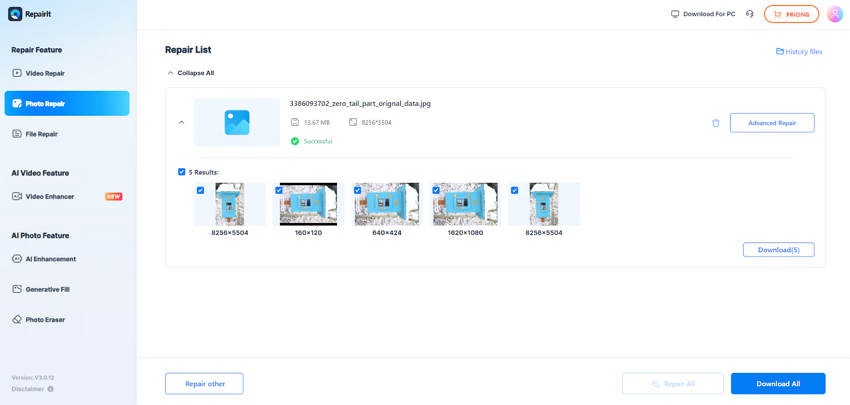
Bonus Part. Best Way to Repair Damaged Image Files Using Repairit
If you feel limited by file size or features of the online Repairit, remember it has a desktop version photo repair with improved functions. To repair damaged photos instantly, it allows users to import multiple pictures at the same time. This advanced Repairit helps editors remove scratches and areas that need reconstruction. It’s a top photo-repairing choice because it supports almost all formats, including JPEG and PNG.
The possibilities are unlimited, as the platform facilitates low-resolution images for whole new perfection. Without any limitation to size and number, it analyzes the picture and delivers automatically repaired results. Before heading to the download option, preview the results to see the difference the tool has made. Once the process is completed, all the repaired files can be downloaded to the device at once.
Key Features
- Mends Un-Openable Photos: The tool helps users resolve incomplete data issues that restrict them from opening images.
- Fix Pixelated Images: Repairit excels in restoring lost fragments of images that appear on screen, hinting presence of incomplete data.
- Repairs Greyed-Out Photos: Users can regain lost photo content, such as faces, objects, and other elements, with a simple click of the repair button.
Stepwise Guide to Repair Damaged Images with Desktop Version
Explore the given tutorial to repair images that can go through “fixed closed eyes in photos” later with a reliable platform:
Step 1. Launch the Software and Import Photos to Repair
Download Repairit first and access the “More Types Repair” tab from the left panel. After this, press the “Start” button for the “Photo Repair” tool and import your damaged images later.
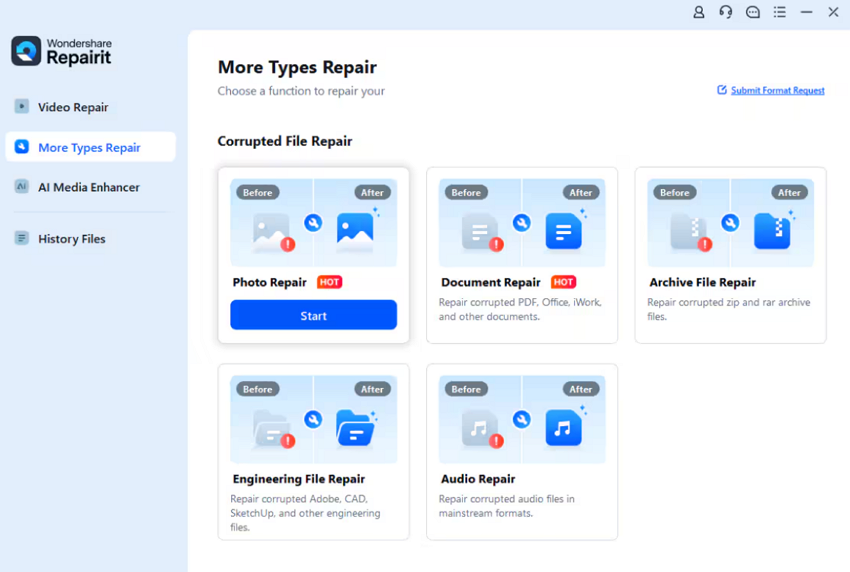
Step 2. Begin the Repairing Process for Added Images
After importing all images, proceed to the “Repair” button at the bottom right to initiate the photo repair task.
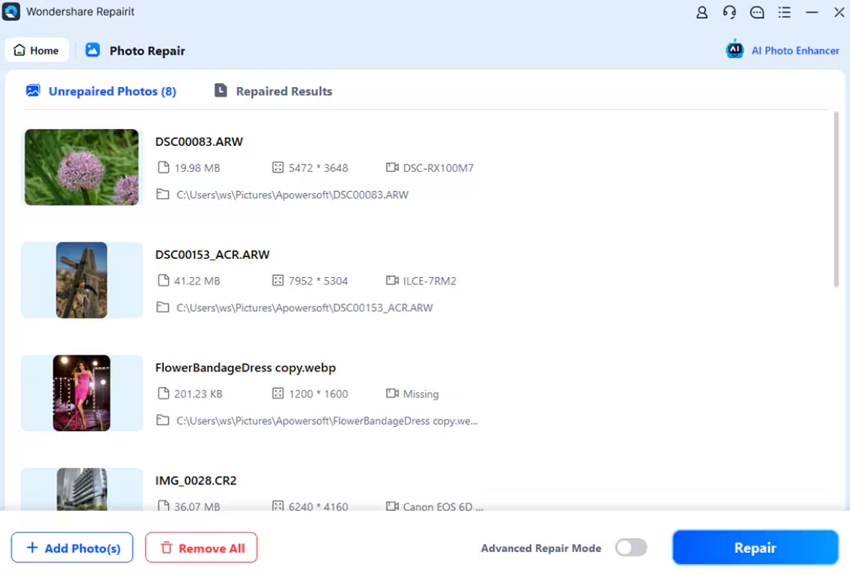
Step 3. Save All the Repaired Images on the Device
As the images are shifted to the Repaired Results press on the “Save All” button at the bottom right corner to save the results.
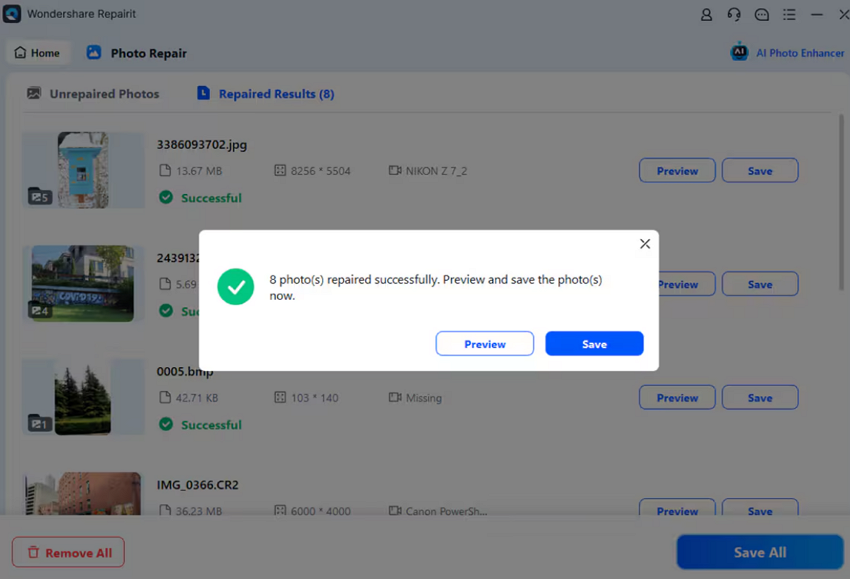
Conclusion
Pictures are hard-core memories that deserve to be seen fully and beautifully. With the discussed online solutions, you can have fixed closed eyes in photos and repair them to perfection. For advanced repair, you should use Repairit, the ultimate platform for repairing without limitations.