MetaTrader 4 is perhaps the most popular trading platform in the world, especially among forex traders. Thanks to its simplistic interface and plenty of functionality, MT4 still maintains its relevance after nearly two decades of operation.
The platform is also popular among MacOS users and the installation process is largely similar to that of Windows, albeit, with small differences.
In most cases, brokerages will offer their own version of MetaTrader 4 for MacOS. However, there are several other ways of gaining access to the platform using the operating system, such as the Wine Compatibility Layer, which serves as a gateway for running Windows applications on MacOS and other operating systems.
Post Contents
Installing MetaTrader 4 Using PlayOnMac
MetaTrader 4 was originally created with the Windows operating system in mind, which is why the process of installing it on MacOS can be slightly different.
There are two key ways of doing this – either by directly installing the Wine Compatibility Layer, or by using the PlayOnMac application.
While this may sound a bit technical for first-time users, following the MT4 installation guide for Mac OS can show that the process is actually rather simple.
PlayOnMac is a Wine-based software that allows the user to create a desktop shortcut of the MT4 terminal and MetaEditor.
PlayOnMac can be downloaded from the official playonmac.com website in a few simple clicks.
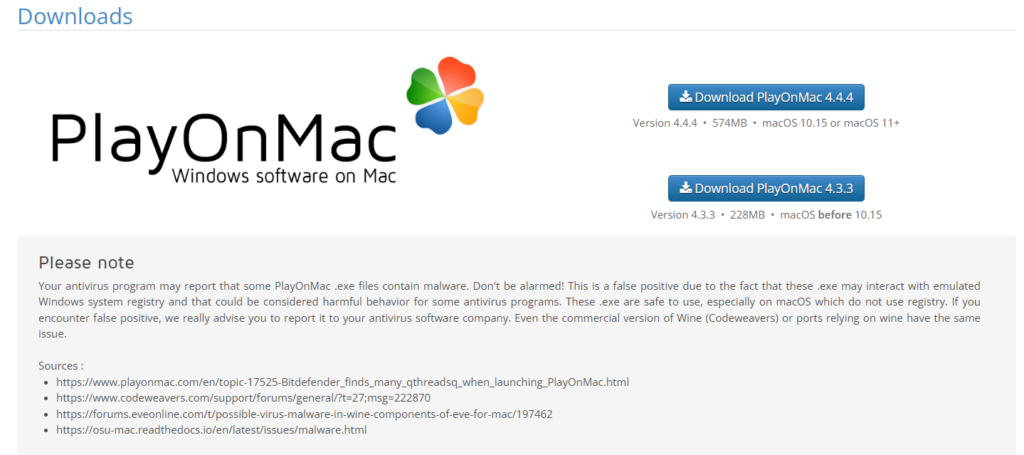
Inputting your MacOS username and account will be required for the XQuartz EULA. After the app has finished the installation process, restart your device for the changes to take place. Afterwards, you can run the PlayOnMac software. The next step is to install MT4 on your MacOS device.
Once PlayOnMac has been installed, you should be able to run a MetaTrader 4 .exe file on your Mac device. You can do this via the official website of the brokerage of your choice, or from the official metatrader4.com website.
The official MetaTrader 4 website lists PlayOnMac as the best choice for downloading the software on a MacOS device.
The next step is to update Wine on your PlayOnMac application. To do this, go to the ‘Tools’ bar and select ‘Manage Wine versions’. Select the latest possible version and move it to the right side, which begins the installation process.
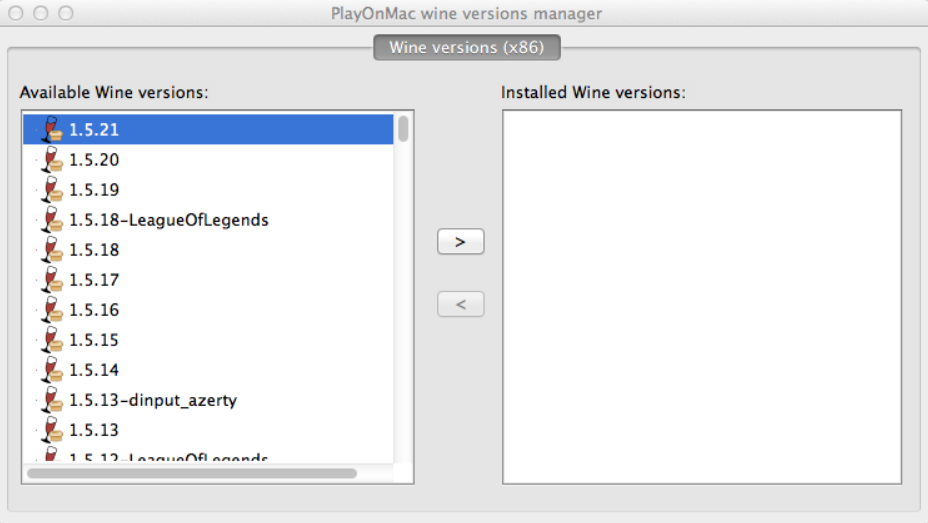
After the installation is complete, the latest version of Wine will appear on the left hand side of PlayOnMac. You can now close the window and continue installing the MT4 terminal.
Downloading MT4 Using Wine
To install the MetaTrader 4 terminal using Wine, download the mt4setup.exe. After the download is finished, PlayOnMac will automatically launch the setup file.
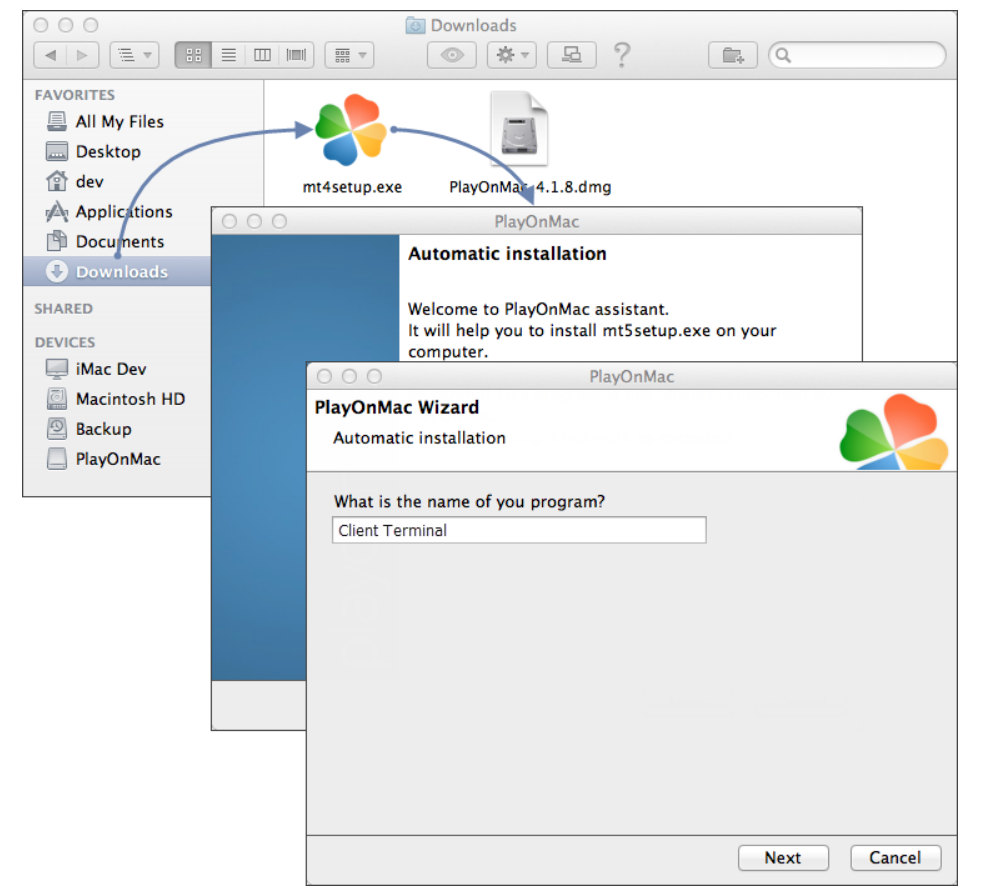
From this point, the standard MetaTrader 4 installation process will start. After the installation is complete, PlayOnMac will offer to create a shortcut of MT4 – for both the client terminal and MetaEditor.
Once the necessary shortcuts have been created, you can run MT4 on your Mac device.
Alternatives to Downloading MetaTrader 4 On MacOS
Due to the optimization issues between MetaTrader 4 and the MacOS, you can alternatively use the web trading platform provided by your brokerage, or install MetaTrader 5, which is better optimized for the Mac operating system.
Most web trading platforms offered by full-service brokers are equipped with the necessary tools traders may need for a comfortable experience, such as watchlists, news digests, economic calendars, indicators, and more.
However, not all of these platforms may have Desktop and mobile apps available and it is important to check the features in advance to see if they align with your trading software requirements.
As for MetaTrader 5, the app is directly available for download from the App Store and includes all the features that make MetaTrader 4 such a popular platform.
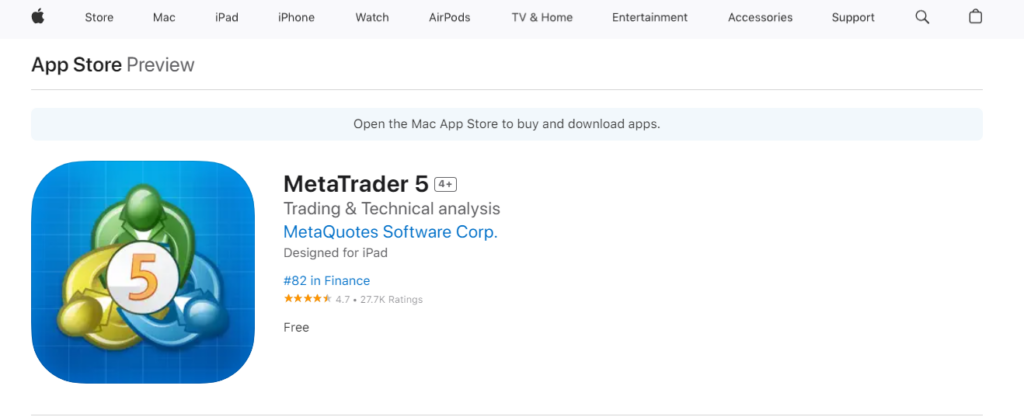
Some traders may prefer to use the MT5 platform for the convenience factor alone, as it does not require any of the aforementioned steps in order to run on a MacOS device.