Your aging Windows PC seems to crawl slowly. Over time, a computer accumulates a lot of useless junk files, unnecessary background processes, and fragmented data, bringing it down, but luckily, you can revive it without having to invest money in a new system. Thus, Advanced SystemCare 18 Free can be downloaded to cure what ails your PC. It is a free and powerful tool designed to clean, optimize, and secure your computer. Get down and dirty with AdvancedSystemCare and transform your snail-slow PC into a blazing-performing machine.
Post Contents
What is Advanced SystemCare 18?
Advanced SystemCare 18 is a free PC optimization tool developed by IObit, designed to improve the performance of Windows computers. It is particularly useful for cleaning and speeding up old PCs. This program combines several useful features into one easy-to-use interface, allowing you to clean, optimize, and protect your system with just a few clicks.
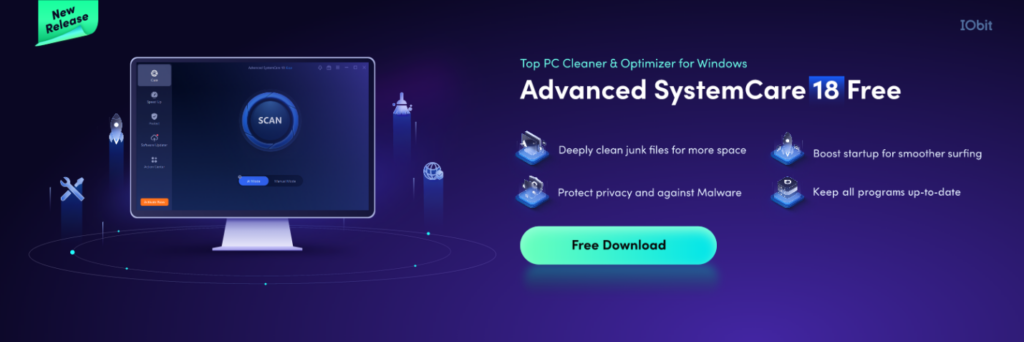
How to Optimize Your Old Windows Step by Step?
Step 1. Download and Install Advanced SystemCare 18 Free
To optimize your PC, the extension is to download and install Advanced SystemCare 18 Free from its official website. The installation process is quite fast and user-friendly, making it possible to install anyone who doesn’t have much technical knowledge. After installations, you’ll be able to access a host of toolkits for the cleaning, optimization, and safety of your system.
Step 2. Have a Full System Scan Done
After that, open Advanced SystemCare. Get going and perform a full system scan. This is an excellent scan that will identify junk files, registry errors, invalid shortcuts, and other hidden inefficiencies around the system.
This tool serves as a highly efficient PC cleaner, showing the exact reason for the sluggishness in your computer. It provides an intelligible summary of all issues found, which will allow even a completely ignorant person to be able to understand the problems by reading the summary and addressing them.
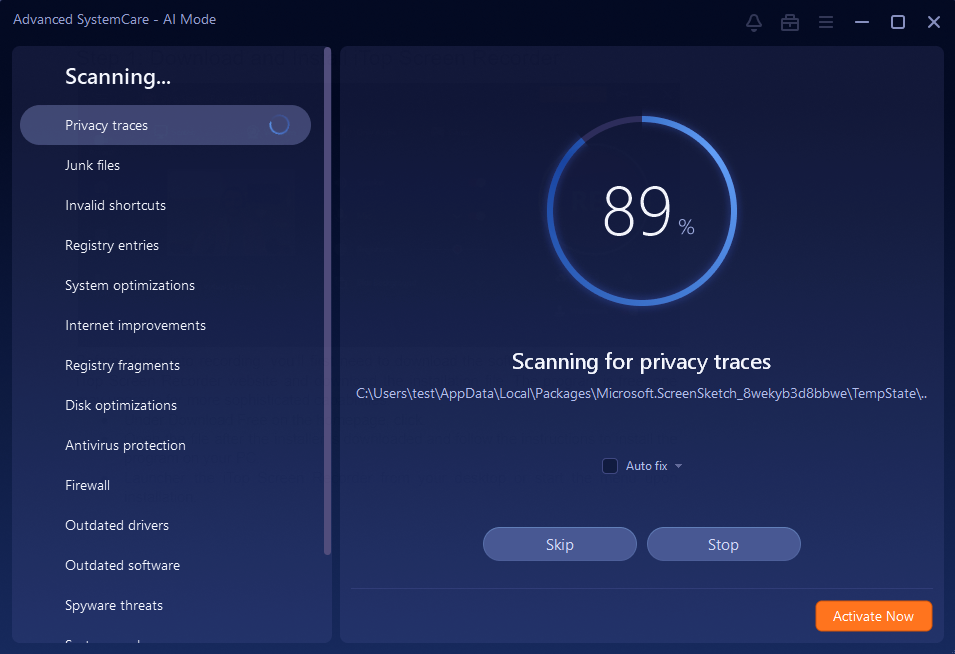
Step 3. Delete Useless Files
Useless files accumulate with the passage of time, including web history files, software installation, and upgrades. They are small files in themselves, but when considered together, they take up enormous space, straining your system.
By using the junk file removal section in Advanced SystemCare 18 Free, one can entirely delete unnecessary files in a very short time, gaining space within the disk and even contributing to an increase in speed and responsiveness.
Step 4. Clean the Registry Deeply
The configuration settings of your PC are retained in the registry, which tends to have invalid or outdated entries after some time, where efforts culminate in causing the magnitude of errors, crashes, or slowness. AdvancedSystemCare scans and cleans entire unnecessary entries in the registry, thus keeping the system stable and efficient. Very important for older PCs that keep crashing and stalling.
Step 5. Tweak the Startup Processes for Fast Booting Up
Older computers are prone to very slow startup due to the fact that too many programs run at start time. The Startup Optimizer in Advanced SystemCare 18 Free evaluates and deactivates undesired startup items and makes sure that the speed at which this item boosts your PC is very fast and, at the same time, ready for any use without hindrance. This is the most precious feature for people in multitasking terms, where their important systems are to be immediately functional as early as possible.
Step 6. Speed Up Your Internet
Many people depend on the internet for their businesses or jobs to get their work done, and at times, slow internet can be a hindrance or even a setback. The Internet Booster feature in Advanced SystemCare 18 Free would thus optimize the network settings on this device for a faster browsing experience and less lag. This makes sure that you are taking all that you can out of your internet connection, and it is equally assured with your work as with leisure activities online.
Step 7. Defragment Your Hard Disk
Fragmented files on your hard disk will really make the system perform poorly. Sitting for a time, the hard disk takes a bit longer now to locate and access its fragmented data and, therefore, causes delays. The Disk Defragmenter in Advanced System Care relieves the load suffered by your hard drive by organizing files more efficiently. By doing so, performance is restored to your hard drive with faster and smoother access to files.
Step 8. Improve Privacy Protection
Another way in which your computer slows down is through a privacy concern. Browser traces, cookies, and other remnants leave not just a compromise on your privacy; instead, they also consume some of your system resources.
With the Privacy Sweep feature in Advanced SystemCare 18 Free, it will all help to erase such traces that protect personal data along with freeing those precious resources of the system.
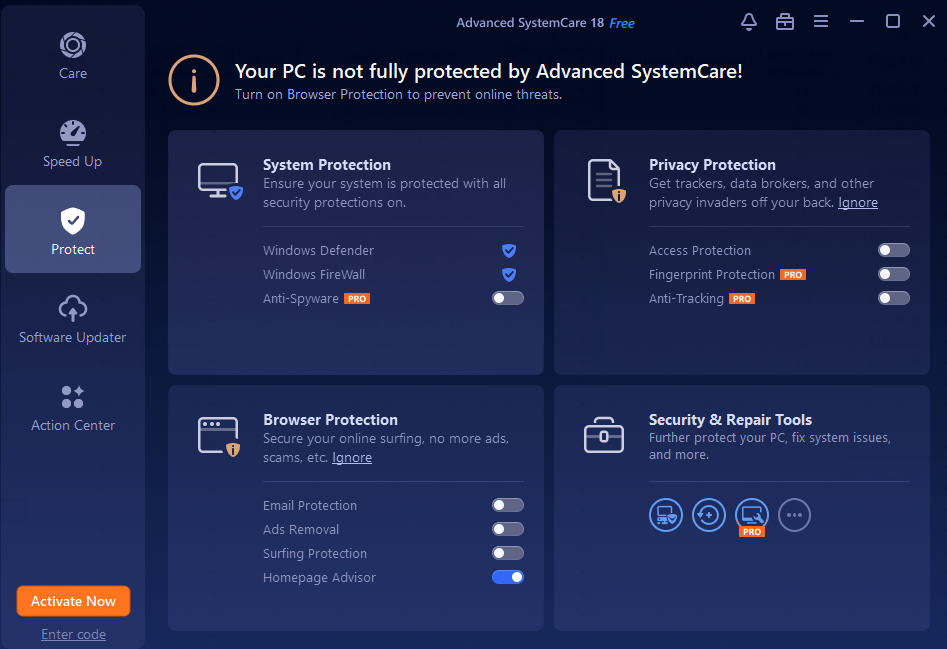
Step 9. Perform Regular Maintenance
One-time optimization is not enough to keep your PC running for a long time. Advanced SystemCare 18 Free will schedule automatic scans and cleanups weekly or monthly. Avoid slowdowns in the future because of this proactive approach and keep your main system working for years after the performance peak. Turning on the device for regular maintenance will help keep the performance steady rather than decline when turning off and on too much.
Conclusion
It doesn’t have to cost a fortune to optimize an old Windows PC. One can clean, optimize, and safeguard it using Advanced SystemCare 18 Free and have it back to speed. What is more convenient is that if one follows these steps, you can enjoy a faster, smoother, and safer computing experience. Give your system a new look with this efficient PC cleaner. Check out Advanced SystemCare’s top features and maximize the old computer’s utilities now.
FAQ for Advanced SystemCare 18
Q: Is Advanced SystemCare 18 free or not?
A: Like all previous versions, Advanced SystemCare 18 has free version. But you can upgrade to the pro version if you would like the advanced features.
Q: Is it compatible with other system utility optimization products? Can I use Advanced SystemCare 18 and have others running at the same time?
A: Yes, Advanced SystemCare 18 is compatible with most of software in the market. But it’s not recommended to have more than one system utility in one PC.
Q: What’s the hardware requirement of Advanced SystemCare 18?
A: Advanced SystemCare 18 can run smoothly on the computer with 512 MB of RAM, 1 GHz processor or faster processor, 300 MB of free hard disk space, 1024*768 screen resolution and above.