Delving into the world of digital document management, choosing the right tool that satisfies all your PDF needs can be a task. I recently stumbled upon SwifDoo PDF, a suite that promises top-notch features to make your life easier. Believe me, the first time I noticed its extensive capabilities, I knew it deserved some spotlight. And here I am, penning down this detailed SwifDoo PDF Software Review for you – to help you understand the nitty-gritty of this software and decide whether it’s the best PDF editor for your needs. From its smooth interface to the ability to convert PDF to Word with remarkable ease and speed, I plan to explore it all. So, sit back, relax, and let’s embark on this reviewing journey together.
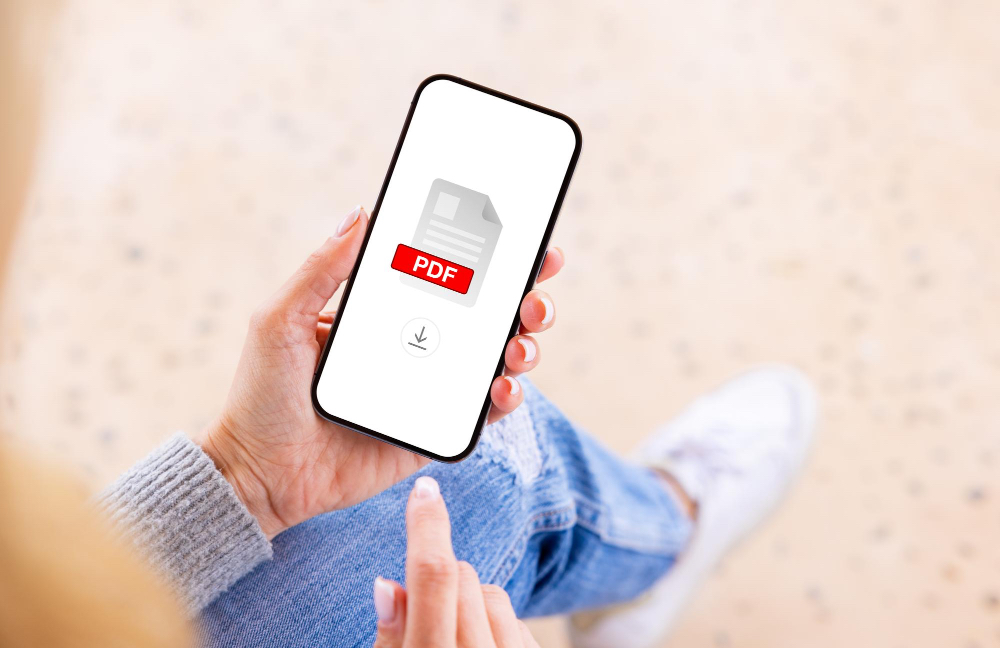
Post Contents
Unboxing SwifDoo PDF: More than just a PDF Editor
Once you download and launch SwifDoo PDF, you’ll be greeted with an interface that screams simplicity and functionality. But don’t be deceived by its minimalist design. Beneath that lies a powerhouse of features that can give any leading PDF editor a run for its money.
Aside from the basic functions like reading PDF files, SwifDoo PDF brings to table features that are convenient and timesaving. You can easily edit text, delete, or add images, modify hyperlinks, or manage pages right in the software. But wait, it’s not all.
SwifDoo PDF steps up its game with features like PDF conversion, PDF signing, and encryption. You’re not just shaping the look of the file but completely revolutionizing the way you interact with PDFs.
The Upside: Features That Make SwifDoo PDF the Best PDF Editor
When I first began using SwifDoo PDF, I anticipated it to be just like any other PDF editor. As it turns out, I couldn’t be more wrong. Here are some features that I believe put SwifDoo PDF on the map as one of the best PDF editors.
PDF Editing
PDF editing in SwifDoo is smooth, hassle-free, and beyond expectations. The software swiftly navigates through the document, allowing me to edit text, add or remove images and modify hyperlinks. Whether it’s augmenting font size or changing font style, it hit the nail on the head.
PDF Conversion
When it comes to PDF conversion, particularly converting PDF to Word, SwifDoo performs like a charm. The file quality remains intact, and the conversion process is speedy. We all know the struggle of finding a perfect PDF to word online conversion tool. And to my surprise, SwifDoo nails it excellently.
Signing & Encrypting PDFs
Forget the worries about the security of your PDF files. SwifDoo provides an encryption feature that allows for setting permissions and passwords. Also, SwifDoo significantly eases the process of adding digital signatures to your PDF files ensuring authenticity each time.
Merge, Split & Compress PDFs
SwifDoo PDF has got you completely covered, whether you want to combine multiple PDFs into one or need to split a PDF into several separate files. Notably, the tool also offers a compress option which allows you to shrink large PDFs while preserving their quality.
The more I use SwifDoo PDF, the more I’m convinced that it goes beyond just being a PDF editor. Its focus on simplicity, coupled with extensive features, makes it a must-try for anyone seeking an efficient PDF management tool.
Contrast and Compare: SwifDoo PDF vs. other PDF Editors
There are numerous PDF editors in the current digital market, but what differentiates SwifDoo PDF from the others is worth noting. To give it a fair evaluation, let’s pit SwifDoo against two popular contenders: Adobe Acrobat and Foxit PDF editor. Each has its strengths and weaknesses, and evaluating them side-by-side helps make a more informed decision.
Ease of Use
- SwifDoo PDF: Emphasizes a user-friendly interface, with seamless navigation, and requires no steep learning curve.
- Adobe Acrobat: Comes with a comprehensive tool suite, but its complex interface might be a challenge for beginners.
- Foxit PDF Editor: Has a clean, customizable interface, and while not as simple as SwifDoo’s, it’s close.
Conversion Tools
- SwifDoo PDF: It shines in this aspect: converting a PDF to Word, or any other format is smooth and accurate.
- Adobe Acrobat: Offers good conversion tools but, in my experience, the end result sometimes isn’t as precise as promised.
- Foxit PDF Editor: Delivers decent conversion results but lacks the accuracy and efficiency of SwifDoo.
Pricing
- SwifDoo PDF: More affordable in comparison and offers a vast array of features with its affordability.
- Adobe Acrobat: The robust toolset comes with a premium price tag.
- Foxit PDF Editor: Offers relatively moderate pricing, but its full suite of features might require additional purchases.
Getting Personal: My Experience with SwifDoo PDF
Now that I’ve compared SwifDoo PDF with other software, let me share my personal experience with it. The first thing that drew me to SwifDoo was its interface. It’s clean, modern, and easy to navigate. As someone who consistently works with PDFs, I find it relieving not to wrestle with complicated interfaces before I even start work.
But where SwifDoo truly outperformed was in its conversion features. Converting a PDF to Word was faster and smoother than I expected. There were no hiccups with the formats, and the layout was preserved exactly as in the source PDF – something that genuinely impressed me.
The security features of the software were a cherry on top. SwifDoo PDF provides an option for password protection and encryption, which I found handy to maintain the confidentiality of my documents.
The one feature I felt could be improved is the annotation tools. Though it provides all basic annotation functionalities, I did miss some advanced options available in certain other platforms.
Overall, the experience was more than satisfactory. It’s a capable tool that’s a great alternative if you want to avoid the steep pricing that comes with well-known brands, without compromising on the quality or range of features.
As I always say, the best way to assess a tool is to try it yourself and see how it aligns with your needs. So, why not give SwifDoo PDF a shot? You might just find your next best PDF editor.