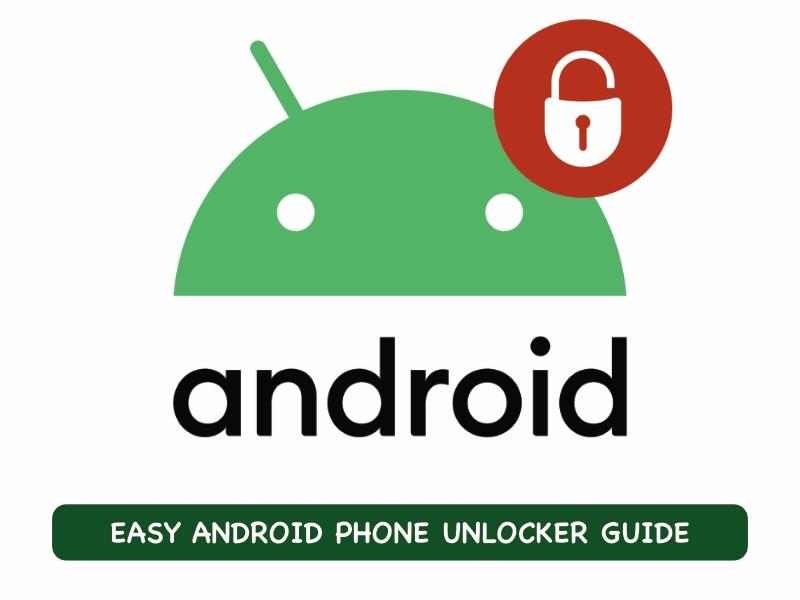
The once humble mobile telephone has taken giant strides over the last two decades to become the intrinsic part of our lives that it is today. We rely on our smartphones for everything from unlocking cars to storing our most intimate memories and important documents. Nearly everything that we do today is mobile-first. What happens when we are locked out of our smartphones for whatever reason? Here’s a quick android phone unlocker guide to unlock your android phone or even perform a zte frp bypass.
Post Contents
Why You Need An Android Phone Unlocker
You might think you do not need an Android phone unlocker as you remember your passcode. However, there are several more scenarios that may require you to unlock Android phone without passcode.
Forgotten Passcode
Forgotten passcode remains one of the leading reasons people need an Android unlocker. These days, we are conscious about not setting our birthdays, anniversaries, etc. as our passcodes, and we try and set a ‘strong’ passcode that nobody would be able to guess. Well, sometimes, we forget that ourselves! The only way to get access to the phone now is using an Android phone unlocker.
Damaged Screen
We use cases on our phones, and screen protectors on the screens. Yet, accidents can and do happen, in a way that can crack our smartphone screens, rendering the devices unresponsive to touch input. The only way to get access to your data now is – you guessed it – using an Android phone unlocker.
Phone Locked
Sometimes, the phone is locked in a way that you need to do a Google FRP bypass or ZTE FRP bypass. This is because the phone is pre-owned, and the previous owner did not completely unlock the phone before selling. In such cases, you need the best tool to perform FRP bypass that will guide you every step of the way for complete confidence in the process to unlock Android phone without passcode.
Introducing Wondershare Dr.Fone
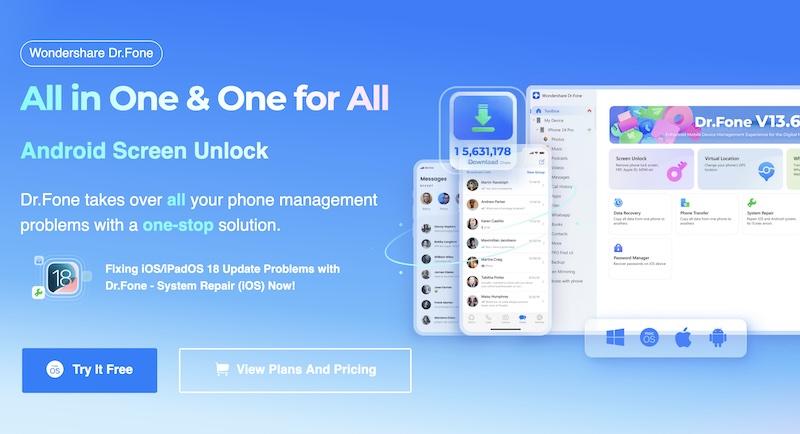
If you have faced any issue with any smartphone you have ever owned, chances are you might have read about a tool called Dr.Fone. If not, here is all you need to know about this Swiss-army knife of tools to fix all your smartphone issues!
Dr.Fone – One Tool To Fix All Smartphone Problems
Wondershare Dr.Fone is a collection of modules that solve particular problems that smartphone users face, while also providing utilities to perform tasks that would otherwise not be as easy to perform, or be next to impossible.
Some of the things you can do with Wondershare Dr.Fone include:
- Take and restore backups locally and selectively,
- Fix phone slowdown issues,
- Fix software issues,
- Fix white screen of death issues,
- Fix black screen of death issues,
- Fix phone screen not responding issues,
- Copy data from one phone to another,
- Copy data from one brand phone to another brand,
- Transfer data from one phone to another,
- Transfer data from one brand phone to another,
- Reset phone and software settings,
- Reset phone to default,
- Erase phone securely before trading in or selling,
- Unlocking phone without passcode,
- so on.
This article will talk about how to use the Dr.Fone – Screen Unlock feature to quickly unlock your locked Android or perform FRP bypass/ ZTE FRP bypass.
Unlock Your Android Phone with Dr.Fone – Screen Unlock
Dr.Fone – Screen Unlock makes it easy to unlock your Android phone that is locked for any reason such as forgotten passcode, damaged screen, or even when you have bought a used phone where the previous owner did not unlock the phone before selling.
Below are the steps to follow to quickly and safely unlock your Android phone and perform FRP bypass.
Step 1: Download and launch Dr.Fone on your computer.
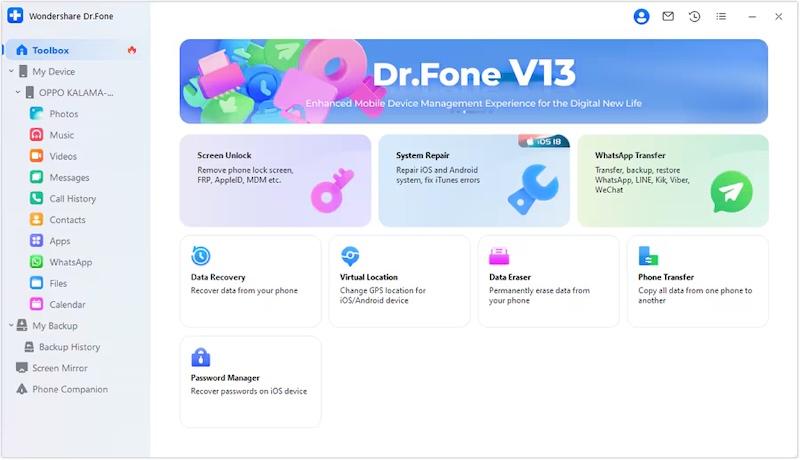
Step 2: Click Toolbox from the sidebar and select Screen Unlock.
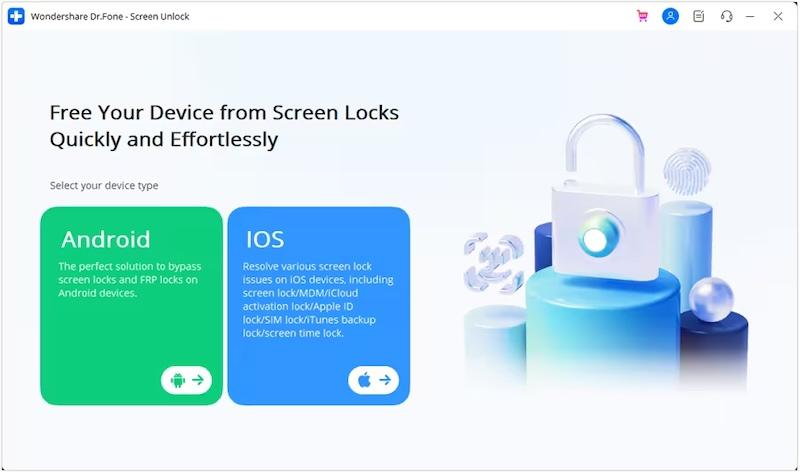
Step 3: Select Android.
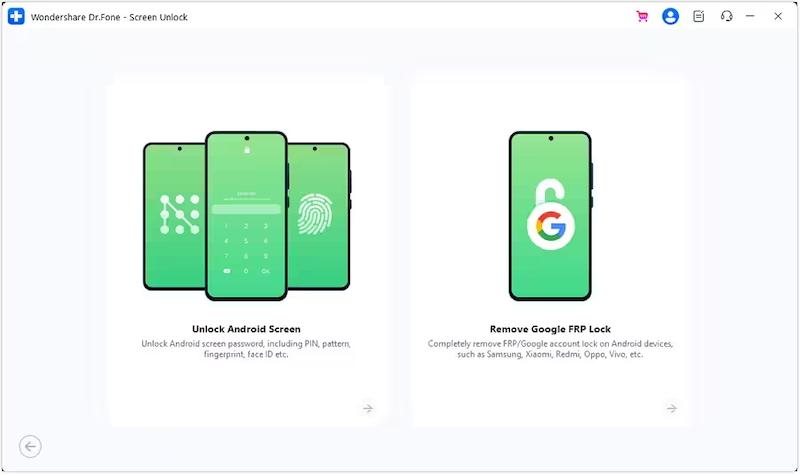
Step 4: Next, select Unlock Android Screen. You will see a list of supported device manufacturers.
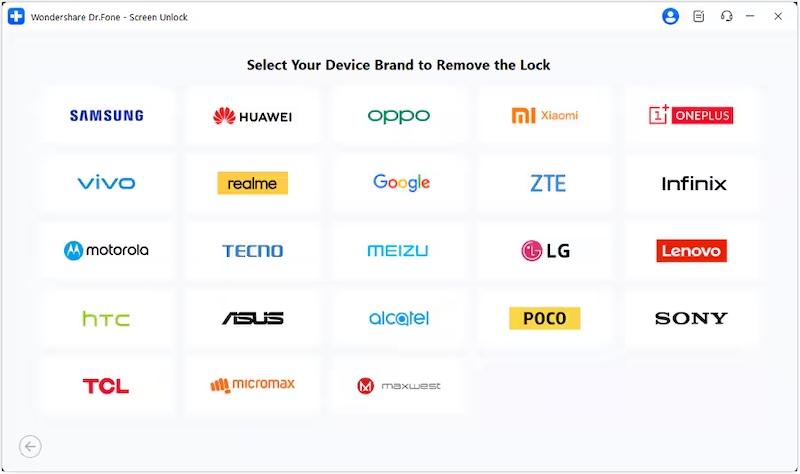
Step 5: From the list of brands, select your phone manufacturer.
Selecting the device manufacturer shows you how to prepare your device to unlock its screen. Select the manufacturer carefully for the correct instructions.
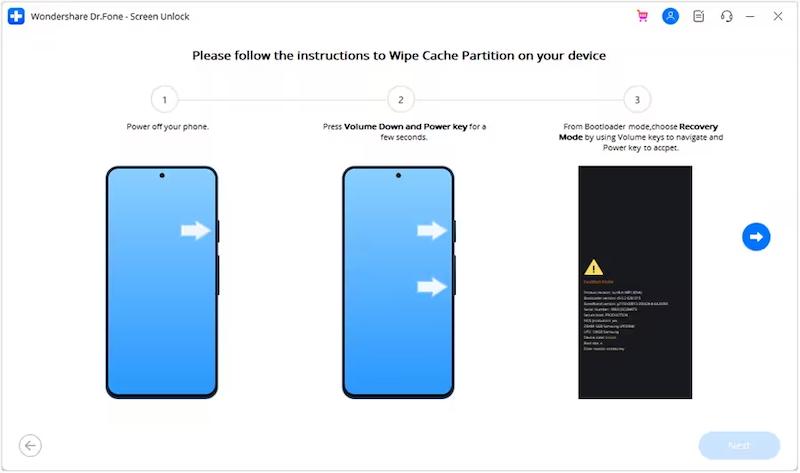
Step 6: Once you do that, click Next and the Android phone unlocker gets to work. If everything is successful, you will see a notification telling you that unlock was successful.
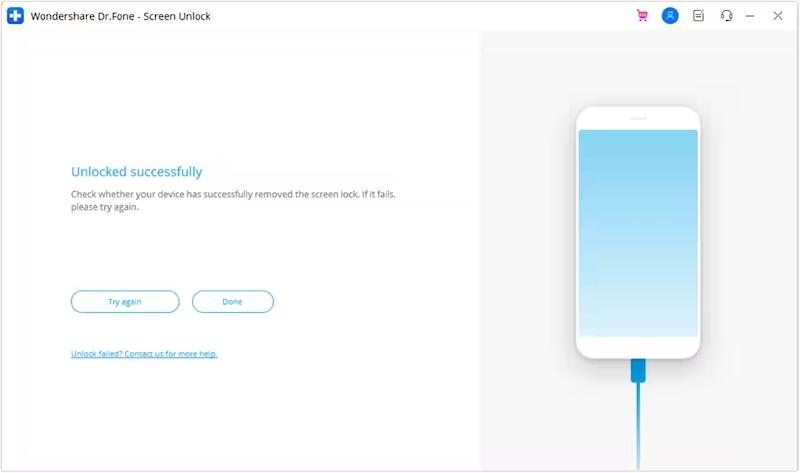
And that’s all there is to it!
Tips: How Not To Forget Your Phone Passcode
No matter how easy Dr.Fone – Screen Unlock makes it to unlock your Android screen in case of emergency, it would be nice not to have the need to! So, what can you do to make sure you do not forget your passcode?
Bad Passcodes
An easy to remember passcode, such as important dates like anniversaries, birthdays, etc. are also the ones that are most vulnerable. Never use important dates as passcodes. Anyone with a little information about you and your family can start guessing those. This begs the question, then, how to set a good and secure passcode that is also easy to remember?
Good and Secure Passcodes
A good and secure passcode is one that you can remember easily but at the same time, it is next to impossible for a criminal or thief to guess. What are such passcodes?
A combination of numbers, the sequence to which is meaningful to you and, therefore, memorable. For example, instead of setting your birthday DDMMYY as passcode, you could use first 2 digits of your car registration, next two of your mother’s/ father’s/ family member’s whatever date, and, similarly for last two.
This will make the passcode nearly impossible to guess for a random thief in a few tries, and at the same time, will be meaningful enough for you to remember, so that you do not forget it that easily.
Bonus Tip
Using a password manager is recommended anyway for lots of reasons, and you can use that to your advantage in one more way. In case of a newly set device passcode, store that passcode in your password manager that syncs to all your devices. This way, say you forget the passcode and cannot access your phone, you can always open your password manager on your laptop/ desktop and see the passcode to access your phone.
Conclusion
A sense of frustration and doom can envelope you the moment you realize you have forgotten the passcode to your phone, or when you discover that your newly bought used phone is still tied to the previous owner’s account and is, therefore, locked. However, help is at hand, with Wondershare Dr.Fone. Using the Screen Unlock feature found in Dr.Fone, you can quickly and easily unlock your Android phone yourself without paying costly service charges or going through any hassle.