Videos are crucial in everyday life. They are part of our lives everywhere, from social media to stunning presentations. Increased use has revealed challenges like working with different video formats and sizes.
Of course, we now have tools designed to help with this. These solutions offer a range of features. You can use the tool for simple conversions and advanced editing. What’s more, it’s all in one package.
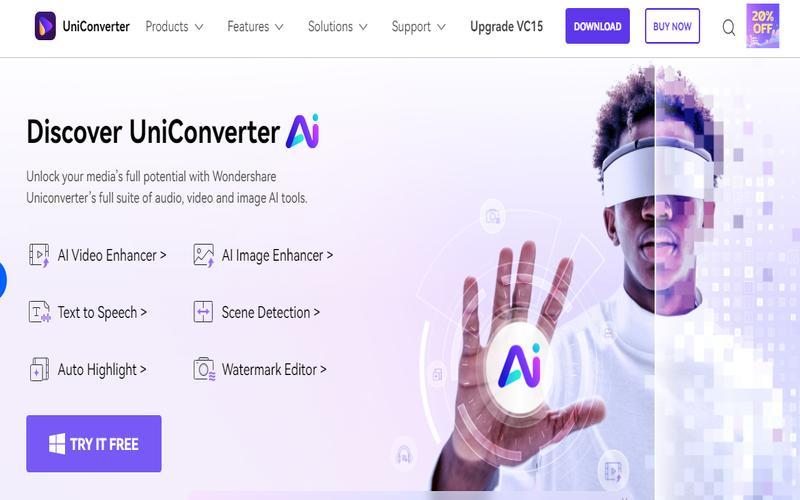
This post will address topics like pricing and weekly performance. Continue reading to see how this software is the right fit for your editing needs.
Post Contents
1. Overview of Wondershare UniConverter
UniConverter is a unique video toolbox for various video-related tasks.
- Video conversion
- Compression
- Downloading
- Editing
- Enhancement features
This software simplifies the challenging working process with various video formats and sizes. Besides, it is suitable for users of different expertise levels.
Wondershare UniConverter caters to a broad audience. Here are the different audiences that use Wondershare UniConverter:
1. Content Creators: YouTubers, vloggers, and social media influencers use UniConverter. Its functionality includes compressing and optimizing its videos for different platforms.
2. Professionals: Business professionals who need to create presentations. It helps them convert and edit video content.
3. Students: UniConverter can benefit students working on multimedia projects. It offers a range of tools for video manipulation and creation.
4. Home Owners: Anyone looking to convert home videos. The app also helps create DVD backups or edit personal footage. UniConverter’s interface is approachable, and its features are valuable.
5. Tech Lovers: If you need a reliable tool for conversion, go for UniConverter.
6. Educators: Teachers creating instructional videos can use UniConverter. It provides tools for editing, compressing, and formatting.
2. Key Features
Here are the critical features for UniConverter’s video workflow.
1. Video Conversion
Wondershare UniConverter supports thousands of file formats. Thus, it allows you to convert videos to compatible formats for various devices. You can convert MOV to MP4 and any other combination. UniConverter handles it all quickly. It also supports batch conversion, saving time when dealing with multiple files.
2. Video Compression
The video compression feature reduces file sizes without significant loss in quality. It helps share videos online or save storage space. UniConverter also offers customizable compression settings. Hence, you can balance the file size and video quality according to their needs.
3. Downloader
UniConverter includes a built-in video downloader. It can get videos from popular platforms like YouTube, Vimeo, and more. It supports downloading entire playlists and channels. It would even allow you to extract audio from online videos.
4. AI Video Enhancer
This advanced feature uses artificial intelligence to improve video quality. It can shoot up the video resolution noise and enhance clarity. The AI Video Enhancer redefines the quality of old or low-resolution videos. You can make them sharper and more vibrant.
5. Watermark Editor
The Watermark Editor removes watermarks from videos. You can twist the text watermarks with different fonts, colors, and sizes. This feature is handy for enhancing old photos.
6. AI Image Upscaler
The Image Upscaler in UniConverter uses AI to improve image quality. It can increase the resolution of images.
7. Video Editing
UniConverter offers essential video editing tools. You can trim, crop, add subtitles, and apply effects. These tools are enough for basic edits and touch-ups.
8. Screen Recording
The UniConverter feature allows you to capture their computer screen. You can record the entire screen or a specific window. It is great for creating tutorials or capturing online content.
9. DVD Burn
UniConverter can burn videos to DVD, complete with customizable menus. This feature is great for creating backups of your videos. It supports various DVD formats and allows for menu customization.
10. Toolbox (Extra Tools)
The software also has additional utilities, including:
- GIF Maker
- Image Converter
- VR Converter
- Metadata Editor
- CD Burner
3. Ease of Use
Ease of use is imperative when considering any software. Many other tools can fall short since they are challenging to use. Check Wondershare UniConverter’s user-friendliness and accessibility.
1. User Interface
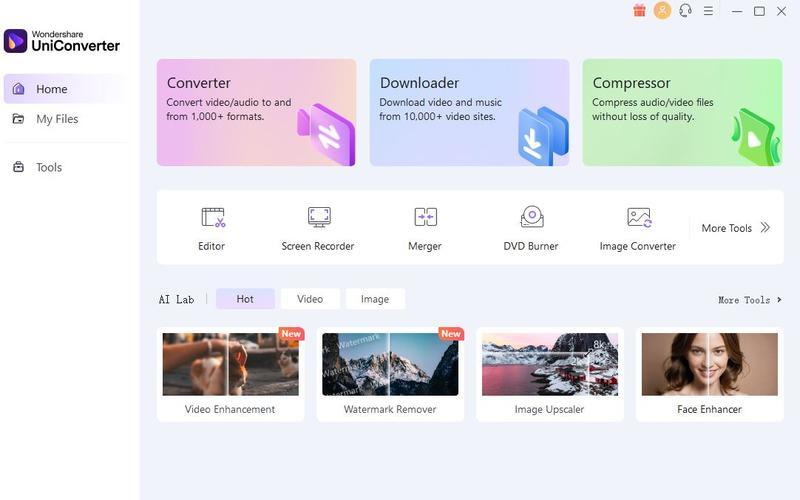
UniConverter has a straightforward interface. The layout is superb, enabling easy access to all the features. The main screen presents a sidebar menu that categorizes significant functions.
Conversely, the central area displays the active workspace. This design allows you to locate the tools you need quickly.
The UI’s simplicity is a significant advantage. While the software offers advanced features, it ensures it doesn’t intimidate you. Instead, complex options are tucked away in advanced settings.
It allows beginners to start with essential functions. Then, they can gradually explore more advanced features as they become more comfortable.
2. Learning Curve
Wondershare UniConverter is designed with a gentle learning curve. Hence, it is accessible to you with varying levels of technical expertise. Now, you can typically get started within minutes of installing the software.
The interface guides you through the process. Importantly, UniConverter doesn’t require prior video editing experience for most of its functions. You can quickly learn to perform tasks like:
- Trimming videos
- Adding subtitles
- Applying primary effects
4. Performance
Performance is a critical factor for video processing software. Get a tool that delivers the best. Let’s examine how UniConverter performs in vital areas. We cover its conversion speed, output quality, and stability.
1. Speed of Conversion
Wondershare UniConverter stuns many with its impressive conversion speeds. The software uses your GPU acceleration. It can harness the power of the computer’s graphics card. This feature sets UniConverter apart from many competitors that rely on CPU processing.
UniConverter often outperforms other popular video converters. The exact speed advantage can vary depending on the specific hardware configuration. However, the GPU acceleration consistently provides a noticeable boost.
The software also supports batch processing. So you can convert multiple files simultaneously. This feature makes UniConverter particularly efficient. You can process large volumes of video files regularly.
2. Quality of Output
UniConverter always maintains a high standard of output quality. The software tries to retain the video’s quality. It applies to conversion and compression processes.
UniConverter offers a range of presets and custom options for video compression. Advanced compression algorithms allow file-size reduction to be balanced with quality preservation. UniConverter avoids severe quality degradation even at high compression ratios.
It’s worth noting that the degree of quality preservation can vary. It can change based on the specific conversion or compression settings chosen. However, for most common use cases, UniConverter delivers output that meets user expectations.
3. Stability
Stability is a strong point for UniConverter. The software shows robust performance during long, resource-intensive tasks.
Crashes or freezes are rare occurrences. Hence, you can be sure that it is great for large files or batch processes. It doesn’t matter if it takes hours to complete.
UniConverter also shows good stability when multitasking within the application. You can start many processes without performance issues or crashes. Yet, UniConverter is mainly stable. Its performance depends on system specifications and available resources.
Older/less powerful computers might experience slower processing times. It is common when working on high-resolution videos or using advanced features.
5. Pricing Plans
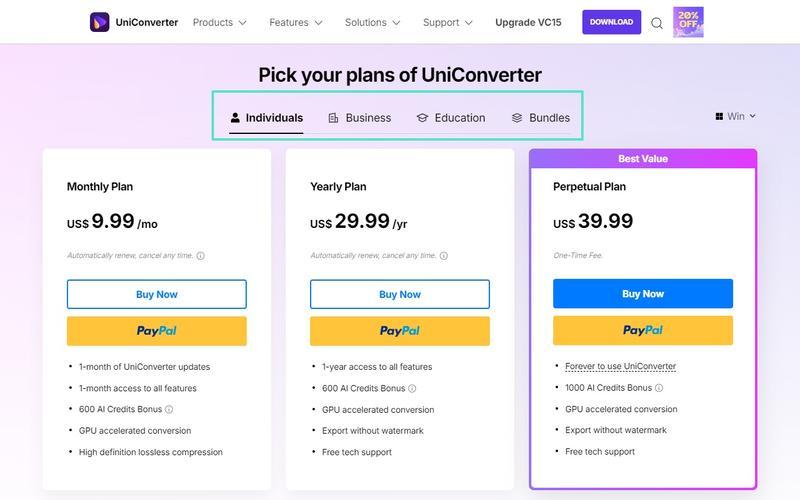
UniConverter offers a range of pricing plans. That allows it to cater to different user needs and budgets. You can choose between a free trial or a lifetime license. Regardless of your pocket, there’s an option for everyone. Let’s break the pricing plan down;
1. Free Trial
The free trial is available to test the waters. You can explore the software’s features and functionality without any financial commitments. Before purchasing a free trial, it’s important to know a tool to see if it meets your needs.
2. Monthly Plan: $9.99/month
This plan is ideal for short-term projects or those who prefer flexibility. It costs only $9.99, and you have unrestricted access to the software’s services. Plus, the platform allows you to cancel the subscription anytime.
3. Yearly Plan: $29.99/year
For regular people, the yearly plan offers significant savings. It is much better than the monthly option, which costs $29.99 per year.
4. Perpetual Plan: $39.99 (one-time fee)
The Perpetual Plan is mainly for long-term users. It has a one-time price of $39.99 only. It offers the best long-term value. It is the best option for those with demanding and frequent tasks!
To Sum Up
Wondershare UniConverter is versatile, offering various features to those who use it. You can compress, enhance, and even convert videos on it. This tool gives solutions for both beginners and experienced users.
It caters to various needs and budgets by offering flexible payment plans. It is excellent for content creators, professionals, and casual users. Get UniConverter and enjoy a reliable solution for your video processing needs.