Deleting precious data by accident can be a nightmare. Fortunately, many free data recovery software options are available to save those lost files. Yet, looking through the options can be daunting. The article showcases a list of the 5 best data recovery software to simplify your choice.
The top pick stands out for its comprehensive features and intuitive interface. Whether you need to do hard drive recovery, Windows or other platforms, the software has you covered. Dive into the review to find the perfect solution for your data woes.
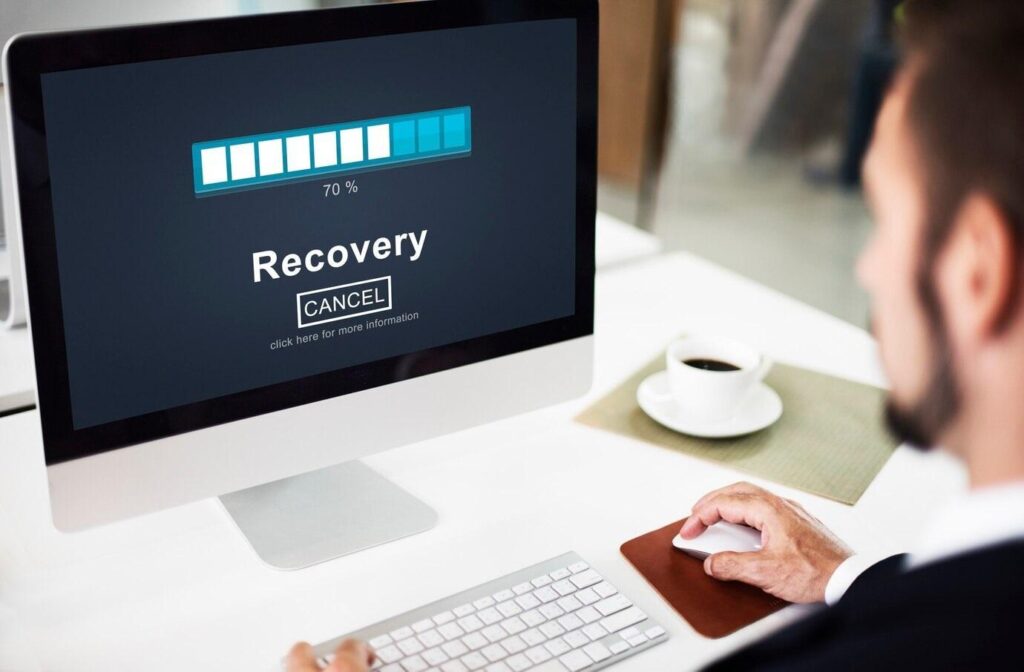
Post Contents
Best Data Recovery Software and Tools for Windows and Mac
Losing your data can be a stressful experience. But with the right tools, you can recover your files with ease. Here, explore some of the best free data recovery software available for Windows and Mac systems.
Wondershare Recoverit – Best Free Data Recovery Software
Wondershare Recoverit is a powerful data recovery tool available for both Windows and Mac platforms. The tool uses an intuitive interface and boasts advanced features. It’s a go-to solution for recovering lost files among beginners and professionals.
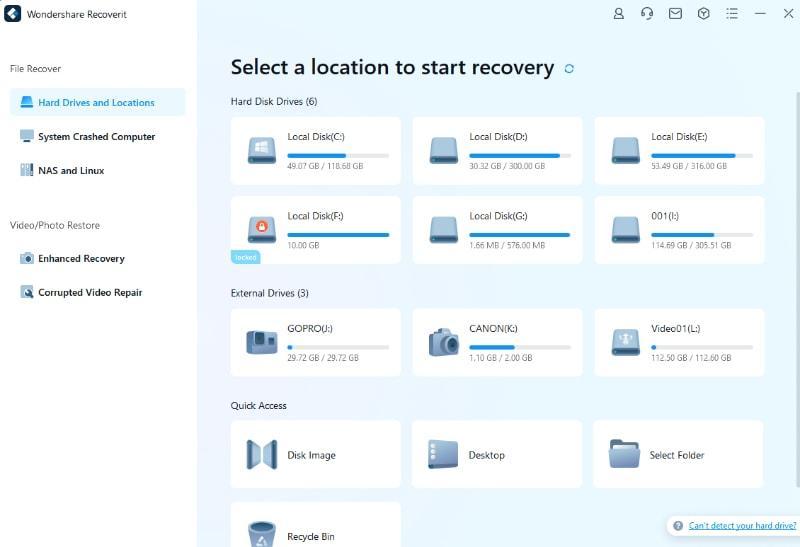
Let’s discuss Recoverit’s key features and pros and cons:
- Extensive device and file type support. Recoverit supports over 2000 storage devices. It can also recover over 1000 file types and formats for various data loss scenarios.
- Cross-platform compatibility. Recoverit provides seamless data recovery across different operating systems.
- High success rate. Recoverit boasts a high success rate in recovering lost files. It ensures you have the best chance of retrieving your valuable data intact.
- Free version available. Recoverit provides a free version for users with basic data recovery needs.
| Pros | Cons |
| Intuitive interface makes the data recovery process simpleThree-step recovery process reduces complexity and saves time | The advanced features are locked behind a subscription plan |
Price: Recoverit offers a free version. The plans start at $69.99/year.
Data Loss Scenarios Handled by Recoverit
If you’re unsure if your issue is recoverable, here are the scenarios Recoverit can handle:
- Deleted file recovery
- Formatted recovery
- Partition recovery
- Recovery from computer viruses
- Recovery from unexpected power cuts
- Hard drive crash recovery
- Recovery from fragmented hard disks
How To Use Wondershare Recoverit
Follow the steps to start recovering your data with Recoverit:
Step 1: Download, install, launch, and log in
Download and install Recoverit on your computer. Launch the software and either log in or register for an account. Choose a location under the Hard Drives and Locations tab. Click Start to launch the scanning process on the selected location.
Step 2: Scan the Location
Recoverit will automatically start an all-around scan. Real-time scanning results will be visible on the interface. You can monitor the progress at any point. Pinpoint specific files or pause scanning as needed.
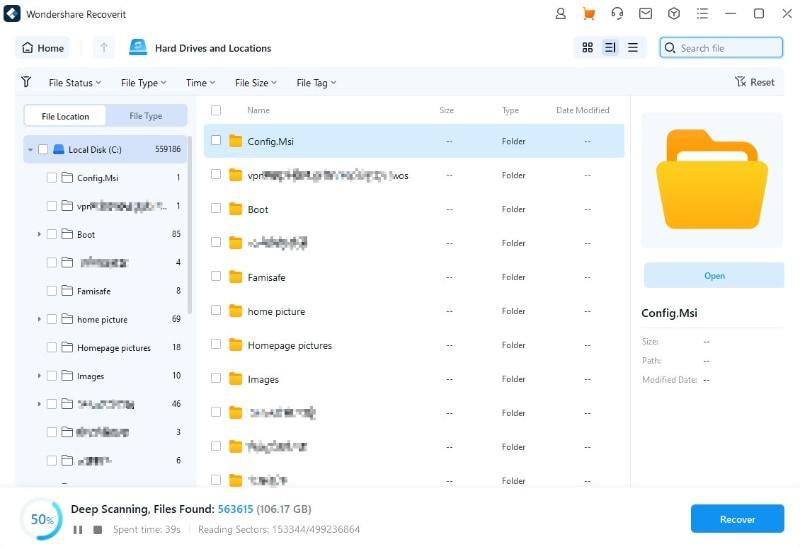
Step 3: (Optional): Save Your Scan Results
If time is an issue, you can save the scanning result by clicking the Save Scan button. To resume at a later time, relaunch Recoverit and access the saved progress. You can select the desired files from there and start the data recovery process.
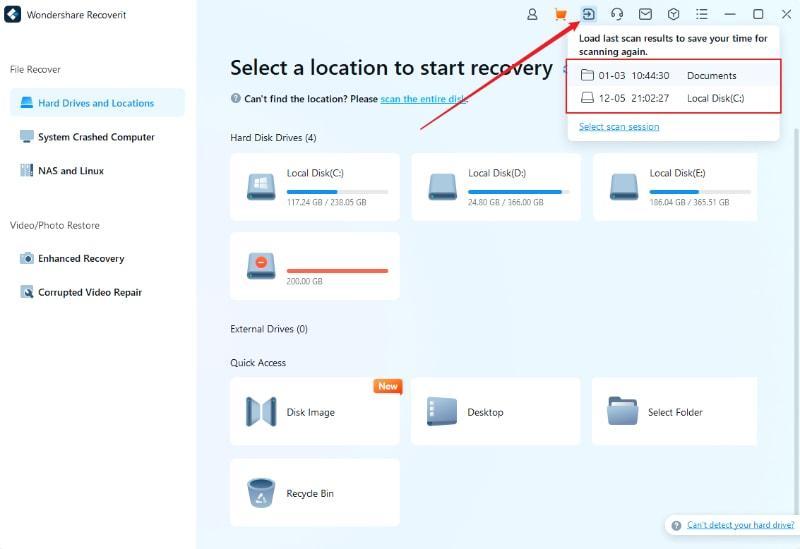
Step 4: Preview the data by clicking individual files. Select the targeted files and utilize the Recover button to retrieve your lost data.
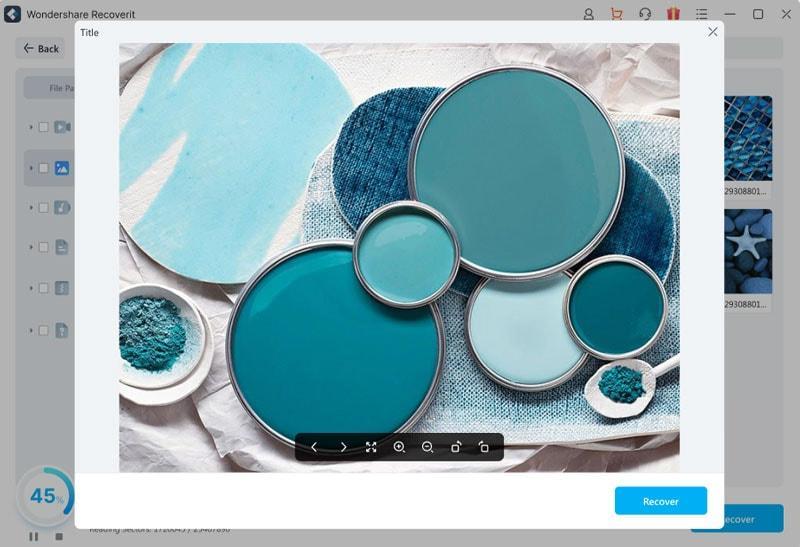
Recuva – Alternative Top Free Recovery Software
Recuva is a popular and reliable data recovery tool available to Windows users. Developed by CCleaner, it offers a user-friendly interface. The tool has powerful features to recover deleted files, such as:
- Deep scan option. Recuva provides an option for deep scanning, allowing you to recover even hard-to-find files.
- Wide file type support. It supports many file types, including documents, photos, videos, music, and more.
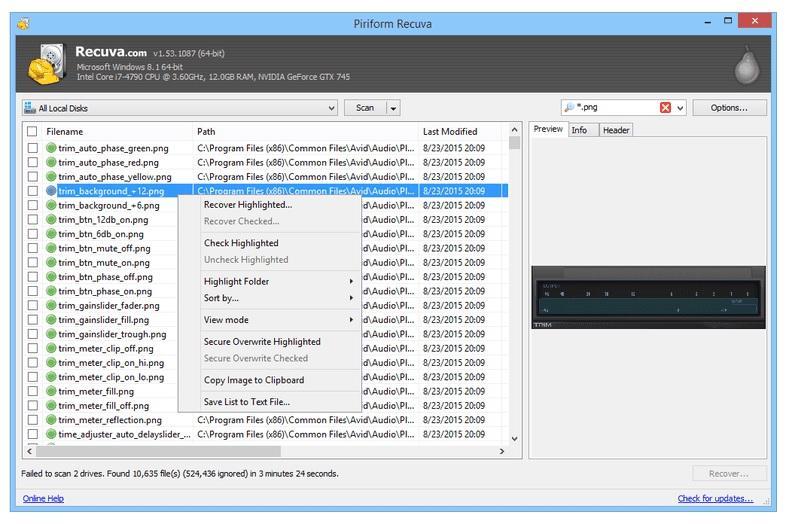
| Pros | Cons |
| Easy to use for beginners due to simple processAdvanced scanning options ensure thorough data recovery | The user interface looks dated compared to other latest software |
Price: Recuva offers a free version with limited features. The Professional version starts at $29.95.
PhotoRec – Simple Free Data Recovery Software
PhotoRec is a free and open-source data recovery software. The tool is designed to recover lost files from hard disks, CD-ROMs, and digital camera memory. Here are its features and pros and cons:
- File format independence. PhotoRec ignores the file system and goes after the underlying data to recover lost files.
- Cross-platform compatibility. It works on Windows, macOS, Linux, and other platforms.
| Pros | Cons |
| Supports a wide range of file formatsFree and open-source, making it accessible to all users | The command-line interface may not be user-friendly for beginners |
Price: PhotoRec is completely free to use
Windows File Recovery – Built-In Recoverit Free Data Recovery Alternative
Windows File Recovery is a command-line-based data recovery tool developed by Microsoft for Windows 10 users. It’s designed to recover deleted files from local hard drives, USB drives, and memory cards. You can use this built-in tool for features such as:
- Support for different file types. Windows File Recovery can recover a variety of file types, including documents, photos, videos, and more.
- Different modes. It offers different recovery modes like Default, Segment, and Signature to maximize the chances of recovery.
| Pros | Cons |
| Built-in tool, removing the need for third-party softwareOffers many recovery modes for different scenarios | The command-line interface may be challenging for some users |
Price: Windows File Recovery is free for Windows users.
CHKDSK – Alternative Built-In Free Data Recovery Tool
CHKDSK, short for Check Disk, is a built-in Windows utility. It’s designed to check the integrity of the file system. The tool can fix logical file system errors on hard drives and storage devices. Here are its features:
- File system repair. CHKDSK can repair file system errors, such as bad sectors, lost clusters, cross-linked files, and directory errors.
- Data recovery. While a file system repair tool, CHKDSK can sometimes recover lost data.
| Pros | Cons |
| Built-in tool available on all Windows systemsCan fix file system errors and recover some lost data | Limited in its data recovery capabilities compared to dedicated recovery softwareMay not always successfully recover data from severely damaged disks |
Price: CHKDSK is a free built-in tool in all Windows operating systems.
How To Choose the Right Software for Data Recovery?
Several factors come into play when choosing the right software for data recovery. Follow these tips to ensure you find the most suitable solution for your needs. Consider the following key points:
- Type of device
Identify the type of device from which you need to recover data. It could be an internal storage device like a hard disk drive (HDD) or solid-state drive (SSD) or an external storage device like a USB flash drive or memory card. You can also recover data from a mobile device like an iOS or Android smartphone or tablet.
- Operating system
Check the operating system you’re using on your desktop or mobile device. Compatibility is important for successful data recovery if it’s carried out on Windows, macOS, Linux, iOS, or Android.
- Tech-savviness
Test your level of technical expertise. Are you a beginner who prefers intuitive, user-friendly software or an intermediate user comfortable with more advanced features? Are you an advanced user who can use complex tools with ease?
- Budget
Consider your budget for data recovery software. Decide whether you want to spend as little as possible or if you have a flexible budget. Are you willing to invest in premium solutions without budget constraints?
- Cause of data loss
Try to remember how you lost your data. Was it due to accidental deletion, a malware attack, or a software error? Is it due to hardware failure, formatting, power outage, physical damage, or another reason? Knowing the cause can help you choose software with the right recovery capabilities.
Conclusion
Before choosing the best data recovery software, there are factors to consider. Have the device type, OS, your budget, and cause of data loss in mind. While all listed software meets most criteria, some excel in specific areas.
For a comprehensive solution, Recoverit Free Data Recovery stands out. The platform ticks all the boxes for an easy and free data recovery experience. Its interface, compatibility, and high success rate make it the natural choice for safeguarding your data. Don’t compromise on your document’s integrity; opt for the best with Recoverit.