Filmora’s AI Sticker Generator has completely changed the game for video editors, breaking the limitations of pre-made stickers. This feature will let you to create unique visuals tailored to your creative needs. With so many customization options, you can let your creativity run wild. To make sure you get the most out of it, here are all the details on how you can fully utilize its features.
Post Contents
Filmora
Filmora is a user-friendly video editing software designed for both beginners and seasoned editors. You get a variety of tools for creating and editing videos, with unlimited applications. Filmora has made video editing so much easier by adding AI tools that even a beginner can use.
Filmora’s AI Sticker Generator
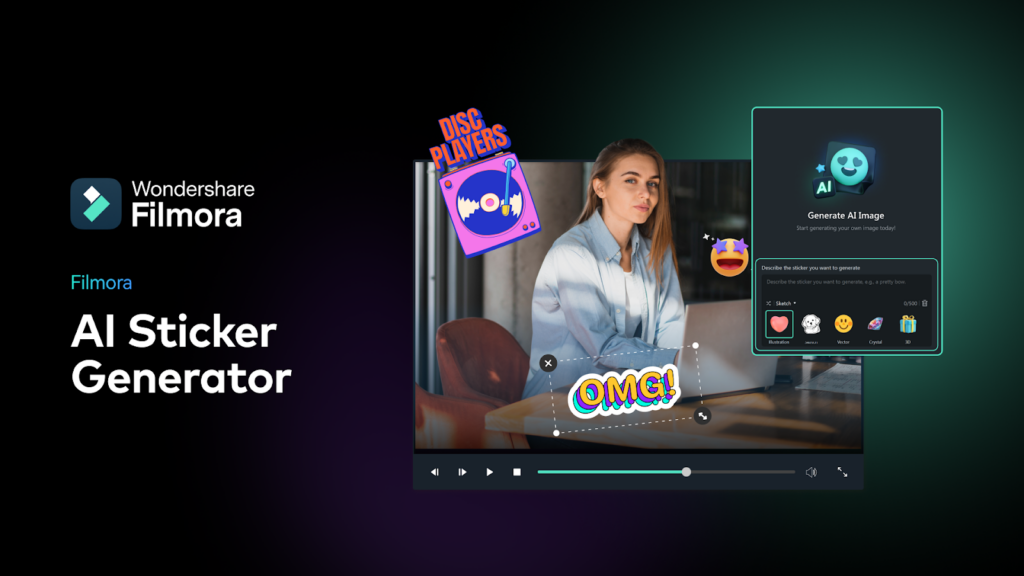
Filmora has launched its new AI Sticker Generator where you can imagine any sticker and Filmora will bring it to life. You can now create animated stickers by defining your exact requirements and in a matter of seconds, your sticker will be ready to use.
Why Choose Filmora for AI Sticker Generator?
Filmora is always innovating and bringing new options for its users, with the AI Sticker Generator being a prime example. This tool allows users to create unique visual elements, bringing their creativity to life and advancing their projects. But with easy customization of AI-generated stickers, Filmora stands out in the sticker generator market.
How to Generate Easily Customizable AI Stickers
AI Sticker Generator starts working with a text prompt. You have total control of what to generate and what elements you want in it. Just describe the sticker you visualize in detail, using keywords for the object, color scheme, and style. The more specific you are, the better the AI can create a sticker that matches your vision.
Example of Prompts
Prompt 1: “Croissant sticker, flaky and golden brown, in a rustic basket.” (This might generate a realistic, detailed sticker.)
Prompt 2: “Cartoon with heart-shaped eyes, winking at me” (This could create a more lighthearted and playful sticker.)
Choose Your Styles
To make your stickers more artsy, Filmora’s AI offers various artistic styles that match your project’s vibe. You need a sleek, minimalist vector graphic for a tech-themed video, you just need to describe your style. Maybe a charming, hand-drawn sketch for a heartwarming story is better for your project? Your ideal style is just waiting to be discovered. Here are some style options Filmora offers:
1. Sleek and Minimalist Vector Graphics
Perfect for tech-themed videos or presentations.
2. Charming, Hand-Drawn Sketches
Ideal for heartwarming stories or explainer videos.
3. Crystal and 3D Styles
Adding a sophisticated or futuristic touch to your projects.
4. Cartoon and Whimsical
Great for fun, lighthearted projects, children’s videos, or any content that benefits from a playful and vibrant style.
5. Realistic and Detailed
To get more professional or serious projects where lifelike accuracy is key, such as educational videos or realistic animations.
6. Vintage and Retro
Gives a more nostalgic feel to your stickers
7. Grunge and Textured
A raw and rugged aesthetic for your stickers.
Generate Variations to Choose From
To make sure the results align with your creativity, Filmora generates four variations of your sticker concept based on your text prompt. This way, you get a range of possibilities to choose from, giving you the perfect sticker. Based on the results you can edit your prompt further.
Refine Your Results
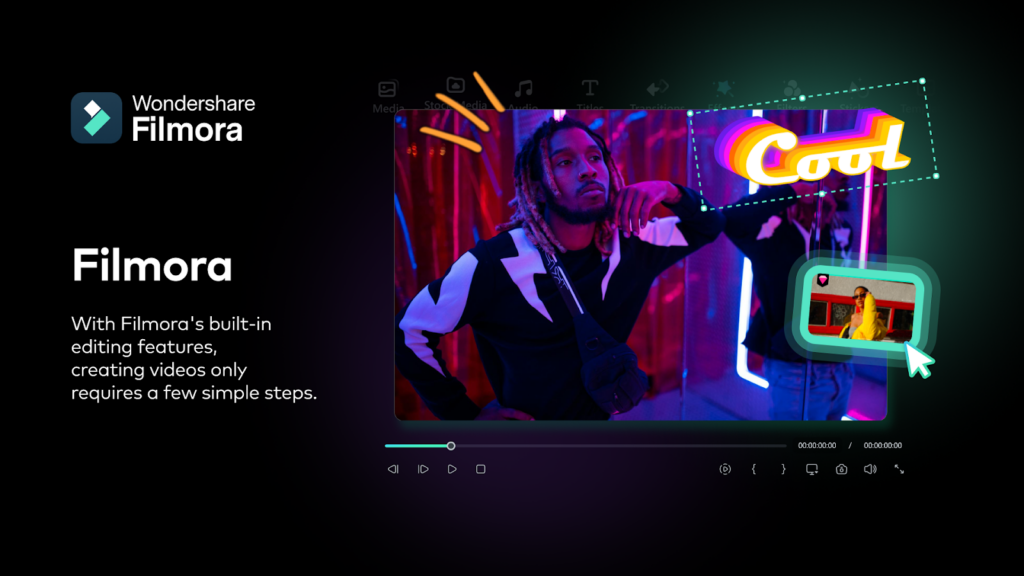
There’s a possibility that you might not get the desired result on your first try. The beauty of Filmora’s AI Sticker Generator lets you refine the results. You can use the generated variations as a starting point. Now you know what went wring in AI understanding the prompt. Just edit your prompt using the closest result and generate the result again. Let’s say you wanted someone’s name written as cotton candy clouds and it turned out too cartoony, adjust your prompt to include “realistic cotton candy style.” With a few edits to the prompt, you will get the perfect balance between your vision and the AI’s interpretation.
Export and Share Your Sticker
Once you’ve created the sticker, you can easily export it in high definition. You can share your unique stickers on social media, and messaging apps, or even use them in other creative projects.
FAQ:
How to add Custom Stickers to your projects using Filmora?
Adding custom elements in Filmora is straightforward. Here’s how:
Locate the Elements Tab
Open your Filmora project and find the tabs along the top of the workspace.
Click on the “Elements” tab next to the “Effects” and “Transitions” tabs.
Explore Built-in Options (Optional):
Click on the “Elements” tab to access a library of pre-made stickers, motion graphics, and lower thirds.
Browse through the categories and drag and drop any elements you like onto your timeline.
Adding Your Custom Elements
Click the “+” button in the top right corner of the “Elements” tab.
Select “Images” to import a single picture or “Local Files” to import a folder of multiple images or graphics.
Using Your Custom Elements
Your custom elements will appear in the “Elements” library alongside the built-in options.
Drag and drop your custom elements onto your timeline to position them in your video.
Double-click the element to edit its size, position, and more.
Filmora’s customization features make it easy to add personal touches to your videos, improving your creative projects and making them truly stand out.
