Ever imagined an eye-catching landscape, a beautiful rainy forest, or a city skyline and wished to make it a reality? By using landscape generators, you can now turn your vision into a breathtaking landscape with just a few simple steps. However, if you are overwhelmed by the complexity of 3D art tools and want an easy yet advanced tool, we’ve got you covered.
In the following article, we will introduce you to a fantastic AI landscape generator from photos that offers various customization options throughout the process.
Post Contents
Understanding AI Landscape Generators: Definition & Functionality
A free AI landscape generator from a photo is an AI-driven tool that generates stunning landscapes by providing a reference image or text prompts. According to “Generative AI – Worldwide” by Statista, the market size of AI image generators is projected to reach $66.89 billion in 2025, indicating rapid industry growth. The main reason behind its popularity is that you can easily generate dramatic scenes, such as volcanic eruptions and deep-sea waves.
Before You Begin: Key Requirements for Generating Landscape AI Images
To ensure that AI-generated images are realistic and polished, make sure you follow these requirements before using the AI landscape generator based on photo:
- Creative Idea: Before you begin, be specific with your vision and write in a descriptive form like “foggy mountain with sunset,” helping the AI to understand better.
- Reliable AI Tool: While choosing the landscape tool, make sure the tool is offering customization options like “choosing custom ratio and color palette” that align with your needs.
- Device With Internet Access: Since most tools are web-based, ensure your device has a high-speed internet connection and a compatible operating system to use them effectively.
- Style Guide: If your tool allows you to upload a reference photo, always choose the image that best depicts the art’s mood and theme to achieve personalized results.
- Time for Iteration: AI sometimes doesn’t achieve the desired outcome at first, so be prepared to regenerate results multiple times, which will ultimately lead to the best results.
How to Create an AI Landscape Photo Using Spellai?
Now that you are familiar with its prerequisites, here is a walkthrough of the detailed step guide of the AI landscape generator from photos:
Step 1. Choose Spellai as a Reliable AI Landscape Generator
To create captivating landscape art, choose a tool that offers customization, flexibility, and prompt accuracy. Spellai is one such option that offers 3 different modes to cater to both beginners and professionals. Within its “Genius” mode, users can add a negative prompt to specify things they don’t want in their landscape art. Furthermore, it lets you choose the number of outputs you want to generate, so now launch the tool.
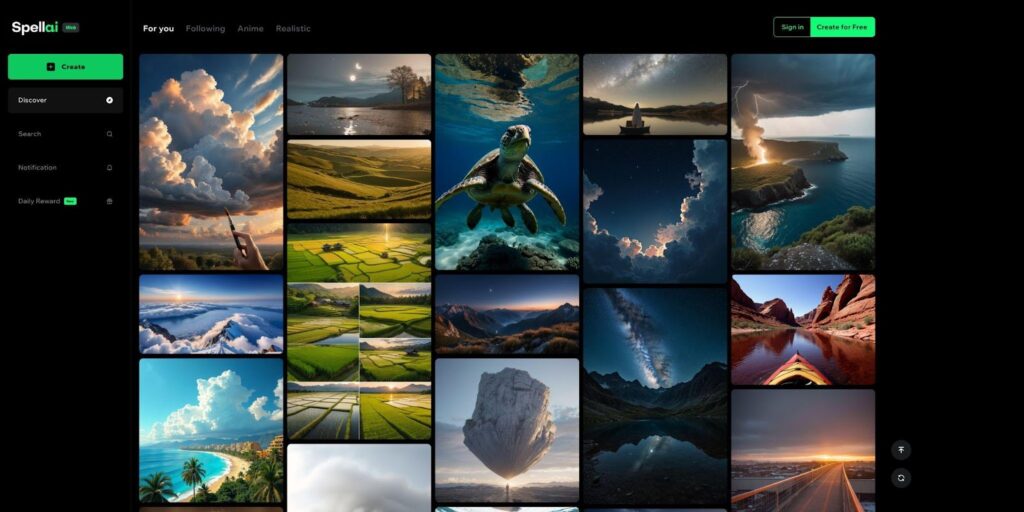
Step 2. Select a Style, such as “Cinematic,” in Genius Mode
As you enter the tool, choose the “Genius” mode and tap on the “Style” menu to select the “Cinematic” style for your landscape art.
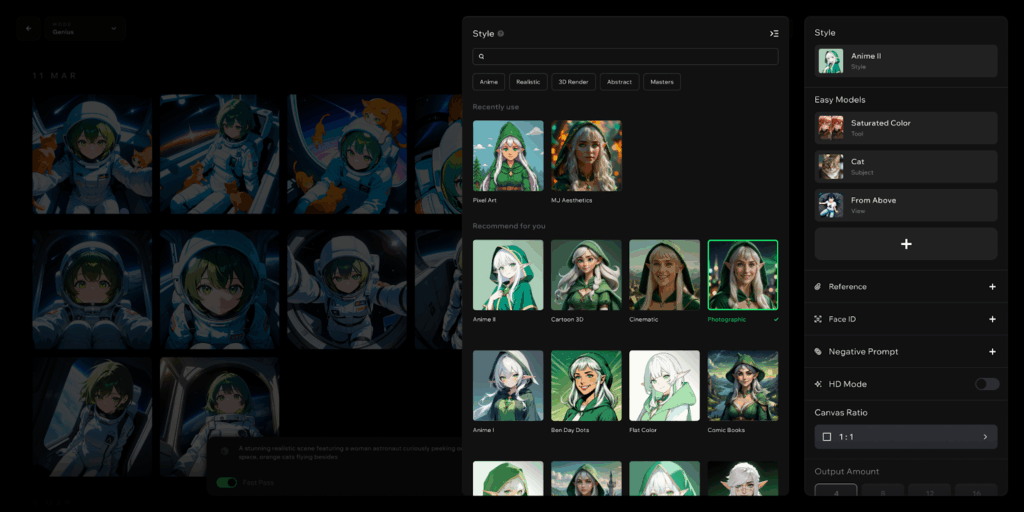
Step 3. Use the “Theme” Option from the “Tool” in Easy Models
Now, click on the “Easy Models” menu to select the “Theme” icon and choose a style like “Dark Fantasy” option to make your creation more descriptive and accurate.
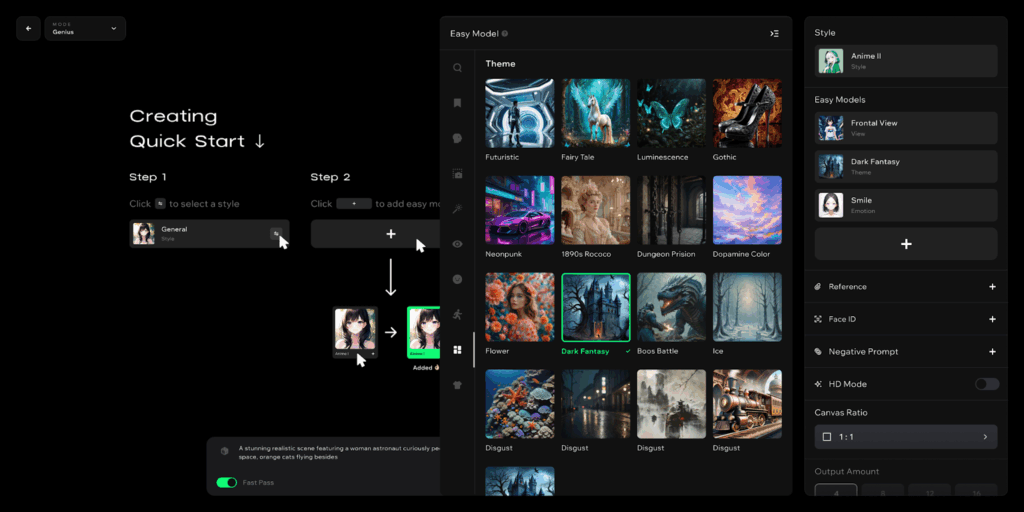
Step 4. Export Generated Landscape Art and Share it With the Spellai Community
As the landscape art is generated, render it to share it with your friends later.
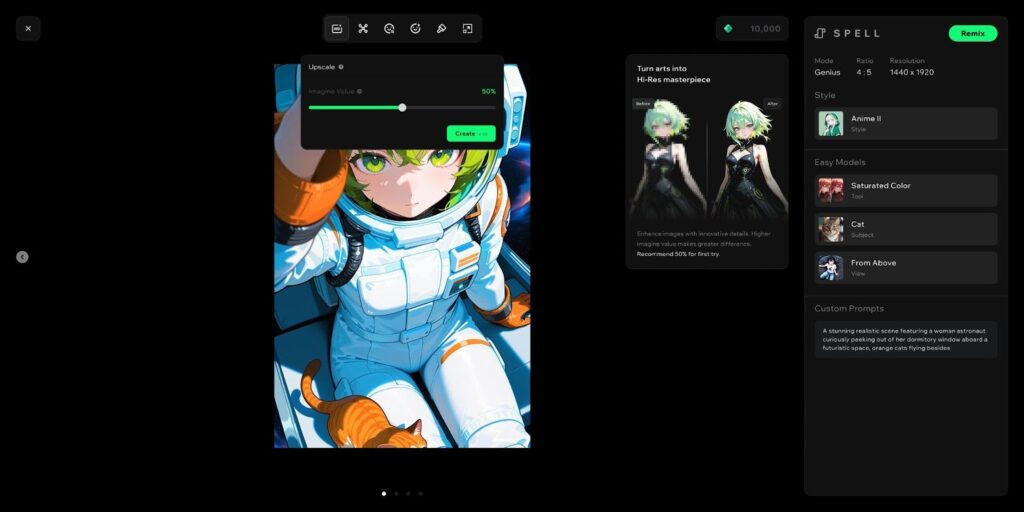
Recommended Prompt to Generate Landscape with Spellai
While using Spellai, an AI landscape generator based on photo, you can utilize these prompts to generate stunning landscapes and develop a better understanding of prompting:
- A Mountain with a Very High Altitude View of Clouds: Within its “Genius” mode, it features “General” style and a Custom prompt “The view from the summit of the highest mountain, above the clouds, Clear skies, Rounded Horizon, Vast scenery, Mysterious, Beautiful world, Beautiful sky gradation, Blue sky.”
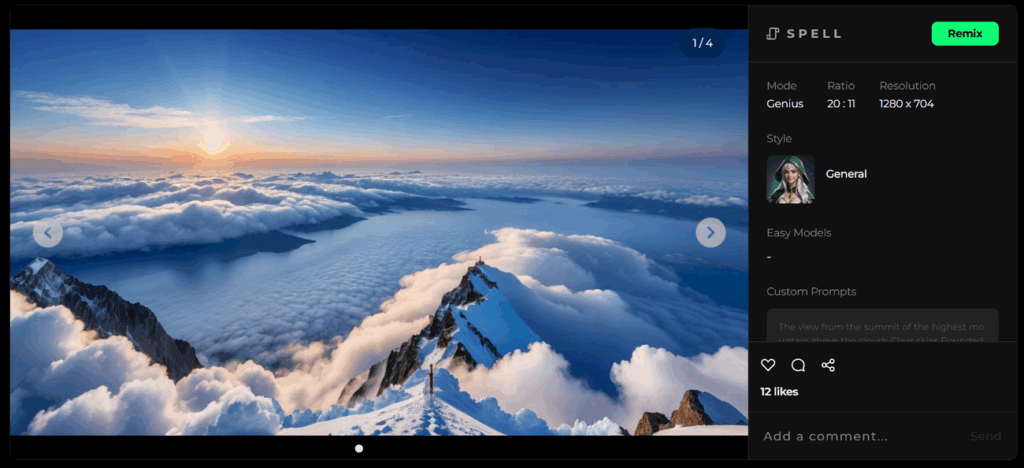
- A Small Village on a Small Island in the Middle of the Ocean: This image consists of a “Cinematic” style and Custom Prompt saying “Island, View from the mountain, Port town, City” within “Genius” mode.
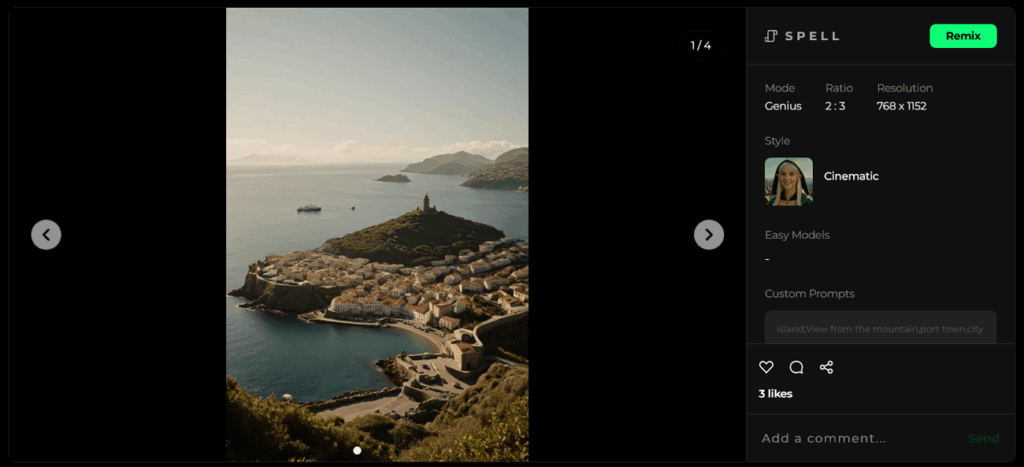
- A Kayak is in the Water Near a Rocky Area: It has a “More Creative” Easy Model, “Cinematic” style and Custom prompt “(photo realistic) (high resolution image) (vanishing point) (depth of field) (accurate prompt) looking over the bow of a Kayak to a river beyond and a red rock wilderness. Natural arches stretch up into the blue sky. In the distance, the river wanders through more arches (rock layers), red rock (sandstone)”, within “Genius” mode.
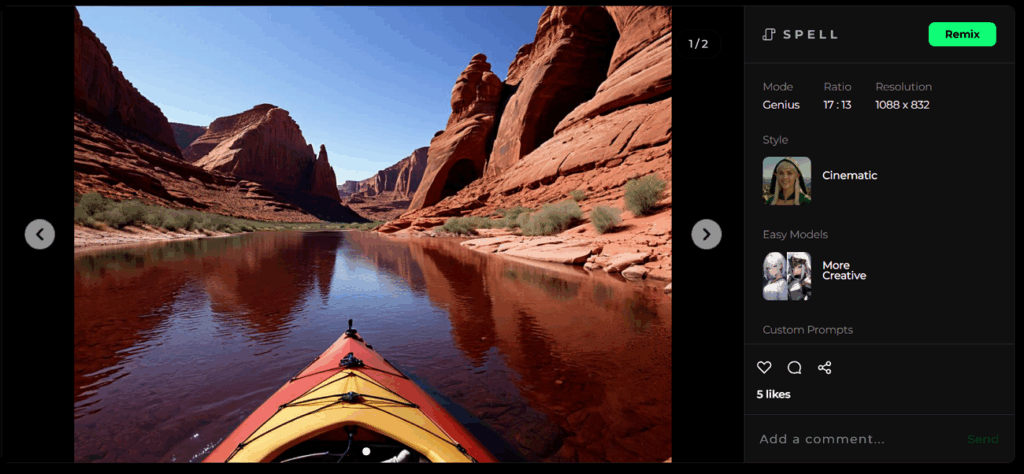
Conclusion
To sum up, now you turn your visuals into stunning, lively images by just giving prompts to the AI landscape generator from photo. If you’re looking for an advanced yet beginner-friendly tool, we recommend using AI art generator Spellai, which allows you to add Face ID as a reference image. Moreover, we have outlined some key requirements to ensure polished results before generating art.