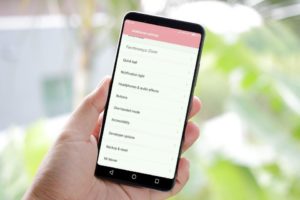
Enabling developer options is done in the same way for every android phone or tablet. but, Xiaomi phones have some different UI so called MIUI and sometimes it can be difficult for an average user to enable developer options. Enabling developer options in your Xiaomi (Mi / Redmi) device is incredibly easy to do, Here’s how you can –
Post Contents
How to Enable Developer Options in Xiaomi (Mi / Redmi) Phones?
Also Check: How to Enable, Disable & Hide Developer Options on Any Android Device
Step.1 – Navigate your phone to the MIUI version portion of the Settings.
Settings -> About phone -> MIUI version
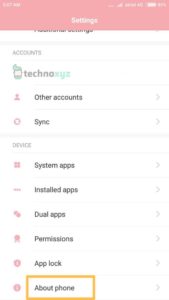
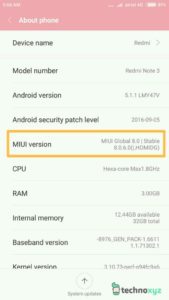
Step.2 – Once you found the MIUI version, Tap it seven times.
When you finish tapping three times you will see a message which says “You are now 4 steps away from being a developer”, You need to tap Build number four more times.
Once you done you will see a message “You are now a developer” which means developer options is enabled on your device.
Step.3 – Get back to the settings and navigate to Developer options in Additional settings
Settings -> Additional settings -> Developer options
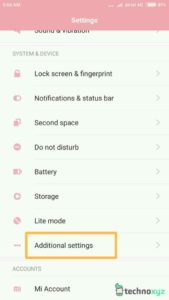
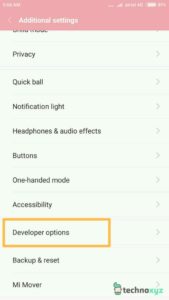
You can tap it and access developer options and do whatever crazy things you want to do with it. Tap the “ON” slider button at the top to enable developer options.
How to Disable Developer Options in Xiaomi (Mi / Redmi) Phones?
If you no longer need to use the Developer options, you can disable them, leaving the Developer options item still available in the Settings, so you can enable them again whenever you want.
To disable Developer options,
Goto Settings -> Additional settings -> Developer options and tap the “OFF” slider button at the top.
How to Hide / Remove Developer Options in Xiaomi (Mi / Redmi) Phones?
If you don’t want Developer options to be available at all in the Settings, you can hide the Developer options item entirely.
Goto Settings -> Installed apps -> All Apps -> Settings -> Clear Data
The Developer options item is now removed from Settings.
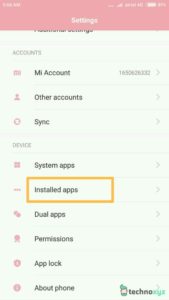
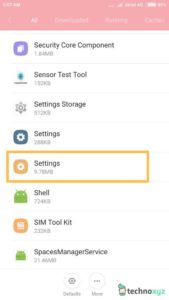
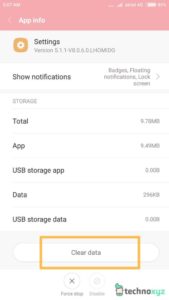
Hope you liked our post—let us know what you think in the comments below.
There are apps: 2 settings and one setting storage
how to know which one to clear? will that clear reset phone ?
Just clear the data of “Settings”
Settings -> Installed apps -> All Apps -> Settings -> Clear Data
(As you can see in the above screenshots)
No it will not reset the phone.
Dear Sir,
************************************************************
How to Hide / Remove Developer Options in Xiaomi (Mi / Redmi) Phones?
If you don’t want Developer options to be available at all in the Settings, you can hide the Developer options item entirely.
Goto Settings -> Installed apps -> All Apps -> Settings -> Clear Data
************************************************************
Does it clear all the settings you have done on redmi note 4 or only this setting please ji?
Yes, it will clear all the changes you have made in the settings.
Is the Developer Options hidden by default? I was not able to check this before following the steps for Enabling.
Yes tap on build version 5 times to enable developer options.
Is the Developer Options hidden by default? I was not able to check this before following the steps for Enabling.
Yes tap on build version 5 times to enable developer options.