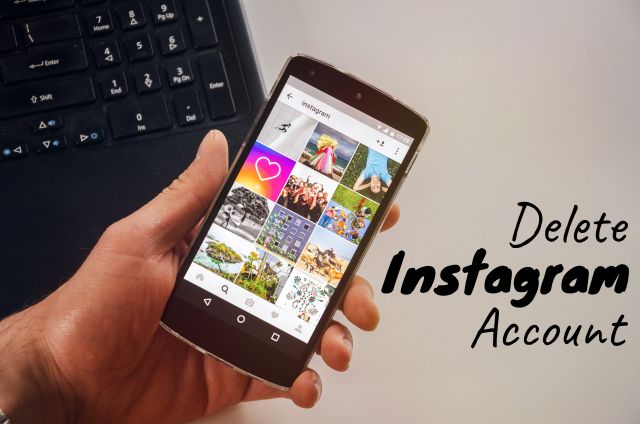
Instagram is no doubt, one of the biggest social media platform. but are you trying to delete your Instagram account permanently for some reasons? but you can’t as there is no direct option for this in the Instagram application.
But in this post, I will teach you how to delete the Instagram account permanently, which is different from disabling the account.
There are two options for making your Instagram account offline – You can disable it temporarily or delete permanently. So, what is the main difference between these? Deleting your account permanently will erase all your photos, videos, comments, likes and followers while Disabling it will simply make your data hidden, but all your content will be there when you reactivate it by logging back in.
Also Check: How to Delete Facebook Account Permanently
Here’s how you can –
Post Contents
How to Temporarily Disable / Deactivate Your Instagram Account ?
When you temporarily disable your Instagram account, your profile, photos, videos, comments, likes and followers will be invisible until you reactivate it by logging back in.
Follow these simple steps to temporarily disable your Instagram account:
- Open Instagram from a mobile or computer browser as You can’t temporarily disable your account from the app.
- Login to your profile.
- Click on the profile icon in the top right corner and select “Edit Profile” next to your profile picture and user name.
- Scroll down and click on the Temporarily disable my account link in the bottom right corner.
- Select a reason from the drop-down menu next to Why are you disabling your account?
- Re-enter your password.
- Click on the Temporarily Disable Account button.
To reactivate your account after deactivating it, simply log into Instagram, your profile will be entirely reinstated.
How to Delete Instagram Account Permanently ?
If you delete your Instagram account, It will permanently remove your profile, photos, videos, comments, likes and followers. After the account is deleted, you can’t sign up again with the same username that you deleted earlier or add that username to another account, and can’t reactivate deleted accounts.
Follow these simple steps to permanently delete your Instagram account:
- Open Instagram from a mobile or computer browser as You can’t permanently delete your account from the app.
- Login to your profile.
- Go to the Delete Your Account page.
- Select a reason from the drop-down menu next to Why are you deleting your account?
- Re-enter your password.
- Click on the Permanently delete my account button.
Hope you liked our post—let us know what you think in the comments below.