You can think of many reasons why you might want to capture anything or everything that happens on your computer monitor or a specific area or window. You may be a marketer who wants to create detailed instructions for buyers on how to get the most out of a software or application. You can be a team manager who wants to create a welcome video message for new team members and show you how to use custom tools for work.
There are many reasons for screen recording. However, the most important thing is to find a tool that will help you capture exactly what you need and how you need it. Today there is no shortage of applications that you can take advantage of. You should, before making a choice in favor of a particular tool, determine your goals and needs.
In addition, it is important to understand on which device you will be recording. Now there are many applications to screen record on Mac or Windows, as well as applications for Android and iPhone. However, it is most convenient to create how-to video materials and video instructions on a computer.
Among the many options of software, online tools, and applications, you will find both universal programs and those that are suitable for devices with certain operating systems.
If you’re looking for the right tool, we’ll guide you through your software options and how you can find out how to screen record on your device.

Post Contents
How to screen record on Windows OS or macOS
Downloadable Software
Many users will not want to use the default programs because they are too simple. If you are interested in creating more effective video projects, then you will need tools that can offer you advanced features. In such a case, you should find the right software. Here are the best options:
Movavi Screen Recorder
You don’t need to search for paid software, as you can find many quality options among the free ones. Try to download free screen recorder, which will delight you with many useful features. In addition, you can use both the Windows version and the Mac version.
You can create a clip in just three simple steps. If you need additional settings, then you can easily use them, since the program has a user-friendly interface.
Among the features that you may find indispensable, you will find the following:
- Drawing on the record. By creating instructions or how-to clips, you can give clues to your viewers on your recording. You can draw using arrows and other geometric shapes, as well as leave messages for users on the record;
- Recording planning. Keep up with your schedule with the recording scheduling feature. If you want to record a useful webinar or online presentation, you can specify in advance the time when you need to start recording and continue doing important things;
- Getting rid of extraneous noise. Imagine that you are making a recording and using a microphone to give your followers some explanations, while your colleagues are talking in the background or neighbors are doing repairs. Your recording will not be of the best quality. However, this program makes it easy to get rid of extraneous noise and get a high-quality video project.

Zight
Among the versatile tools, you will find this effective screen capture tool. Before you can use it, you will need to go through the sign-up process. It is similar to default programs in that it prompts you to use keyboard shortcuts for quick control.
Before you start recording, you should choose your preferences so that you are not disappointed with your final result. You can leave annotations for users to give them additional hints. In this way, you will be able to make comprehensive video material that will fully reveal your topic. In addition, you have the opportunity to take advantage of the basic editing features, with which you can cut some frames and much more.
You can store your recordings on the cloud, so you don’t have to worry about running out of free disk space. This allows you to easily share your videos with your peers or followers. Send links to clips to your new employees who can learn how to use custom software.
ApowerREC
With this screen recording tool, you can create video projects on your Windows and macOS computers, as well as smartphones. It offers basic functions for capturing various parts of the screen and the entire screen, capturing webcam, audio, and so on. In addition, the program can offer additional smart features.
Here’s what you might like about this program:
- Setting the time for recording. With a free work schedule, you may not have time to attend team meetings or you may not have time to attend a webinar. This can be fixed by recording everything you would like to watch. Just set the time when you want to start recording, and then watch it at a convenient time for you;
- Zoom in and out on specific parts of a recording. Your video will be effective if you focus on certain points. Right during the recording, you can zoom in or out certain parts of the screen;
- Lock a specific part of the screen. You can make sure that the recording is exactly the window that you want to show your viewers. Once you select a window to record, you can continue to perform actions on other windows, but your activity will not be displayed on your recording.

Preinstalled Programs
When you buy a device, you get an operating system with many pre-installed programs that you can use for free. Many users are not even aware that they have programs that can capture what is happening on the screen. So, if you don’t want to search for third-party tools, here are some pre-installed programs you can use:
macOS
Screenshot toolbar
The easiest option for those who do not want to install third-party programs is to use the Screenshot toolbar. However, you should understand that only those users who have Mojave OS or newer versions can use such a tool.
You shouldn’t expect much from this tool. It’s free, and you can also quickly take recordings using keyboard shortcuts. It allows you to capture both all the activity on the display and the part of the display you need. The program can remember your preferences, so it is convenient for users.
However, it does not offer editing options for the resulting video material. In addition, export options are not pleasing in abundance as you will receive .mov files. If you want to share your video project or publish it somewhere, then you will need a third-party program to convert your files to the format you need.
Quick Time Player
Those users who have an older version of the operating system can use this default tool. It is similar to how it works with the Screenshot toolbar. You can capture everything on the monitor as well as specific parts of the display.
Compared to the previous tool, it will not please you with the fact that it will remember your preferences. Thus, each time you will need to make new settings.
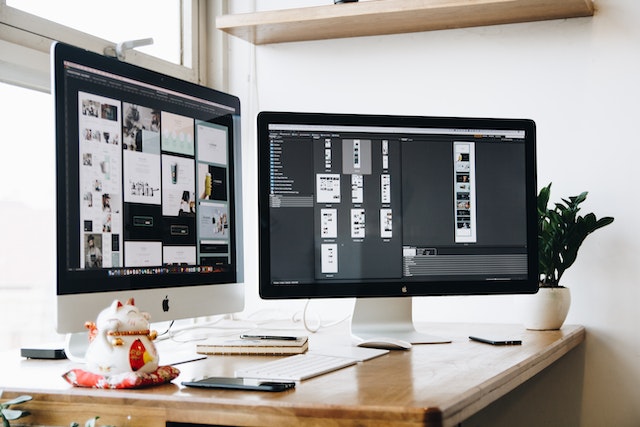
Windows 10
Xbox Game Bar
Searching your computer, among other programs, you will find a free tool that will help you create simple instructional clips, how-to videos, and you can even record how you play video games. This tool can be used not only by Windows 10 users but also by users of a more recent operating system.
You can record both system sounds and choose to record microphone sounds as well. Since this is a basic tool, you will not find advanced features. To record longer videos, you will need to find third-party software, since here you will encounter a two-hour limit. Also, it does not allow you to capture the entire screen or multiple windows. When you exit the application, the recording will stop. However, managing the program is easy as you can use useful keyboard shortcuts.
Windows 11
Snipping Tool
Even though this is the default program, you should make sure you have the latest version of the program. Otherwise, you will either not be able to use this tool, or you will experience crashes.
It won’t give you the advanced features, but on the plus side, you’ll get MP4 recordings, which is ideal for publishing on multiple platforms. You won’t be able to capture the whole screen, but only a certain part of it, which can be a big disadvantage for some users. In that case, you’d better pay attention to the best screen recording apps for Windows 11, which will offer you more options for capturing screen activities.

Online applications
Some software may be large files that will take up space on your computer or laptop. If you have a problem with free disk space, then you can use online screen capture apps. Here are the best options:
Screen Recorder By Itself Tools
To use the online screen-capturing app, you do not need to sign up or install anything. This browser application will allow you to record not only what is happening in your browser, but you can also record other programs on your computer.
Its advantage is that you will receive MP4 files. As it is the most used and versatile format, you don’t need to use a third-party converter to get the video file that you can publish on various platforms. In addition, you will receive high-quality video files of small size.
FlexClip Screen Recorder
This web-based screen-capturing tool also allows users to perfect video content with editing features. You can add subtitles to make your video project viewable for users who don’t have headphones or can’t watch the clip with sound. Also, the built-in video editor will allow you to use annotations and highlights so that you can add emphasis to the important points of your clip.
Your files will be completely safe as no one but you will have access to them. You don’t have to pay to use this app, so creating useful videos will be even more efficient.
Conclusion
Depending on your needs for creating how-to video projects, welcome videos for new employees, and video tutorials for users, you can find the right tool for Windows and Mac. Preinstalled programs are not suitable for creating large video projects as they do not offer advanced features. Software and web-based tools can offer you a lot of smart features to help you create great-quality screen recordings.