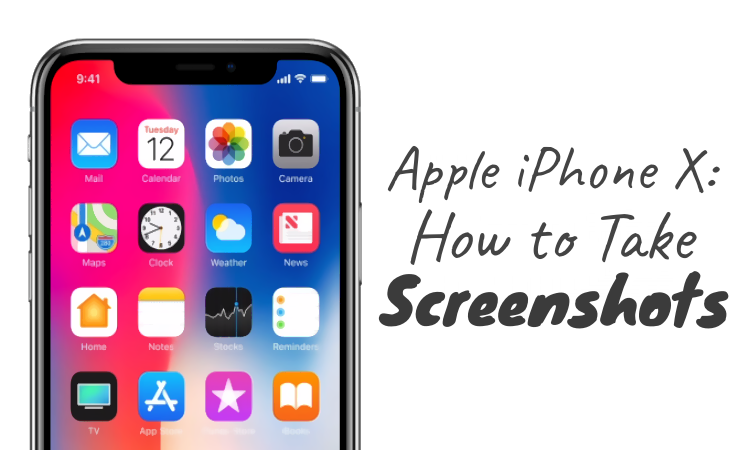
Today in this post I’m going to tell you how to take a screenshot with your brand new Apple iPhone 10. With the removal of the home button, taking a screenshot is little bit different on the iPhone 10.
How to take screenshots in Apple iPhone X
- Open the application or content you wish to capture and set up everything the way you want.
- Press and hold the Side button (the Sleep/Wake on older iPhones) which is at the right side of the iPhone.
- Immediately press and release the Volume Up or Volume Down button (replacing the Home button step from older iPhones) at the same time when holding the side button.
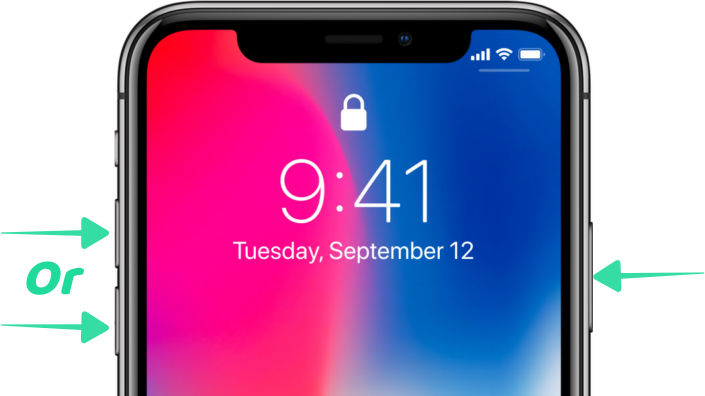
The screen will streak white and you will hear the camera shade sound if your sound is on to indicate you’ve taken a screenshot. The screenshot will zoom into the lower-left corner of the screen and stay there for a few moments before disappearing. You can tap on it to edit the screenshot like crop, draw or delete it.
To find your saved screenshots, go to the Photos app, tap Albums at the bottom then select the Screenshots album.
Hope you liked this post—let us know what you think in the comments below.