Ever wondered what if you lose important or precious pictures from your Windows device? Losing important photos due to accidental deletion or any other reason can be devastating. When any file, including photo, is deleted on Windows devices, it is moved to the Recycle Bin and remains there for a certain period of time.
Here, in this article, we will discuss some simple hacks to recover deleted photos on your Windows device, whatever the case may be.
Post Contents
Can I Recover Deleted Photos on Windows Devices?
Yes, you can easily restore deleted photos from Windows devices, with or without backup. Whether your picture is temporarily or permanently deleted, there are several photo recovery software or manual methods by which you can restore them. If the deleted photo is available in the Recycle Bin, then you can easily restore it from there, else you need to apply other alternatives to restore deleted pictures.

What Causes Deletion of Photos on Windows OS?
Before you proceed with any method to recover deleted photos on Windows devices, it is important to find the exact cause of such photo loss issues. Some main reasons for the deletion of photos on your device are:
- Users sometimes accidentally delete important photos while organizing or cleaning up files on Windows devices.
- There may be issues with the storage device where your photos are stored, leading to data corruption or loss.
- When you format the storage devices, it erases all data, including photos. It is important to create proper backups of your important photos before formatting your device’s storage.
- Software glitches, such as system crashes, software bugs, or improper shutdowns can cause file system errors that may delete pictures.
- Malicious software, such as virus or malware attacks your device storage, which leads to corruption or deletion of stored files, including photos.
How do I Restore Deleted Photos on Windows Device?
In this part of the blog, we will provide several simple hacks to recover deleted photos on Windows devices. You can apply these recovery methods in any order, but we recommend starting with the first one earlier.
Method 01: Restore Deleted Photos from Recycle Bin
The Recycle Bin is the first place where you should search for your deleted picture before applying any other method. As mentioned above, every deleted file (including photos) on Windows devices goes to the Recycle Bin after deletion. Go through the following steps to learn how to recover deleted photos from the Windows Recycle Bin:
- Open the Recycle Bin folder on your Windows device.
- Locate and select all the deleted files that you need to restore.
- Right-click on the selected photos and choose the Restore option.
Method 02: Recover Deleted Photos Using File History Backup
If the deleted photo is not in the Recycle Bin folder, it might have been permanently deleted from your device. In such cases, you can use Windows’ in-built File History backup utility to restore deleted photos using the earlier created backup. File History automatically backs up your files, if enabled. Apply the below-given steps to recover permanently deleted photos using the File History option:
- Press the Windows + E keys to open File Explorer. Go to the folder where your deleted picture was earlier stored.
- Right-click on that folder and select the “Restore Previous Versions” option. This will display the list of older versions of the deleted files.
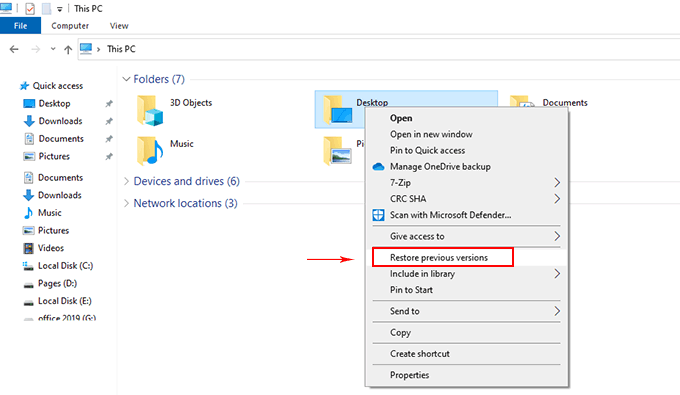
- Go through those earlier created versions of the deleted photos, select the version that you need to restore and click the Restore button.
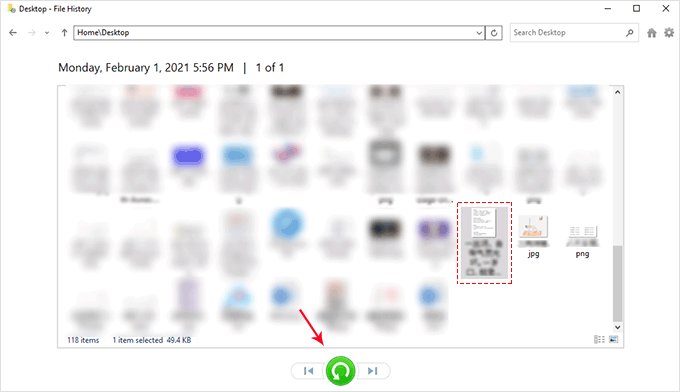
Method 03: Recover Deleted Photos using the “Backup and Restore” Option
Another alternative to restoring deleted photos on Windows devices is by using the “Backup and Restore (Windows 7)” feature. If you have enabled this backup option on your device, you can restore deleted photos in a few simple steps. All you have to do is:
- Type CP in the search box of your desktop and then launch the Control Panel.
- Go to the System and Security and tap the Backup and Restore (Windows 7) option.
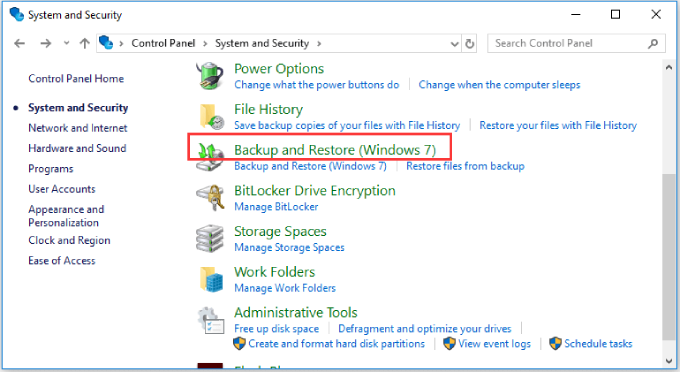
- Now, click the Restore My Files button and select the version of the deleted file that you want to restore.
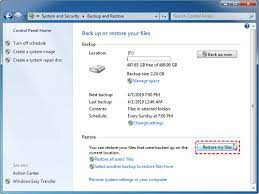
- At last, select the location where you need to save the selected backup.
Method 04: Recover Deleted Photos Using Stellar Photo Recovery Tool
Instances may occur when your photos might have been permanently deleted from Windows devices and you don’t have any backup. In such cases, you can use a professional photo recovery tool to deleted photo recovery. Among several such recovery options available, we recommend using the Stellar Photo Recovery software.
This all-in-one recovery software supports the recovery of images deleted due to any reason from any storage location, including internal or external HDDs, SD cards, and many more. Along with the deleted photo recovery, the software supports the recovery of other multimedia files, such as videos and audio.
To recover deleted photos using the Stellar Photo Recovery tool, you need to go through the following simple steps:
- Download and install the Stellar Photo Recovery software on your Windows device. Launch the software, select the location where your deleted photo was earlier stored and click Scan.
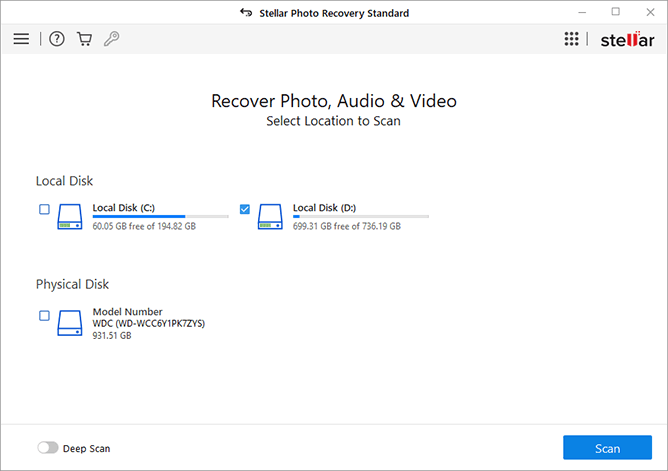
- Wait till the software scans the selected drive. After completion of the scanning process, preview the recoverable files listed by file types.
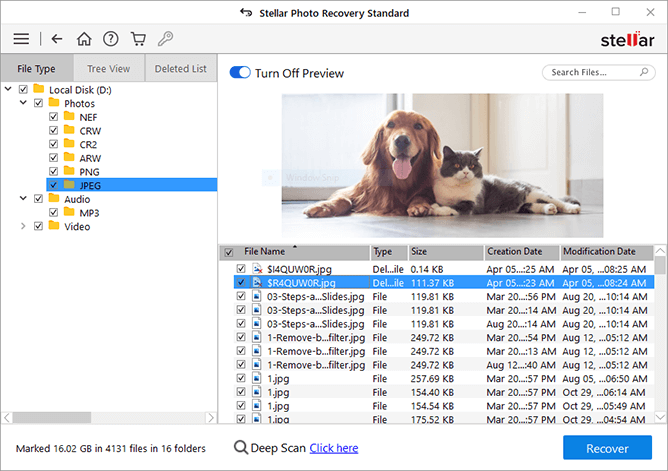
- Select all the photos that you need to restore and click the Recover button to save them to a secure place on your device.
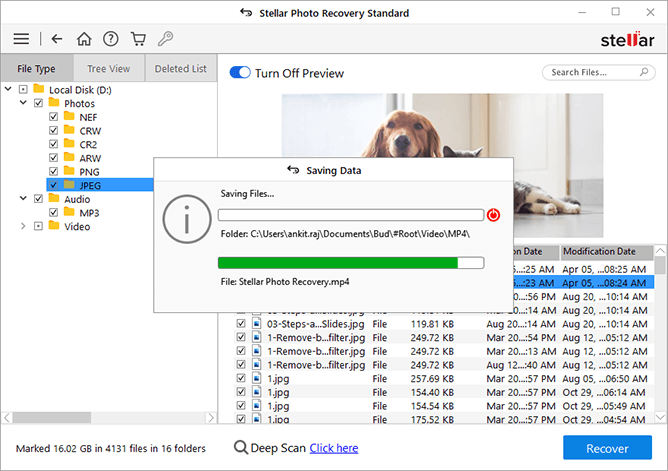
Final Words
If you ever lose important photos from your Windows devices, don’t freak out. Instead, go with the above simple hacks to recover deleted photos on Windows successfully. Start with checking the Recycle Bin and then use Windows built-in backup options like File History to locate your deleted files. If these methods fail, consider using third-party photo recovery software like Stellar Photo Recovery. This photo recovery software offers everything that you might need to maximize your chances of recovering those irreplaceable memories.