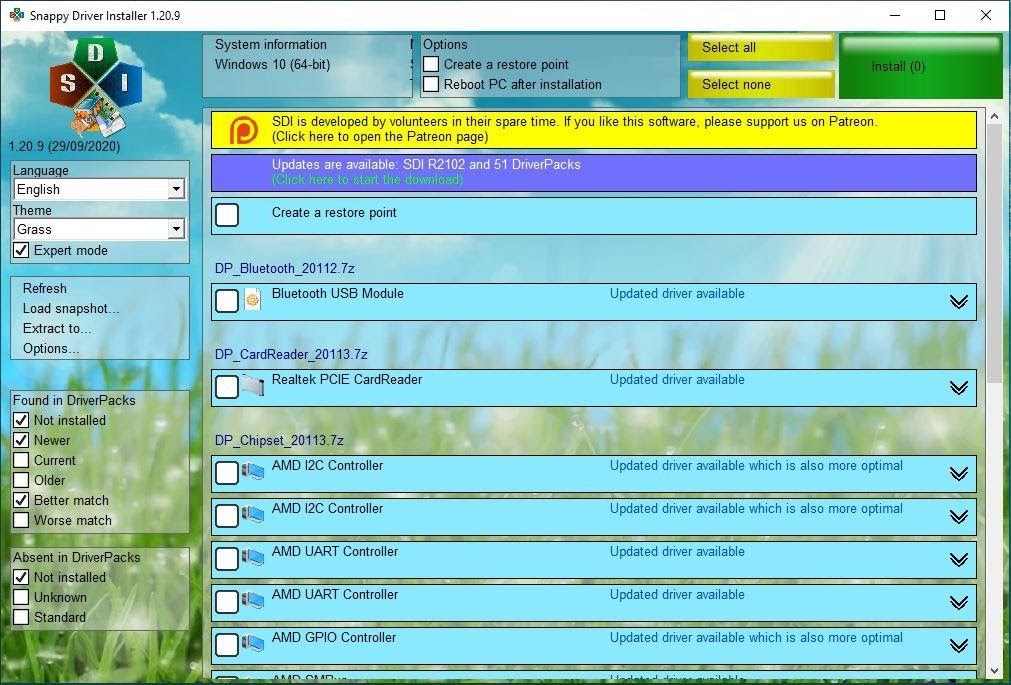
Device drivers are an essential requirement to facilitate the operation of the active hardware in computers. A computer’s operating system needs to interact with the hardware present in the computer, and to control its function. This applies whether the computer is a Windows PC, a Mac, or a Linux machine. Hardware device drivers are software modules which facilitate the interaction of a computer’s operating system with its hardware.
Each piece of a computer’s active hardware requires the installation of a device driver otherwise it will be unable to fulfil its purpose. If the driver is not installed or has become corrupted, that function of the computer will fail to operate. For example, a missing network driver would result in the computer being unable to connect to a network, or a missing touchscreen driver would mean that the computer’s touchscreen would fail to function.
For the purpose of this post, I’m looking at the installation of device drivers on a Windows PC. Everything I shall describe applies to any version of Windows, but of course the vast majority of PC’s today are running Windows 10.
Normally when Windows 10 is being set up on a PC, the majority of the required drivers are installed during the installation process. In fact, you may find that all the required drivers have been installed for you. However, oftentimes a few drivers are missing. It’s also possible that drivers become corrupted during the life of the computer. If a driver is missing or has become corrupted, it’s essential to reinstall that driver in order to restore that element of the computer’s hardware function.
Post Contents
Various Methods for Updating Device Drivers
Various methods are available for updating the device drivers on a Windows computer. The most simple method is to update the drivers using Device Manager, which is built in to Windows. Device Manager can be accessed in various ways, but I normally do so by holding down the Windows key whilst pressing X. It’s then possible to select Device Manager from the list of options which is displayed.
You can also install or update device drivers by downloading them directly from the hardware manufacturers’ websites. This is a reliable method, and you can be sure you’re acquiring the most recent drivers available when you do this.
Another method is to use driver update software. I would consider this to be the lazy man’s option as you simply install an application and allow it to update your drivers for you. However, many of the driver update applications available on the internet are infected with malware and viruses and may do your computer more harm than good. For this reason, I tend to avoid the vast majority of these tools. In fact, removal of such software is one of the steps I take when carrying out routine maintenance on a Windows computer.
Using Snappy Driver Installer
Using Snappy Driver Installer (SDI) software is the method I most often use when setting up new computers or upgrading old computers. In fact it’s the method I use the vast majority of the time, unless I’m only updating one or two drivers. By using this software, you are able to install or update drivers without the need to be connected to the internet when doing so. The software can update almost any driver, and you don’t even need to install SDI on your PC as you can run it directly from a flash drive.
As a computer repair professional, SDI is one of the go-to tools I always have at my fingertips. As stated previously, certain drivers may be absent following a Windows installation. You can use SDI to install the missing drivers without having to use Device Manager or go to the device manufacturer’s website. This makes the driver installation an automated process, but without the need to install potentially harmful software on your computer.
SDI is a simple application but a rather large download since it contains in a single package almost any driver you would ever require for use on a Windows PC. The product is regularly updated with the latest drivers and the current download is more than 20 GB in size.
After downloading SDI to your flash drive or computer, you can launch either the 32-bit or the 64-bit version. The tool will then scan your PC for drivers which are missing, and drivers for which updates are available. It will then present you with a window listing the drivers which are available for installation. I’ve included such a window as the banner image for this article. You can choose to update all the drivers, or to update specific drivers of your choice, by ticking the appropriate boxes.
Conclusion
There are various methods available which can be used to update the drivers on a Microsoft Windows computer. As an IT support professional, who is regularly required to install and update Windows, I almost always use the Snappy Driver Installer software. It’s particularly advantageous when setting up a computer in the absence of an internet connection, and poses no risk of introducing malware to your computer.