As we continue to embrace the digital era, the importance of safeguarding our data cannot be overstated. Our personal and professional lives have become inextricably linked with the digital information we create and store on various devices, making it crucial to protect our data from loss, corruption, or unauthorized access. A reliable backup solution is indispensable when it comes to ensuring the security of our digital assets and providing peace of mind in an unpredictable world.
Introducing Wondershare UBackit – the ultimate files backup software that offers unparalleled protection for your valuable data. With a suite of powerful features, UBackit ensures your data is safe and easily recoverable in the event of any mishap. The best part? New users can enjoy a 30-day free trial of this incredible software simply by signing up for a UBackit account. Give yourself the gift of data security and discover why UBackit is the go-to backup solution for countless users across the globe.
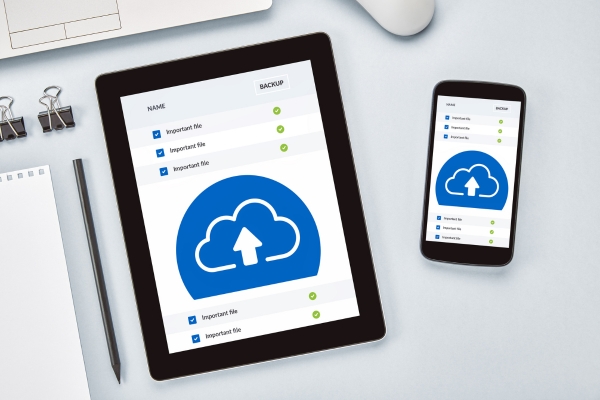
Post Contents
Features of UBackit
Wondershare UBackit offers a comprehensive suite of features that cater to a wide range of backup needs. From file backups to disk cloning, this software ensures that your data is protected, secure, and easily accessible when needed. Let’s explore the key features of UBackit in detail to help you understand why it is the perfect backup solution for your digital life.
1. File Backup
With UBackit’s file backup feature, you can easily create a backup of individual files or entire folders. This option allows you to selectively protect your most important documents, photos, videos, and other files, ensuring that they are safe from accidental deletion or corruption. You can choose to backup files on a local drive, external hard drive, or even network-attached storage (NAS).
2. Outlook Backup
For those who rely on Microsoft Outlook for email communication, UBackit offers the unique feature of backing up your entire Outlook data. This includes emails, contacts, calendar events, and even attachments. With this feature, you can rest assured that your crucial email data is secure and easily recoverable in case of any issues with your Outlook account.
3. Disk Backup
To take a more comprehensive approach to data protection, UBackit provides the option to backup an entire disk or partition. This ensures that all your data, including the operating system, applications, and files, are protected and can be quickly restored in case of a hard drive failure or other issues.
4. NAS Backup
For those who have network-attached storage (NAS) devices, UBackit offers a seamless solution to backup your data directly to the NAS. This enables you to store your backups in a centralized location, making it easier to manage and access your data when needed.
5. Backup Schedule
UBackit’s backup schedule feature allows you to automate your backups, ensuring that your data is consistently protected. You can choose between daily, weekly, or monthly backups, or even set up a custom schedule based on your specific needs.
6. Encrypted Backup
To further enhance the security of your data, UBackit offers the option to encrypt your backups with a password. This ensures that only authorized users can access the backed-up files, providing an additional layer of protection for your sensitive data.
7. Disk Clone
In addition to its robust backup capabilities, UBackit also provides a convenient disk cloning feature. This allows you to create an exact copy of your entire hard drive, including the operating system, applications, and data, which can be used to quickly restore your system in case of hardware failure or other issues.
Tech Specs of UBackit
Wondershare UBackit is designed to be compatible with a wide range of devices and operating systems, ensuring that users can take advantage of its powerful backup capabilities regardless of their specific tech setup. Let’s explore the tech specs and requirements for running UBackit, as well as the file types it supports for backup.
Tech Specs:
- Operating System: UBackit is compatible with Windows 11, Windows 10, Windows 8.1, Windows 8, and Windows 7 (both 32-bit and 64-bit versions).
- Processor: A 1GHz (32-bit or 64-bit) or faster processor is required for optimal performance.
- RAM: A minimum of 1GB of RAM is recommended for smooth operation.
- Hard Disk Space: At least 200 MB of free disk space is required for installation, and additional space will be needed for storing backup files.
- Display: A screen resolution of 1024×768 pixels or higher is recommended for the best user experience.
File Types Supported by UBackit:
UBackit is designed to support a wide variety of file types for backup, ensuring that your most important data is protected. Some of the most common file types supported by UBackit include:
- Documents: Microsoft Word (.doc, .docx), Excel (.xls, .xlsx), PowerPoint (.ppt, .pptx), PDF, and other text-based files.
- Photos and Images: JPEG, PNG, GIF, BMP, TIFF, and other popular image formats.
- Videos: MP4, MOV, AVI, WMV, FLV, and other widely-used video formats.
- Audio: MP3, WAV, FLAC, AAC, and other common audio file formats.
- Email Data: Microsoft Outlook data files (.pst, .ost), including emails, contacts, calendar events, and attachments.
- Other Files: UBackit also supports backup of various other file types, such as archives (.zip, .rar), application data, and system files.
With its extensive compatibility and support for numerous file types, Wondershare UBackit is the ideal backup solution for users looking to protect their valuable data in a secure and efficient manner.
How to Use UBackit to Backup Files?
Using Wondershare UBackit to backup your files is a simple and straightforward process. In this section, we’ll walk you through the steps to create a backup, set up a schedule, encrypt your backup files, and restore your data when needed.
Step-by-Step Guide to Backup Files with UBackit:
- Download and install Wondershare UBackit from the official website. Once the installation is complete, launch the software.
- On the main interface, you will see three backup options: File Backup, Disk Backup, and Outlook Backup. Click on “File Backup” to proceed.
- In the File Backup window, click on “Add Files” or “Add Folders” to select the files or folders you wish to backup. You can also manually enter the file path or use the drag-and-drop feature to add your files.
- After selecting your files or folders, choose your backup destination by clicking on the “Select” button under “Save to.” You can choose a local drive, an external hard drive, or a network-attached storage (NAS) device.
- (Optional) Schedule Backup: To set up an automated backup schedule, click on the “Schedule” button at the bottom of the window. Choose from daily, weekly, monthly, or custom schedules and configure the settings according to your preferences.
- (Optional) Encrypt Backup: To add password protection to your backup, click on the “Encrypt” button at the bottom of the window. Enter a strong password and confirm it, then click “OK.”
- Once you’ve configured your backup settings, click on the “Backup” button to start the process. UBackit will display the progress of the backup, and you can choose to pause or stop the process at any time.
Restoring Files from a Backup:
- Launch Wondershare UBackit and select “Restore” from the main interface.
- Choose the backup file you wish to restore from the list. If you’ve encrypted your backup, enter the password when prompted.
- UBackit will display the contents of the backup file. Select the files or folders you wish to restore, and choose a destination for the restored data by clicking on the “Select” button under “Restore to.”
- Click the “Restore” button to begin the process. UBackit will display the progress of the restoration, and you can choose to pause or stop the process at any time.
By following these simple steps, you can effectively use Wondershare UBackit to backup and restore your valuable data, ensuring that it is protected and easily accessible when needed.
Conclusion
In conclusion, Wondershare UBackit is a top-notch backup software that offers a comprehensive suite of features designed to protect your valuable data. With its user-friendly interface and powerful capabilities, UBackit simplifies the process of creating, managing, and restoring backups for users with varying levels of technical expertise. With features such as File Backup, Outlook Backup, Disk Backup, NAS Backup, Backup Schedule, Encrypted Backup, and Disk Clone, this software ensures that your data is secure and easily recoverable in case of accidental loss, corruption, or hardware failure.
In an increasingly digital world, safeguarding your data is of utmost importance, and Wondershare UBackit provides an efficient and reliable solution to meet this need. By using this software to backup your files, you can enjoy peace of mind knowing that your digital life is well-protected. So, don’t wait for a data disaster to strike – start using UBackit today and ensure that your data is always secure and accessible when you need it the most.