Post Contents
What Is the Best iPhone to iPhone Transfer App?
There are a variety of apps available for transferring data from one iPhone to another, each with its own features and benefits. So, how to choose the best iPhone to iPhone transfer app? It is vital to choose a good iPhone to iPhone transfer app to help you transfer files, and here is a list of key factors to help you make an informed decision:
- Transfer Speed: Faster transfer speeds can save you time, especially when working with large amounts of data.
- Data Types Supported: The transfer app should handle a variety of data types (contacts, photos, videos, etc.), ensuring a comprehensive transfer process.
- Security and Privacy: The transfer app should prioritize users’ privacy to protect sensitive data during the transfer process.
- Additional Features: Consider additional features such as selective data transfer, the ability to preview files before transferring, and the option to securely wipe data from old devices after transferring.
By taking these factors into consideration, you can choose the best iPhone to iPhone transfer app that suits your specific needs and ensure smooth data transfer between iOS devices.
Best iPhone to iPhone Transfer App – FoneTool (Free & Safe)
Based on the above factors, you can search online to look for free and safe apps to help you transfer your data from iPhone to iPhone. But if you are not sure which one is better, FoneTool is highly recommended for each iPhone user.
FoneTool stands out as a free and safe iOS data management app that is available in mobile and desktop versions, enabling seamless data transfer, backup, and recovery on iPhone, iPad, and iPod Touch devices. With FoneTool, you can transfer everything from one iPhone to another with a single click or selectively transfer specific data according to your preferences.
Benefits of Using FoneTool to Transfer Data from One iPhone to Another:
- Comprehensive Data Support: FoneTool supports all types of data transfers, including contacts, messages, photos, videos, music and more.
- Preview Functionality: FoneTool allows you to preview all transferred data, ensuring that they can control and view content moving between devices.
- Versatile Data Transfer: With FoneTool, you can choose a one-click transfer way to quickly move all data from iPhone to iPhone or choose a selective iPhone to iPhone transfer way to transfer specific iPhone data.
- Speedy Transfer Process: FoneTool stands out for its fast transfer speeds, which let you move hundreds of photos in seconds for more efficient data migration.
- Backup and Restore: In addition to direct transfer, FoneTool provides backup and restore functions to help you create a backup of your data before transferring and restore date when needed.
So, how to use FoneTool to transfer iPhone to iPhone? Here is a step-by-step guide:
Part 1. One-Click Transfer iPhone to iPhone [Hot Recommended]
The way to transfer all data from iPhone to iPhone is quite simple and easy. Follow the steps below:
Step 1: Link both iPhones to your computer and choose Phone Transfer followed by iPhone to iPhone > Initiate the process by clicking Start Transfer.
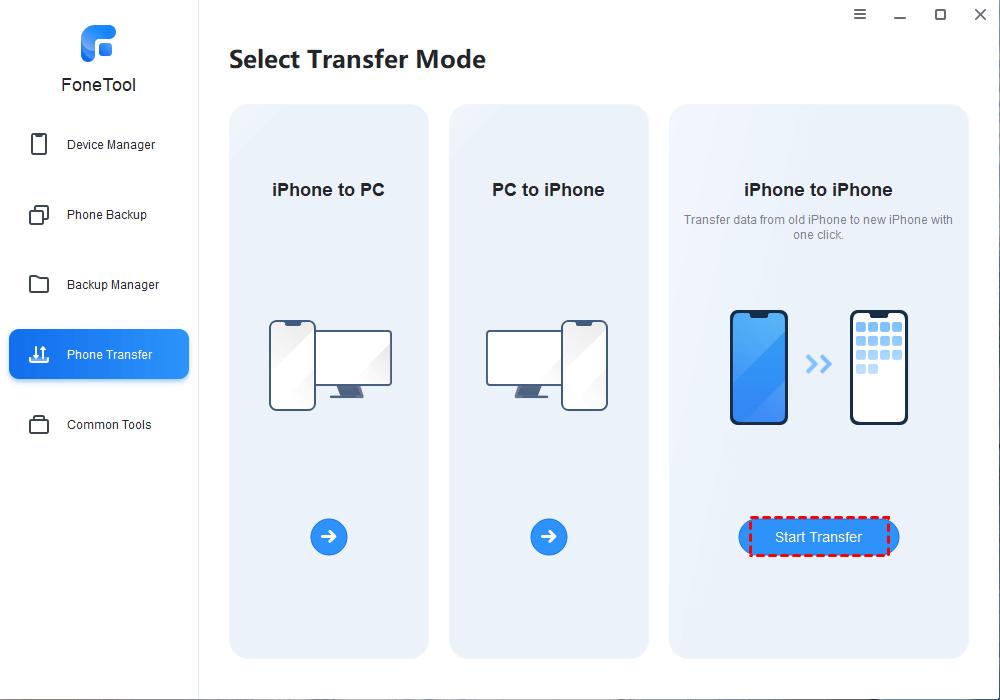
Step 2: Verify the source and target devices > Enable Backup Encryption to increase the security of data transfer > Click Start Transfer to begin the iPhone data transfer.
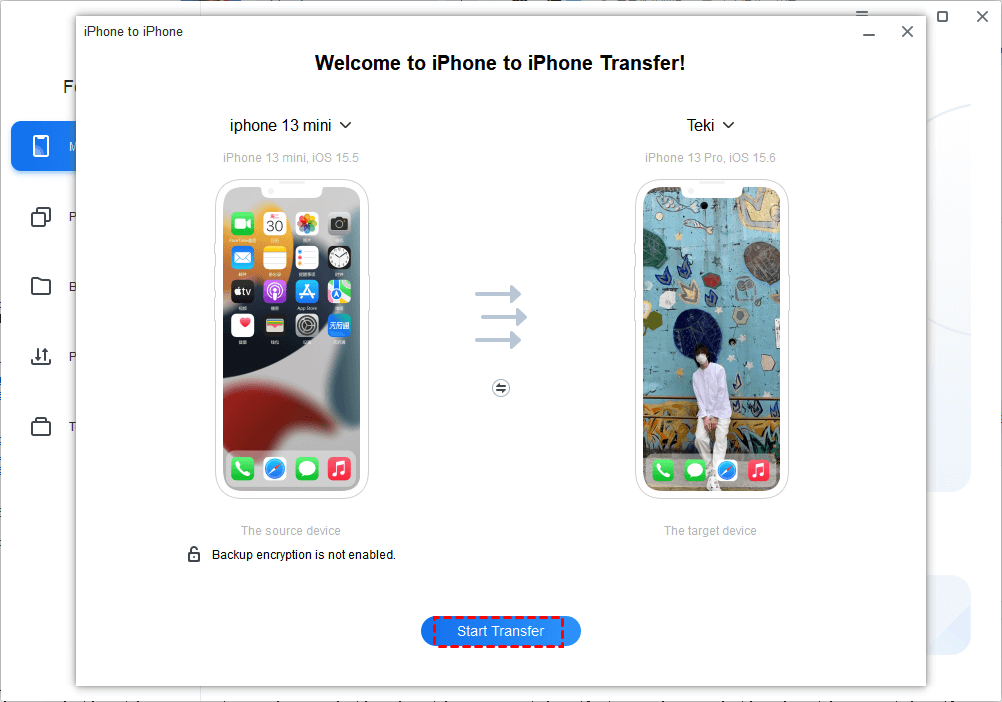
In addition, if you don’t want to transfer everything from one iPhone to another, you can utilize FoneTool’s iPhone to PC > PC to iPhone feature to selectively transfer files.
Part 2. Transfer Data from iPhone to iPhone Wirelessly
If you prefer a wireless way to share your files between iPhones, FoneTool can also meet your needs. In this case, you can use an iPhone app FoneTool for iOS to help you transfer data from one iPhone to another wirelessly. Here is how to do it:
Step 1: Head to the Apple App Store and install the FoneTool for iOS App on both iPhones.
Step 2: Open FoneTool on both of your devices > Tap Connect Device to discover other iOS devices and choose the target iPhone to establish a connection.
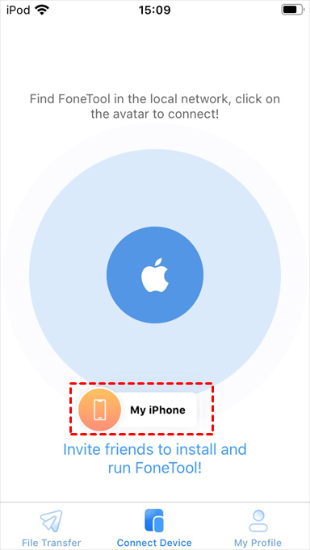
Step 3: Navigate to the File Transfer section, pick the files you intend to transfer, and click Send.
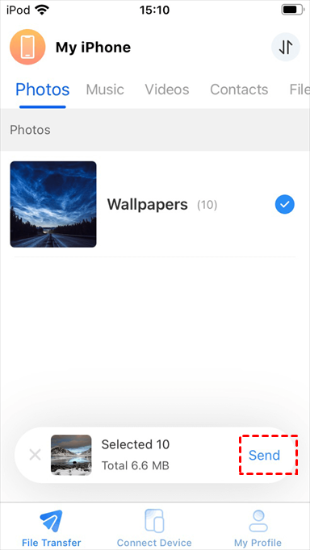
Once the transfer process is complete, you can go to Transfer List to check and view your files. In addition to a direct or wireless iPhone to iPhone data transfer, FoneTool allows you to backup iPhone on Windows and restore the backup to another iPhone.
The Bottom Line
For those looking for a reliable iPhone to iPhone transfer app, FoneTool is the best option for file sharing. With FoneTool, you cannot only transfer all iPhone data with a single click but also help you make a full or selective iPhone backup. Why not try it out? Download and use it right now!