Are you on the quest to find the best free remote computer access software? Want to know how to control PC remotely from another PC? In the current landscape of remote work, users are actively seeking the optimal solution for free remote computer access software. Fortunately, there are various options at your disposal, each with its unique set of advantages and disadvantages.
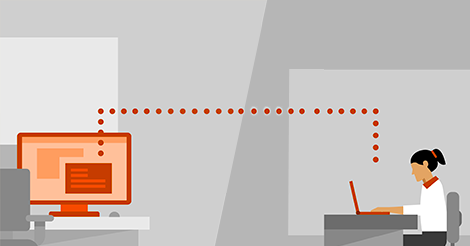
If you’re in search of free remote access software and have been disappointed by the lack of options providing free plans for personal or commercial use, your frustration may come to an end. Allow this article to introduce you to AnyViewer, the top-notch free remote computer access software that caters to both personal and commercial needs.
Post Contents
AnyViewer: The best free software to remote access computer
Look no further for the best free software to remote access computer – AnyViewer has got you covered. AnyViewer stands out as the perfect solution for all your remote access needs, providing a secure, efficient, and all-encompassing remote desktop software experience. With a dedicated team of skilled professionals, AnyViewer ensures a seamless and secure journey throughout your remote access endeavors.
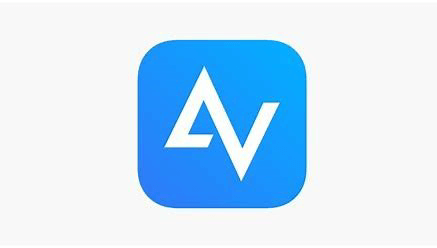
What makes AnyViewer unique is its comprehensive functionality, robust security measures, and user-friendly interface, contributing to a large and satisfied user base. Bid farewell to intricate configurations like port forwarding and VPN, as AnyViewer makes remote access effortless from any location. Experience the difference with AnyViewer!
The Benefits of AnyViewer
Explore the exceptional advantages that position AnyViewer as a highly recommended choice:
- Free Access: AnyViewer presents a fully-featured free version catering to both personal and commercial users. This feature-rich offering makes it an attractive option for users seeking comprehensive and economical remote control software.
- Robust Security: Prioritizing the security of your data, AnyViewer employs end-to-end encryption with a robust 256-bit Elliptic Curve Cryptography (ECC) algorithm. The added layer of protection comes from the implementation of two-factor authentication, enhancing information security.
- Broad Compatibility: AnyViewer is versatile, supporting various Windows versions, including Windows 11, 10, 8.1, 8, and various Windows server operating systems. It extends its compatibility to iOS and Android platforms, ensuring a wide range of users can benefit from its features.
- User-Friendly Interface: Boasting an intuitive and clean interface, AnyViewer prioritizes ease of use. Users can establish remote connections effortlessly, following straightforward steps without unnecessary complexities.
- No Router or Firewall Setup: AnyViewer streamlines the remote access process by eliminating the need for router and firewall configurations, including port forwarding. This ensures unrestricted remote access between devices over the internet, regardless of your location or time zone.
The Features of AnyViewer
Besides these advantages, AnyViewer presents a multitude of features that are not only extensive but also outstanding:
- One-click control: Establishing unattended remote access is a breeze with AnyViewer’s one-click control feature. Users can effortlessly initiate connections by logging into the same account on both devices, granting them the freedom to lock, shut down, or reboot the remote computer with a single click.
- Remote sound: Experience real-time synchronization of remote device sounds during remote access with AnyViewer. This feature enhances the troubleshooting process and contributes to improved work efficiency.
- File transfer: AnyViewer streamlines file transfer during remote access, supporting the simultaneous transfer of up to 100 files in the free plan. The drag-and-drop or click-and-click methods make file transfers a seamless process.
- Real-time text chat: Foster collaboration and facilitate real-time assistance with AnyViewer’s real-time text dialogue chat feature. Users can engage in instant communication with the remote computer, enhancing productivity.
- Multi-session: AnyViewer stands out by supporting multiple simultaneous sessions. Users can view the screens of two remote devices at the same time, eliminating the need for constant switching and providing a more efficient workflow.
- Mirror iPhone screen: AnyViewer offers the capability to mirror the iPhone screen to PCs, ensuring flexible device connectivity and assistance across various platforms.
- Remote Control Android Device: AnyViewer extends support for remote control of Android devices, enabling users to control Android devices using a computer or remotely control Android devices using other Android devices.
The features and benefits outlined above merely scratch the surface of AnyViewer’s capabilities. Countless more noteworthy features and benefits await exploration. Now, let’s delve into the step-by-step process of using AnyViewer to control another computer remotely for free.
How to use AnyViewer for remote access
As the best free computer remote access software, how does AnyViewer operate? Just follow the following simple steps to start remote control immediately:
Step 1. Begin by downloading the AnyViewer application on both the device you want to control remotely and the device you will be using to control. Install the application on both devices following the respective operating system instructions.
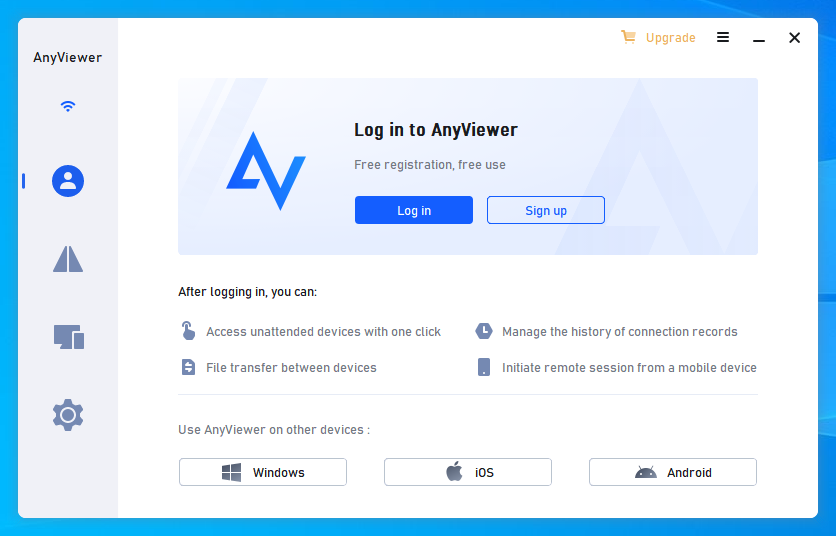
Step 2. Upon launching AnyViewer, navigate to the “Sign up” section to create a new account. Complete the registration form by providing the necessary details. Use the same account credentials to log in on both devices.
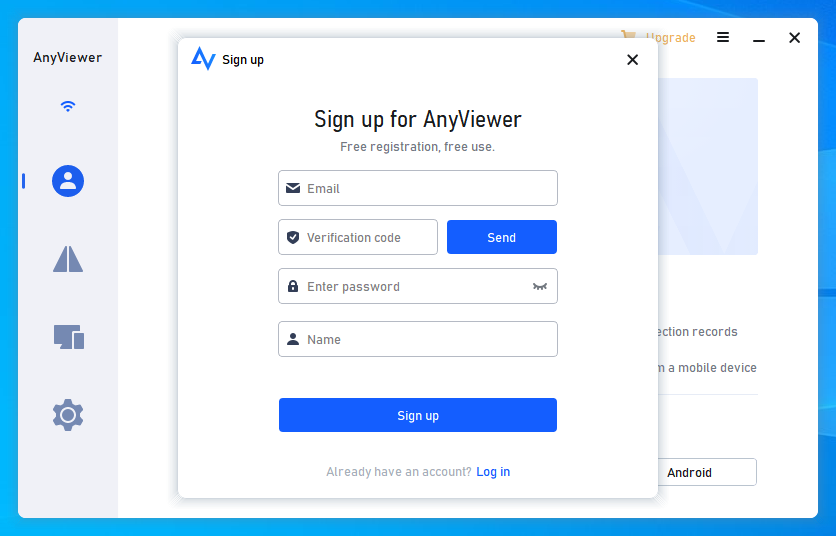
Step 3. After successfully logging in, your devices will be automatically assigned to the same account. This linkage is crucial for establishing a secure and authenticated connection.
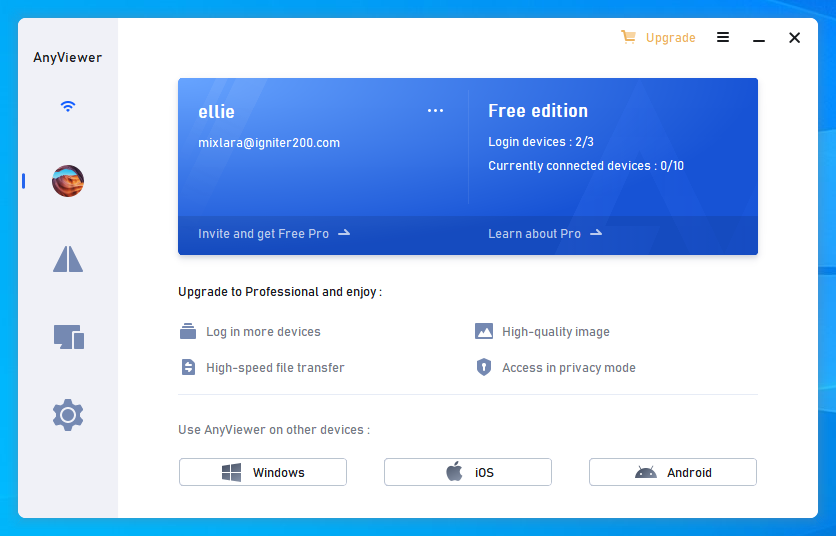
Step 4. On your local device, locate the “Device” section within the AnyViewer interface. Choose the target device you want to control remotely and initiate the connection using the “One-click control” feature.
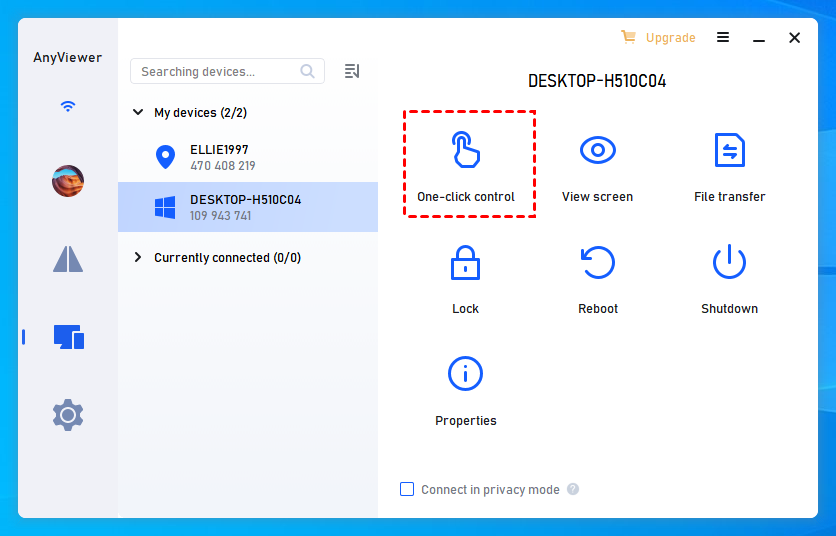
By following these simple steps, you can leverage AnyViewer’s powerful capabilities to control another computer remotely, all while enjoying the benefits of a free and feature-rich plan. Explore the various features and functionalities AnyViewer offers to enhance your remote access experience.
Tips: To unlock additional benefits and enhance your remote access experience, consider upgrading your AnyViewer account to a professional or enterprise plan. These upgraded plans offer a range of valuable features to cater to various needs. Some of the benefits you can enjoy with a premium account include:
- Allocate More Devices for one-click control: Upgrade to the Professional or Enterprise plan to increase the number of devices with one-click remote unattended access. This is especially useful for quickly enabling access to more remote devices.
- Experience Remote Access in Privacy Mode: Accessing in private mode adds an extra layer of protection to your sensitive data. You can access a remote device by blacking out the physical screen and disabling the remote device’s physical keyboard to protect privacy and security.
- Control unlimited devices simultaneously: The number of units a computer can control is increased to unlimited. This will greatly improve work efficiency and is extremely useful for the same work that requires handling different devices at the same time.
- Enjoy larger file transfer sizes: You can transfer an unlimited number of files simultaneously up to 1TB each. This greatly improves work efficiency, saves file transfer time, and reduces trouble.
- Enjoy Accelerated File Transfer Speeds: Premium plans offer faster file transfer speeds, allowing for efficient exchange of data between connected devices.
- Streamline Device Management for Organizations: For enterprise users, create groups to oversee and manage a large number of devices effectively. This feature simplifies device management, making it more efficient for organizations.
Conclusion
In summary, if you are in search of the best free remote computer access software, look no further than AnyViewer. Offering a comprehensive, fast, efficient, and secure solution, AnyViewer is suitable for both personal and commercial purposes, and it won’t cost you a penny. Its straightforward and intuitive interface ensures a seamless remote access experience, making AnyViewer the go-to choice. Save yourself the hassle of searching— the optimal solution is right here with AnyViewer.