People switching from an Android device to an iPad may want to transfer their data. However, due to incompatible systems, there is no direct method to complete this task. Nevertheless, you can indirectly migrate your contacts, photos, videos, and documents.
We have a solution for you whether you want a wired or wireless transfer process. This article will help you understand how to transfer files from Android to iPad with or without a computer. Keep on reading to learn everything related to these efficient data migration processes.

Post Contents
Part 1: Why People Prefer iPads Over Android Smartphones?
Users use smartphones due to their affordability and customization. However, when it comes to utility, they prefer the iPad over the Android smartphone for several reasons. The reasons for switching from an Android smartphone to an iPad have been discussed below:
- Apple Ecosystem: iPads are deeply integrated with Apple’s ecosystem, including other Apple devices, ensuring seamless data synchronization. Therefore, you don’t need to install separate applications to link them together.
- Hardware and Software Optimization: Apple designs hardware and software for iPads that allow optimized performance and efficiency. As a result, this closed integration gives faster updates, smoother user experience, and longer device lifespan.
- Security and Privacy: You can enjoy increased security and privacy in all Apple products, including iPads. Features like strong encryption standards help protect user data from unauthorized access.
- App Quality and Optimization: Developers prefer the iOS-based system while creating apps, which means a lot of good apps are available only on iPads. Moreover, many apps are initially released on iOS before being available on Android.
- Long-Term Software Support: Apple supports its devices with software updates for a longer time compared to many Android devices. That is why iPads stay updated with the latest features, enhancing users’ usefulness.
Part 2: How to Transfer Files from Android to iPad Without Computer?
If you want to shift to an iPad, transferring the data can be a problem for you. You cannot simply migrate data, such as videos and pictures, to an iPad without a third-party application. Several methods let you complete this process with the help of the computer. However, if you are looking to transfer data without a computer, MobileTrans has a solution for your needs.
You can enjoy the one-click method to transfer files from Android to iPad quickly and safely. This app is available for iOS and Android mobile devices for transferring data effectively. Furthermore, this tool makes you free to transfer data to any device without overwriting existing data.
Key Features
- MobileTrans mobile app can transfer 10+ data types, such as photos, videos, contacts, and messages, between phones.
- This tool can help you transfer and merge the old and new WhatsApp data of Android and iOS devices.
- This app provides faster transfer speed than other data transfer methods like Bluetooth.
Step-by-Step Guide to Transfer Files from Android to iPad With MobileTrans App
As mentioned before, this data transfer app can help you to transfer data without utilizing the computer. Follow this simple step-by-step guide to learn how to transfer files from Android to iPad:
Step 1: Proceed With the Phone Transfer Feature
First, to transfer the data, download this app on your Android smartphone and iPad. Then, open the app and select the “Phone to Phone” feature from the dashboard. After this, ensure the source for data transfer by tapping the “Old Phone” option.
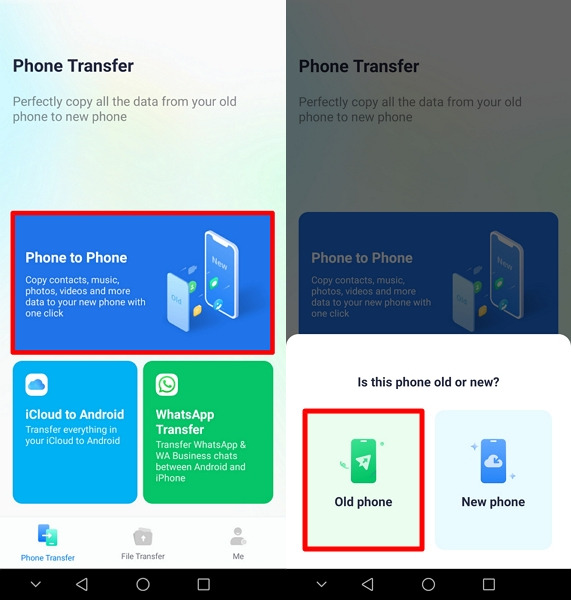
Step 2: Select Old Phone and Data Type for Transfer
Now, specify the destination device type for data transfer by selecting the “iPhone” option. Next, you will find all your data types on the new screen. After that, choose the desired data for transfer and press the “Send” button to transfer data.
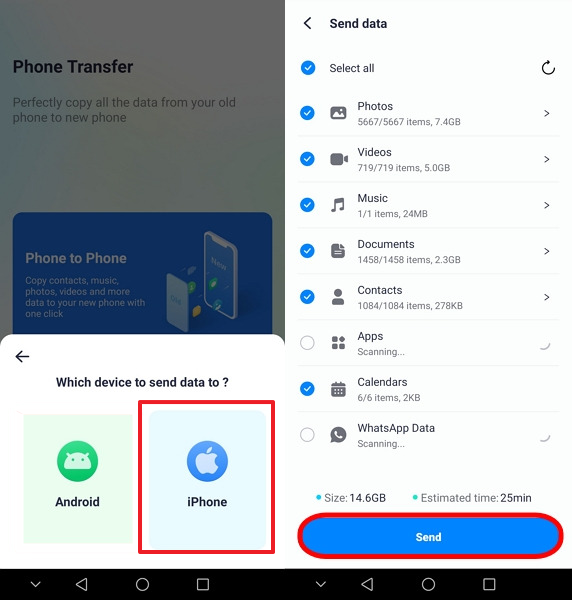
Step 3: Establish a Connection Between Android and iPad for a Successful Transfer
Proceed to the iPad to launch this data transfer app. Later, select the “Phone to Phone” option from the app’s main interface and then opt for the “New Phone” option. Then, you are requested to grant permission to access Wi-Fi, location, and nearby devices by authorizing the necessary permission. After that, connect your Android and iPad with a QR code. Now, your data will transfer seamlessly with a secure connection.
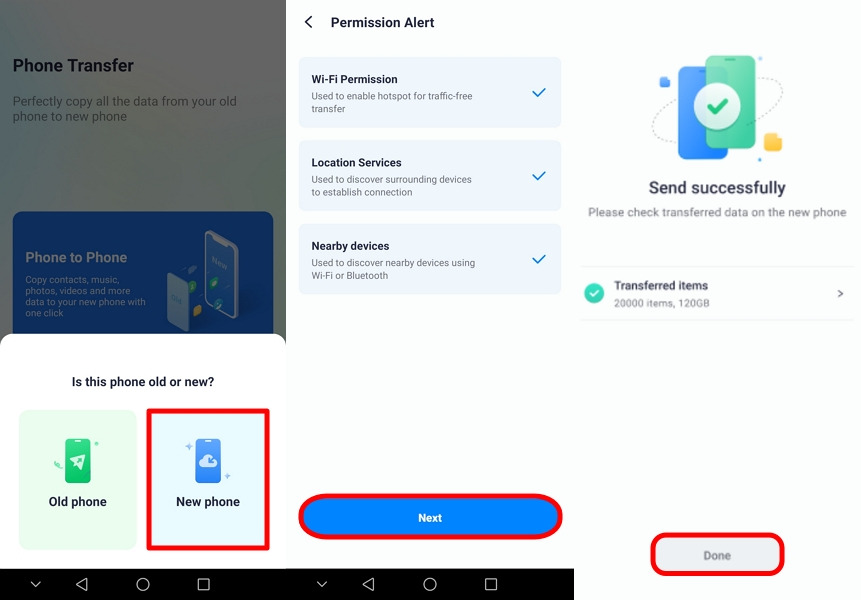
Part 3: How to Transfer Files from Android to iPad With a Computer?
Wondershare MobileTrans also has a desktop solution to transfer files from Android to PC or iPad. This software is easy to use and can transfer data without losing anything. It enables you to transfer files from Android to iPad without an internet connection. This data transfer software is also available for Windows and macOS users for easy transfer.
Like its mobile application, it supports 6000+ devices running on Android and iOS operating systems. So, whether you want to migrate data with or without a computer, this multi-purpose tool should be your go-to option for an optimized process.
Key Features Highlighting Wondershare MobileTrans
- With the help of this data transfer software, you can transfer data from iCloud to an Android smartphone.
- With this data transfer software, users can transfer 5 types of data from computer to mobile.
- Using a one-click method, it enables you to transfer video, photos, and other data from an Android or iOS device to a computer.
Step-by-Step Guide to Transfer Data from Android to iPad with MobileTrans Desktop
You can opt for this data recovery software for Android to iOS file transfer purposes. Below are the steps to transfer data from one device that has a different operating system to another:
Step 1: Download the Software and Select Phone Transfer Feature
To initiate the process, get access to this data transfer software by visiting the website to download it. Then, launch the app and choose the “Phone Transfer” module from the main interface. After this, select the “Phone to Phone” option from various data transfer options to start the process.
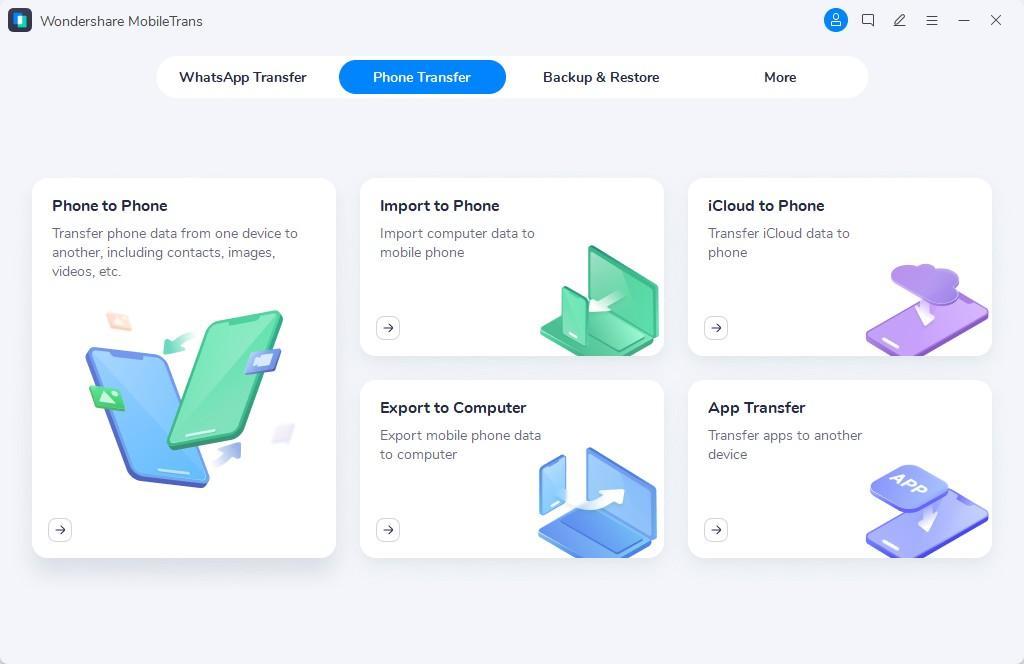
Step 2: Connect Both Devices to the Computer
Connect your Android smartphone and iPad to your computer through a USB cable. After both devices connect, the screen shows the “Source” and “Destination” devices to tell the direction of the file transfer. If they are not in the desired direction, swap them with the “Flip” button. Later, select the data that needs to be transferred and hit the “Start” button to initiate the process.
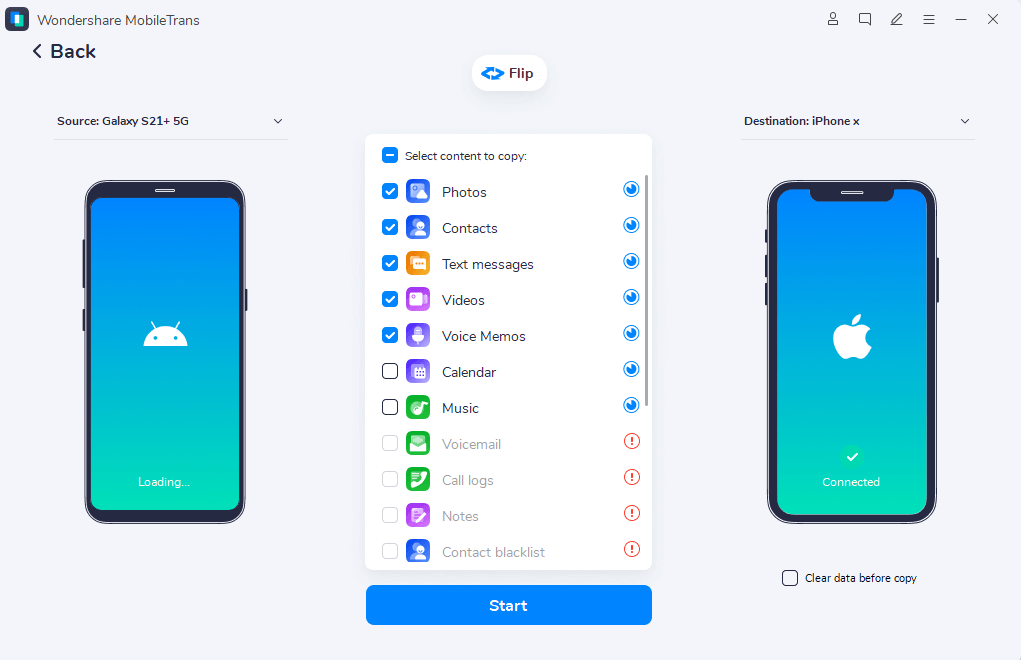
Step 3: Keep the Device Connected for a Successful Transfer
Once the data transfer process starts, you can see this process on the new screen. However, to ensure file transfer from Android to iPad successfully, keep the device connected.
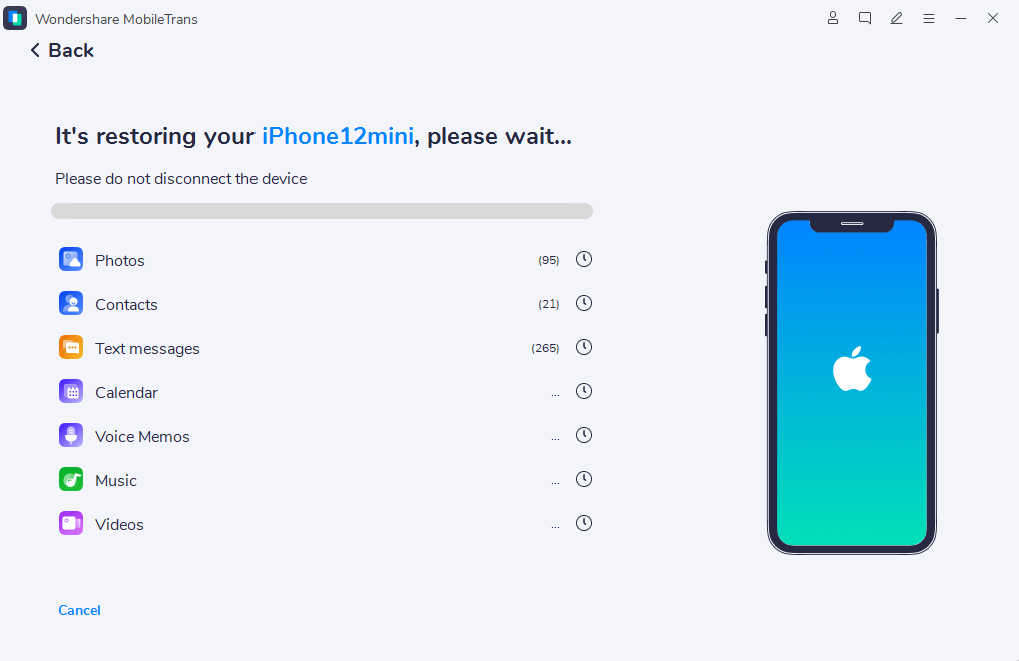
Conclusion
People prefer the iPad over the Android smartphone for several reasons. Apple devices offer security to its users due to a closed ecosystem. Wondershare MobileTrans can allow users to transfer data effortlessly from old Android to new iPad after switching devices. Therefore, this tool can help you to transfer files from Android to iPad with or without a computer.