AVI is a shorter version of Audio Video Interleave. This multimedia container video format was first released by Microsoft in 1992. This format stores audio and video data in a container, allowing you to play both data synchronously. AVI files are frequently used on all Microsoft Windows operating systems.
Like any other video format available in the market, AVI is vulnerable to damage and corruption. Millions of Microsoft Windows OS users around the globe commonly face AVI corruption issues and often search online for potential solutions.
Are you facing the same issue at the moment? If yes, this guide will be worth reading for you, as it presents the common reasons why AVI files get corrupted and provides you with an efficient AVI repair tool to fix corrupted AVI files.
Post Contents
Part 1. The Reasons That Lead to AVI Video Corruption
It is better first to understand when and why your AI videos are corrupted before we go into the details of how to fix corrupted AVI files. Here are a few potential AVI file corruption reasons you must be aware of if you often use this file format.
- Bad Sectors: If your storage device is damaged and has bad sectors, AVI videos stored on it will get corrupted or damaged for sure.
- Broken AVI Index: It is one of the leading problems behind AVI file corruption. An AVI file index is a table with the data of the frames of a video and their respective positions. When you play an AVI file with a broken index, the media player will not be able to find the right frames with the file. As a result, it will get damaged or corrupted.
- Codecs Issues: In AVI video files, codecs compress and decompress the video and audio data. Therefore, if codecs are experiencing any issues, they won’t be able to compress and decompress the data appropriately, and hence you will face AVI corruption.
- File Systems: Computers use file systems to manage and organize different files. The problems, like system crashes and sudden power loss, damage the file systems. If your file system is corrupt or damaged, it will corrupt or damage your AVI videos and the entire data stored on your computer.
- AVI Header: A header carries important video data, including but not limited to frame rate, size, codecs, and other similar parameters. In case the header of your AVI video is corrupted, it will not allow you to play your video correctly.
- Incomplete File: When downloading, if you are unable to get the complete AVI file due to an unstable internet connection or any other similar problem, it may lead to corruption.
- Virus Attacks: Malware or virus attacks are also dangerous not only for AVI videos but also for every data stored on your laptop or computer.
- Storage Drive: If you have a damaged or corrupt storage device, it will also affect the AVI videos badly, and you won’t be able to play them.
Part 2. 3 Effective Methods to Repair Corrupt AVI Videos on Windows/Mac
Now that you are well familiar with why people face AVI video corruption issues. It is time to explore some ways to fix corrupted AVI files and get out of this trouble. This section presents 3 effective methods to repair AVI files within a few minutes. Let’s look at them closely.
Method 1. Use Wondershare Repairit Video Repair
Are you getting concerned about your lost, damaged, or corrupted AVI video? Can’t you lose that file at any cost? Worry no more! Wondershare Repairit Video Repair is here to assist you in this regard. It is an unmatchable AVI file repair tool known for its high success rate and precise data recovery. It doesn’t matter if your AVI video has a little issue when playing or is badly corrupted; Repairit Video Repair will surely help you get it back instantly.
Main Features of Wondershare Repairit Video Repair:
- Repair damaged videos with all levels of corruption, including video black screen, video no sound, out-of-sync video or audio, playback errors, header corruption, missing video codec, etc.
- Repair videos of 15+ diverse formats, including MOV, MP4, M2TS, MKV, MTS, 3GP, AVI, FLV, MXF, KLV, INSV, M4V, WMV, MPEG, ASF, etc.
- Repair damaged or corrupted videos caused by various reasons, such as video compression, system crash, video format change, etc.
- Repairit has a quick and advanced scanning mode. You can use either depending on the level of corruption the video file has undergone.
- Repairit offers 24/7 tech support and a 7-day satisfaction guarantee.
A Step-By-Step Guide to Repairing AVI Files
Here is a list of the steps you need to follow to perform a quick AVI file repair.
Step 1: Download Repairit Video Repair on your device and install it correctly.
Step 2: Open the software, go to “Video Repair” from the left bar, and click on “+Add.”
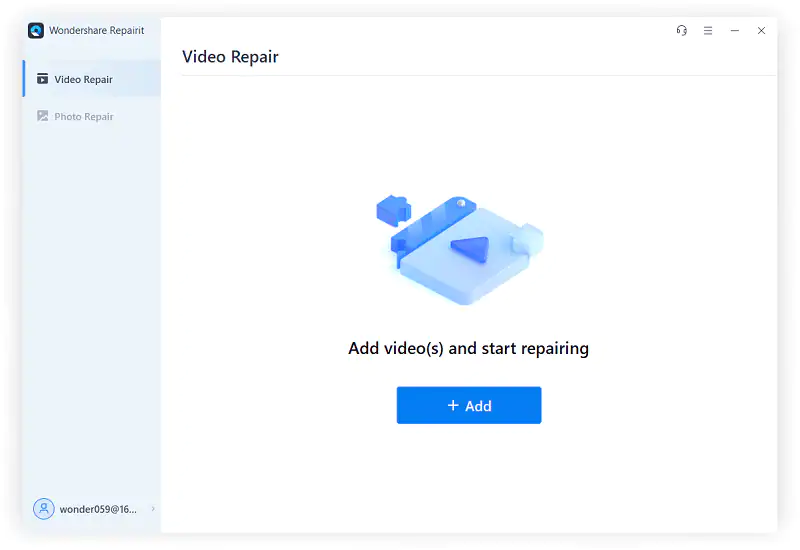
Step 3: Once you load the corrupt AVI video to Repairit, it will show you some details on your screen, including file duration, size, name, and path where it is stored, as shown below.
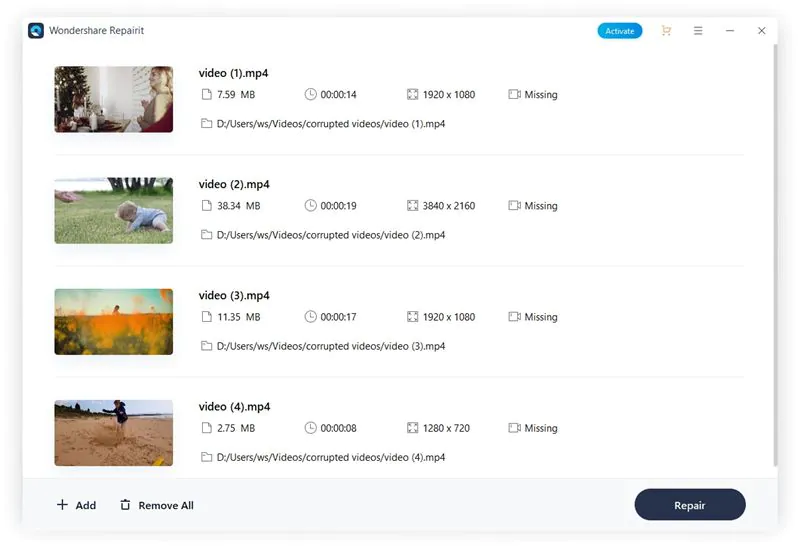
Step 4: This step is about fixing the issues in your AVI corrupt video file. For this, hit the “Repair” button. You will see a pop-up appearing on your screen right after the repair process is completed.
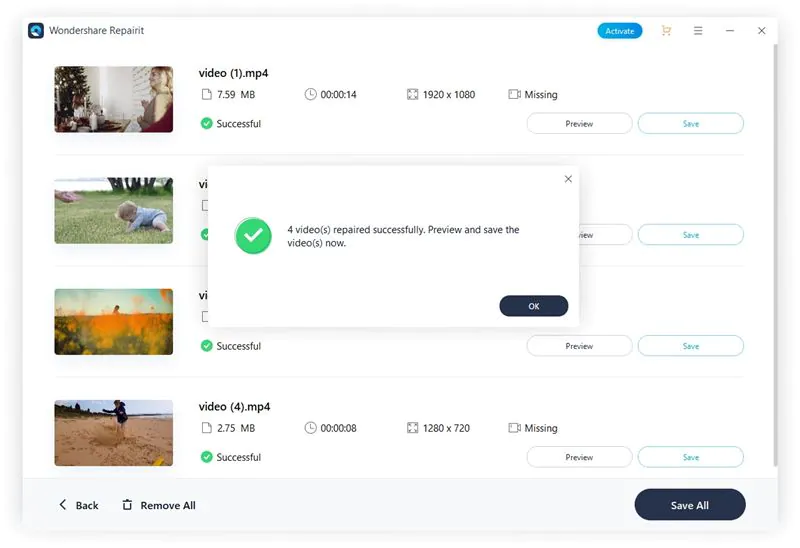
Step 5: The preview mode is available for you to verify if Repairit has performed a correct AVI file repair. To preview the repaired AVI file, tap on “Preview.”
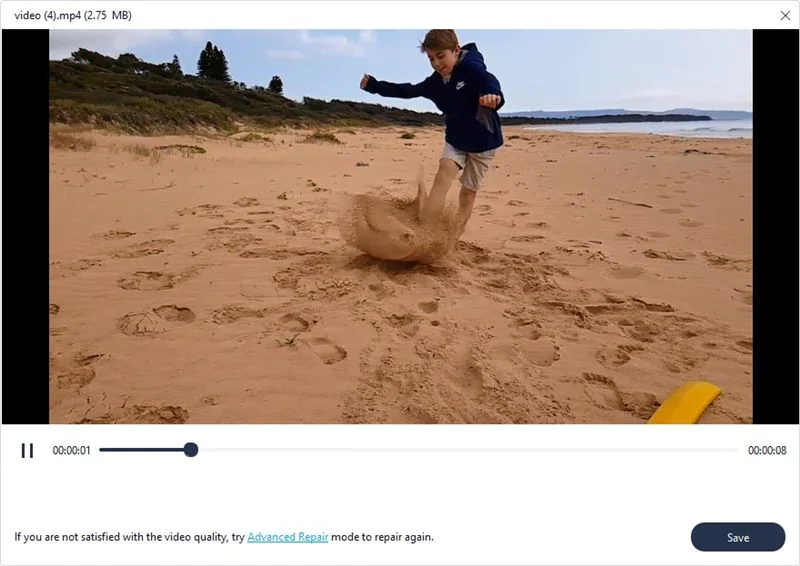
Step 6: This step enables you to save the repaired AVI file on your computer or laptop. If you are satisfied with the preview version, hit “Save” to save the file on your device.
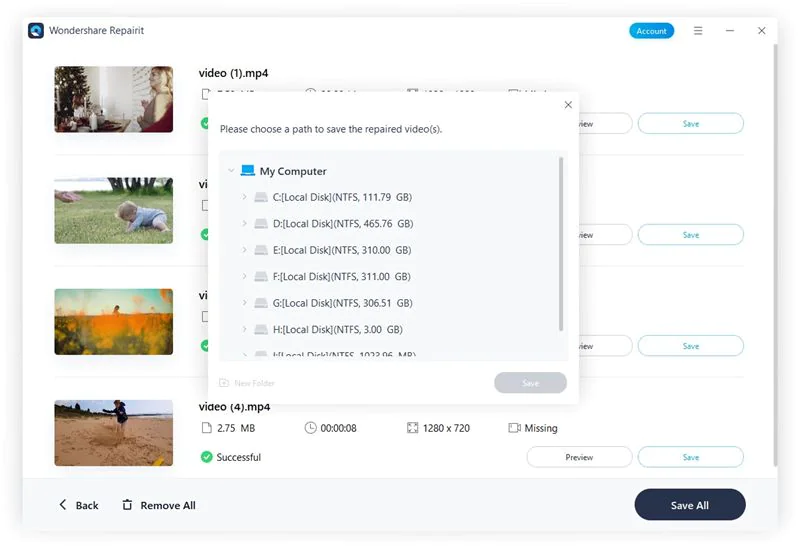
Method 2. Change the Video Format to Another One
Are you still looking for a way to fix corrupted AVI files? Try changing your video format to MP4 and see if it works perfectly on your computer. Don’t you know how to perform AVI to MP4 conversion? Worry not. All you need to do is to follow the steps below.
Step 1: Launch the VLC Media Player on your device.
Step 2: Go to the “Media” option from the top menu.
Step 3: Now, choose the “Convert/Save” option from the list, as shown below.
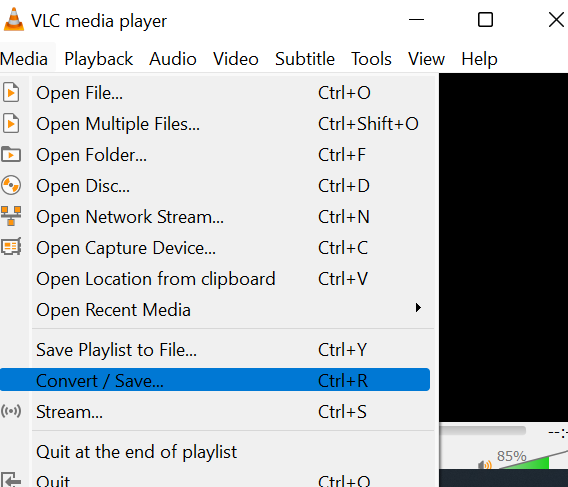
Step 4: Choose the destination of your file.
Step 5: Now, in front of the Profile, select MP4 video format as an output.
Step 6: Tap on the “Save” button to initiate the conversion process and wait for a while until it gets completed.
Method 3. Use VLC Media Player
If you are still struggling with repairing your corrupt AVI video, enabling the automatic repair in VLC Media Player may swim your worries away. For this, do nothing but follow the steps listed below.
Step 1: Open VLC Media Player.
Step 2: From the top menu bar, tap on “Tools” and click on the “Preferences” option, as shown below.
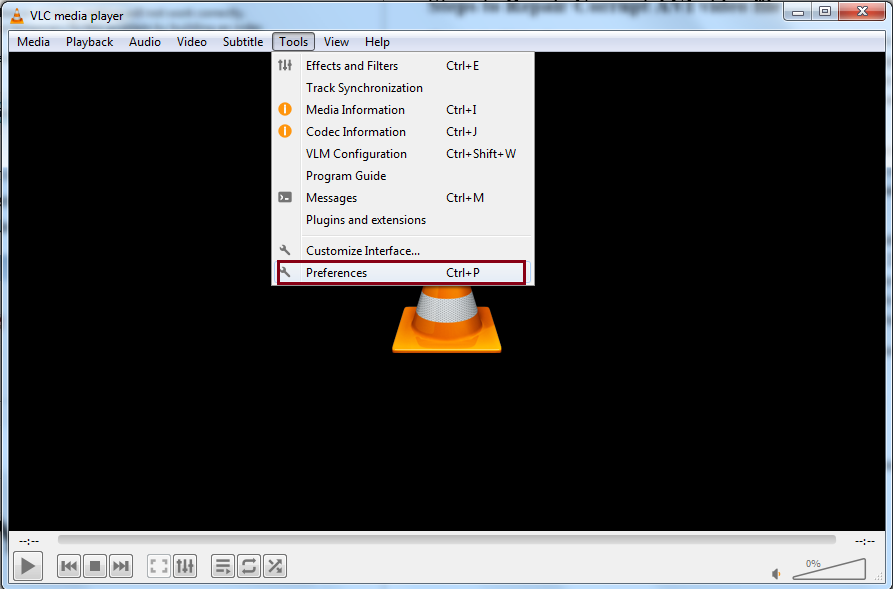
Step 3: Now, click on “Input/Codecs” and open the drop-down menu in front of “Damaged or incomplete AVI file.” Now select “Always fix” from the list, as shown below.
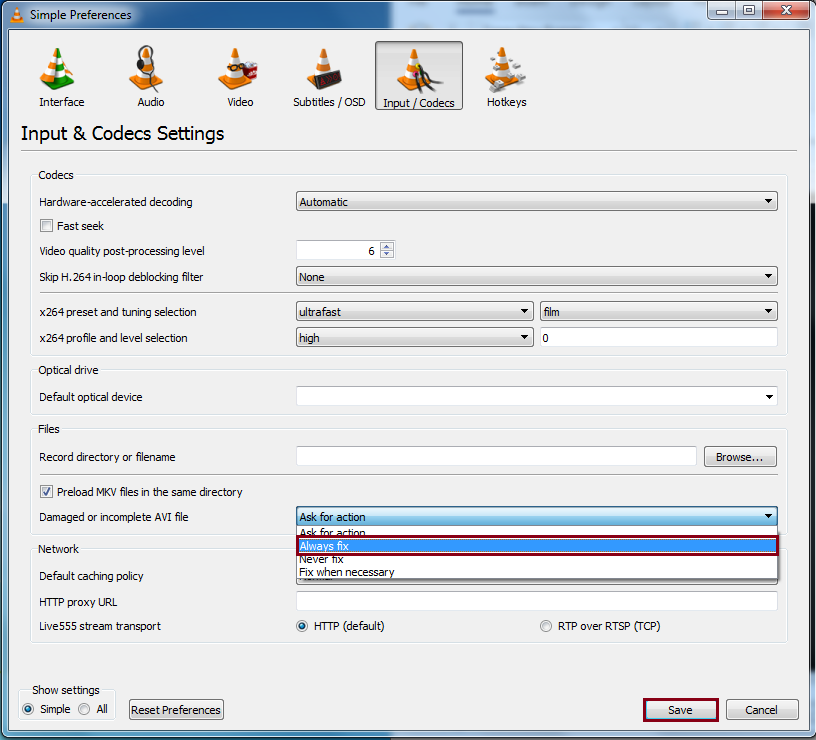
Step 4: Once you follow the above steps, VLC Media Player will fix corrupted AVI files, and you will be able to open and watch them.
Part 3. How to Repair AVI Files Online?
Don’t you have enough space on your computer to download any software or application to repair AVI files? Or don’t you feel comfortable working on desktop applications? There is nothing to be worried about, as Wondershare Repairit Online Video Repair enables you to repair AVI files online without downloading anything on your device.
The top features that make this AVI repair online utility stand out among competitors are as follows.
- User-friendly interface.
- Automatic and fast repair.
- Secure video repair with a 2048-bit encryption.
- Highly compatible with computers, SD cards, cameras, and other storage devices.
- Supports a wide range of video formats, including AVI.
Let’s look at how to repair AVI files online with Repairit Online Video Repair.
A Step-By-Step Guide to Fixing Your AVI Videos
Without much ado, go to the website of Wondershare Repairit Online Video Repair, and follow the below steps carefully.
Step 1: Click on the “+Add” button, find the corrupted AVI video file on your computer, and upload it into Repairit.
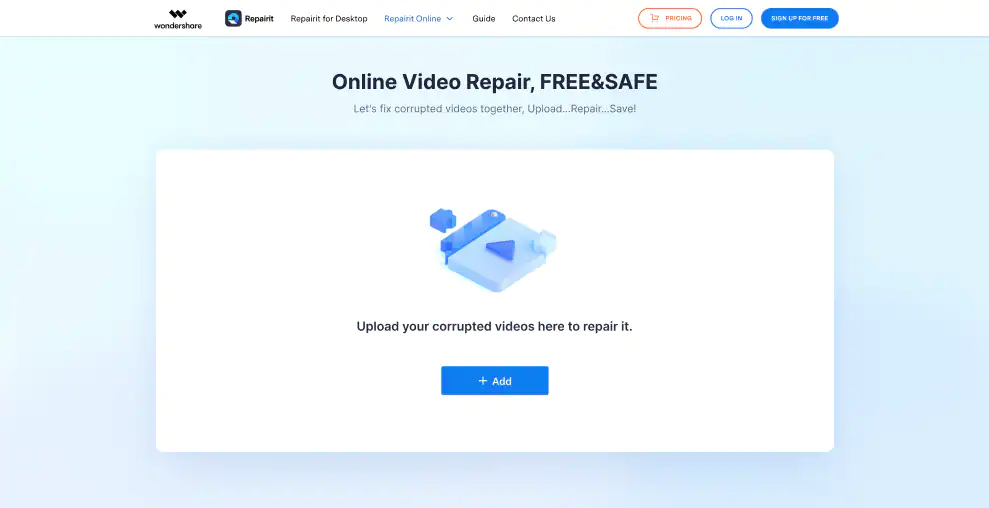
Step 2: To perform an advanced repair on your corrupted AVI video, don’t forget to upload a sample video and make sure both have the same file format.
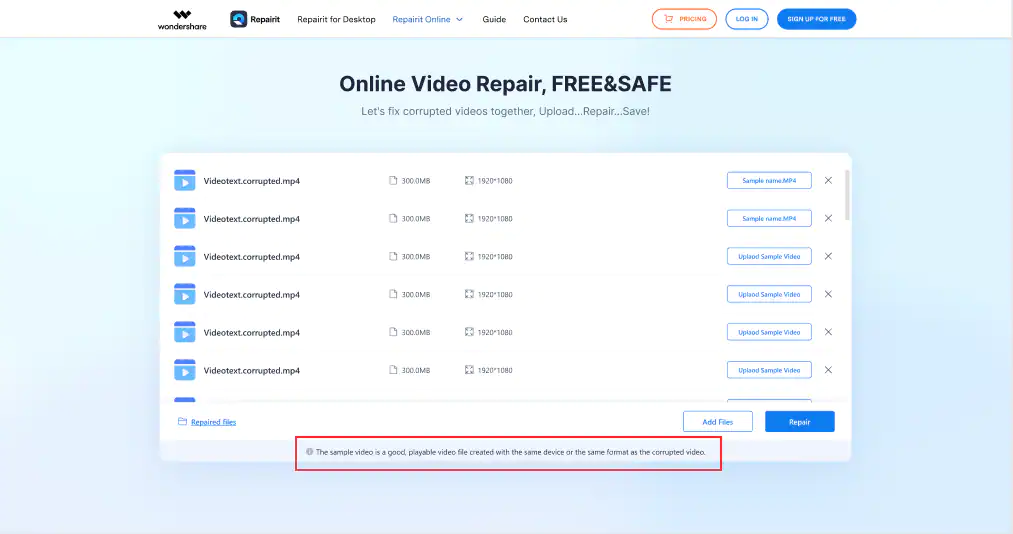
Step 3: It is time to start the repair process to perform an AVI repair online. For this, hit the “Repair” button.
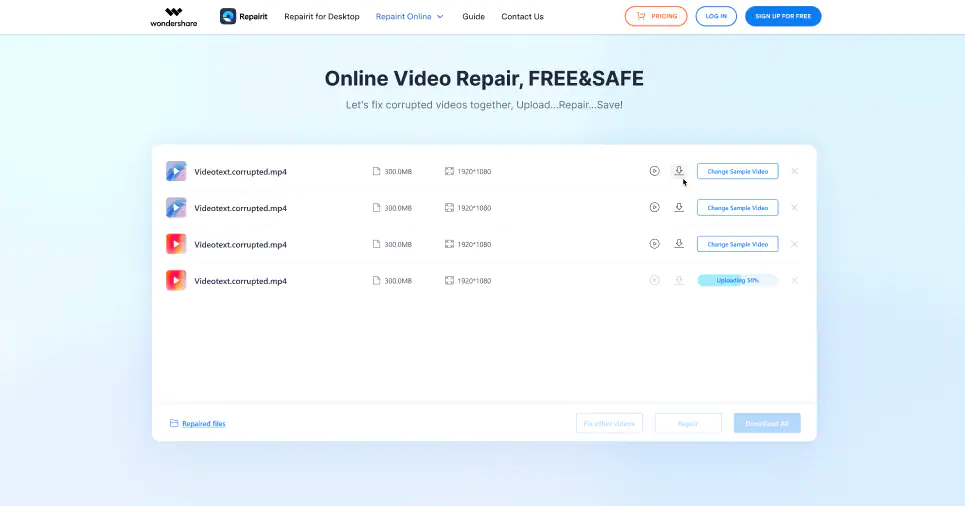
Step 4: Once the repair process is completed, you will be notified. Then, preview the repaired AVI video first before you move toward downloading it on your system.
Step 5: If it is repaired correctly, tap on “Save” to select the right path, and save it on your computer instantly. It is better to choose a different location (compared to where it was lost earlier) this time.
Final Words
Though AVI is a popular video format that stores audio and video data to offer synchronous playback, it gets corrupted due to a couple of factors, like codec issues, incomplete files, sudden system shutdowns, and others, as discussed above.
If your important AVI video is corrupted and you are worried about getting it back, try Wondershare Repairit Video Repair. Whether you are comfortable using a desktop application or an online utility, Repairit has got you covered. Give it a try and become a family of millions of happy users.