WhatsApp has two billion active users globally and it becomes the most popular instant messaging app with message end-to-end encryption. If you’re holding an important meeting with a team member, you might feel the need to record your WhatsApp call and capture the key information for later use.
Call recording is not officially available in WhatsApp apps, however, there are many ways to record WhatsApp calls on different devices.
The following article will show how to record phone calls on iPhones, Android devices, and Windows computers. So let’s look at a few quickly below.
Post Contents
How To Record A WhatsApp Call On Desktops?
You can use iTop Screen Recorder, a free screen recording app and video editor. It uses Windows PCs to capture video and audio in the best possible quality. With the help of this tool, you can customize the screen capture region, and record audio from your speakers, microphone, and camera in up to 4K resolution. The videos can be exported in a number of file formats, including MP4, MKV, AVI, and more. In addition, the app includes a built-in video editor that allows users to cut and trim videos as well as add music, text, and effects.
This WhatsApp call recorder is free to use, but it includes a watermark by default. The premium version offers more features like schedule recording and GPU acceleration recording for advanced users to use. You may also try to get some additional service to know how to hack WhatsApp password for several purposes.
iTop Screen Recorder is one of the best WhatsApp video call recorder apps thanks to its simple UI and high-quality recordings.
Pros:
- Fully functional screen recording app.
- One-click recording of both video and audio.
- User-friendly and simple interface.
- Support for several file formats.
- Support video editing.
- The ability to schedule recording.
- Flexible file-sharing settings.
Cons:
- The free version has a video watermark.
- Can’t work on mobile phones.
How To Use iTop Screen Recorder?
Step 1: Download the free app from the iTop website and install iTop Screen Recorder. Next, launch the PC screen recorder.
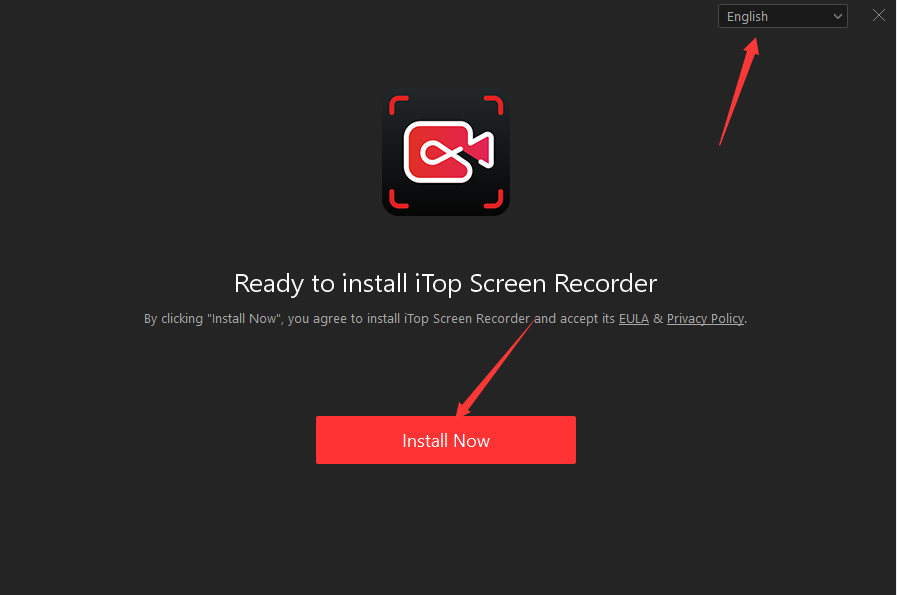
Step 2: Select an area for recording. There are Full Screen, Select Window, Select Region, and Fixed Ratio options. Then set the audio, webcam, and mouse parameters.
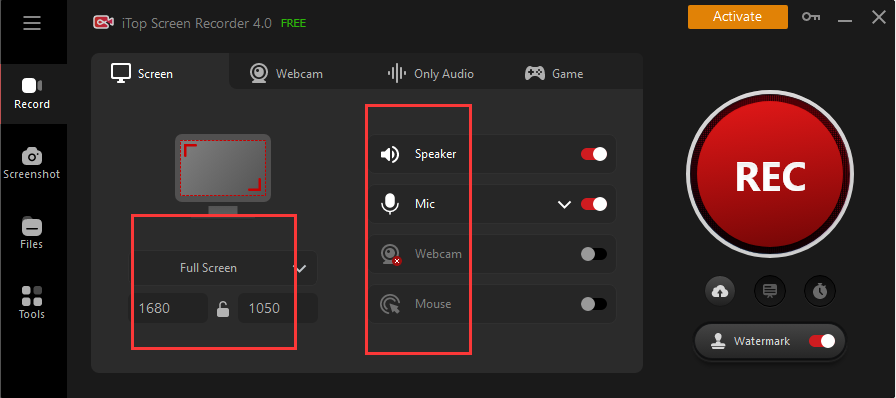
Step 3: To begin recording your call, click the REC button. Click the Stop button to stop recording. You can also use the hotkeys to control recordings.
Step 4: Edit the video to add texts, music, and stunning effects as needed using the app’s built-in video editor.
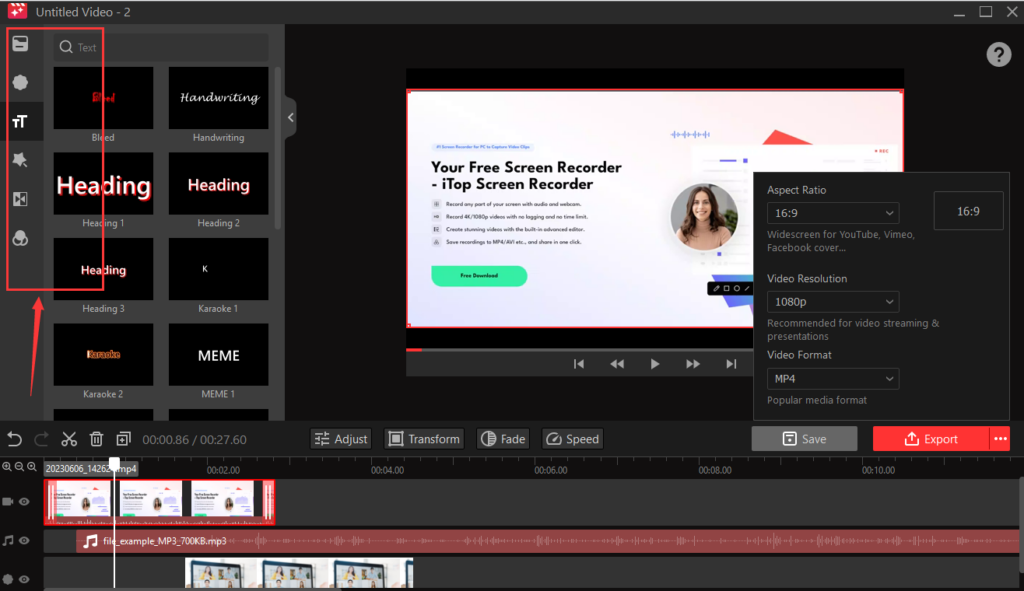
Step 5: Select the file format and the desired video resolution and then export the video.
How To Record A WhatsApp Call On Android?
There are many third-party apps available on the market with call recording abilities. Their features, prices, and app compatibility range. Cube Call Recorder is among the best Android choices for recording WhatsApp audio calls. You can get the get from the Google Play Store easily.
This call recorder app is free to use. It includes advertisements, although they aren’t very bothersome. Incoming calls are automatically recorded by Cube Call Recorder, and it can record additional apps, including WhatsApp. With this app, you can shake your phone to quickly highlight significant conversation moments for later use. Additionally, Cube Call Recorder offers a silent mode that enables you to hide the recording widget and the app and keep your data secret. It also supports cloud backup of your recordings.
How Can An iOS User Use A WhatsApp Call Recorder?
Apple makes it quite more difficult to record calls directly from your phone. The phone app and the microphone cannot both be accessed by third-party apps at the same time. So there aren’t any screen recording apps available in the App Store that can record WhatsApp calls.
The microphone on your iPhone is already being used by an audio or video call from WhatsApp, so while the native screen recorder can record the sound of apps, it won’t record your own sounds.
Although it’s difficult, you can follow the steps below to record WhatsApp calls on your iPhone.
- Step 1: Start a voice or video call on WhatsApp and switch to speakerphone.
- Step 2: Take use of a different device, such as your laptop or an Android phone. Start recording by using a screen recorder app.
- Step 3: Make sure your phone is close to the second device’s microphone.
How To Choose A WhatsApp Recording App?
You should consider a few factors before choosing software to record WhatsApp calls. The software has to meet your needs and be error-free.
It’s important to remember that certain apps might not work with your platform, so choose a WhatsApp call recorder that is right for your device.
Whether you are a beginner or an expert, there are a lot of apps available on the market with a variety of abilities. Make sure you choose apps that have the function you require.
Additionally, you should confirm whether the app is free. Some screen recording apps provide free trial periods, but you only receive a certain number of functions or your videos can only be short.
Conclusion
WhatsApp does not have an official recording feature but there are some effective ways with the help of a dedicated recording app, for example, iTop Screen Recorder, to record screens, audio, and webcam easily with no limitations.
Follow the tutorial above and you can easily start recording a voice or video call on Android, iOS, and Windows PC.
FAQs about WhatsApp Calls Recording
Is making WhatsApp calls secure?
Yes, WhatsApp calls are secure since end-to-end encryption protects them. This only means that all of the text messages, documents, and phone conversations are protected and can only be accessed by the sender and recipient.
Is it allowed to record WhatsApp calls?
Yes, you can record audio and video calls on computers and mobile devices using third-party recording software. Based on your needs, choose the best screen recording app, download it, and install it on your devices. It’s simple to take the call.
How to record a WhatsApp call with audio and video?
Confirm that you can access the built-in recorder if you use the mobile app. Nearly all recent cell phones feature screen recording options. If you use a Windows PC, open a recording app and set the screen, audio, and webcam recording options and you can record WhatsApp calls with no hassle.
Can WhatsApp calls be recorded automatically?
No, WhatsApp does not have such features, although it does allow you to automatically record any voice or video calls. You have to use a third-party app to automatically record the calls.