PDF (portable document format) is a standard digital document originally created by Adobe Systems. This file has multiple advantages over other document formats, including graphic integrity, secure file sharing, and small file size. PDF also offers excellent flexibility by allowing you to share texts, vector graphics, and images on a single document.
But to effectively manage your PDF files, you need a professional tool like Adobe Acrobat or UPDF. We recommend using UPDF because it offers a 12% lower subscription plan, and users can also get a perpetual license. In addition, this PDF editor offers seamless compatibility on mobile and desktops, plus other features like opening, editing texts, annotating, signing, encrypting, and more. It even acts as a PDF compressor for losslessly reducing PDF file size. You can get 63% off with AI added to it to enjoy all the above features and more.
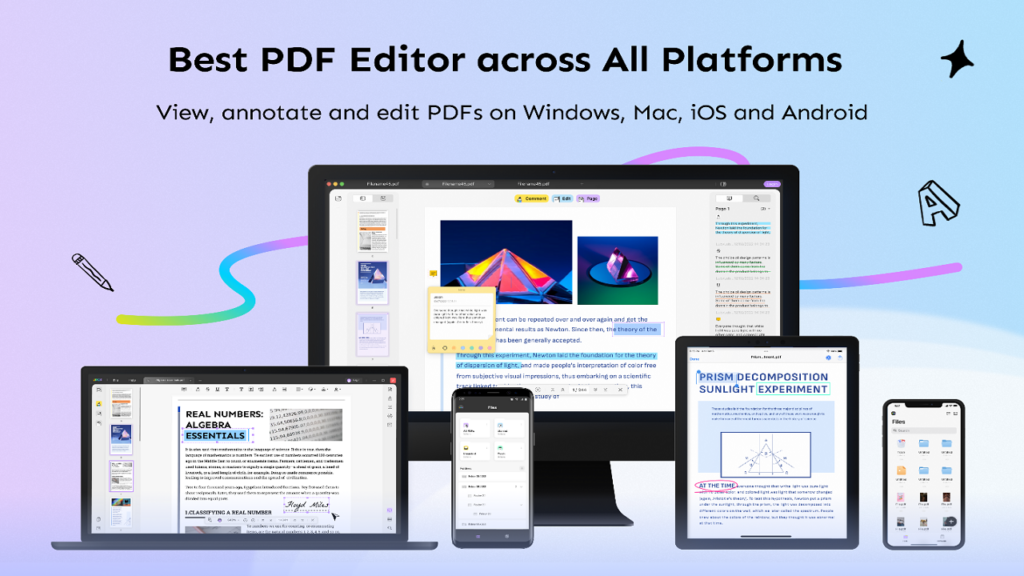
Post Contents
Part 1. What can you do with UPDF?
UPDF allows you to create and manipulate PDF files in several ways. Below are the main ones:
- Features
If you’re looking for a feature-rich PDF editor, UPDF should be your next stop. This beginner-friendly program allows you to edit your PDF files while retaining the original format. Below are some of the editing features to exploit:
- Edit text and annotate PDF: UPDF has an intuitive text editor for changing the text size, font, style, alignment, and more. You can also annotate PDFs with drawings, shapes, lines, comments, highlights, etc.
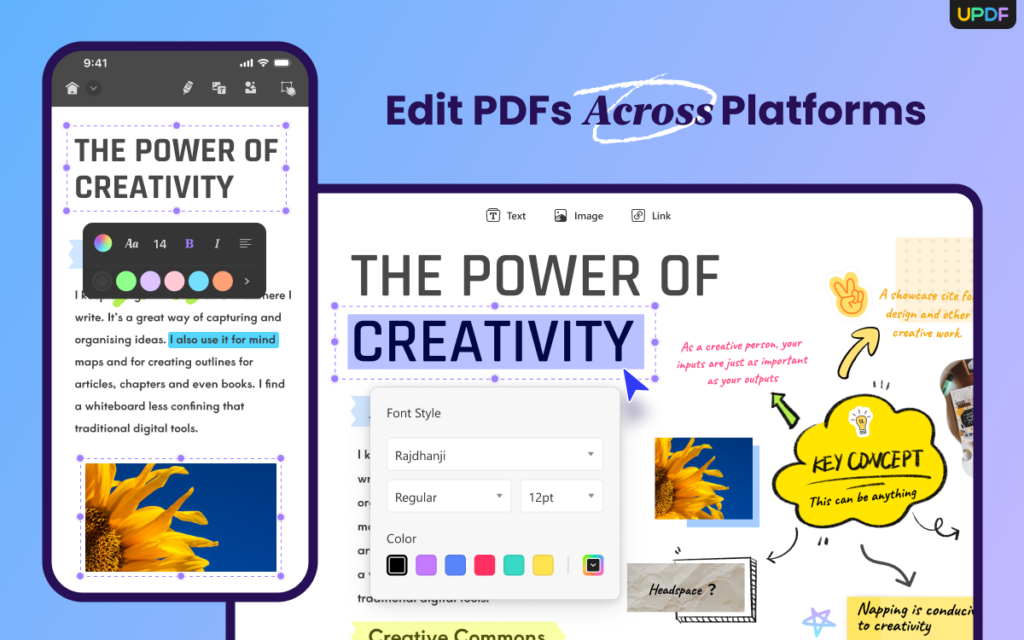
- Compress PDF: This feature should be handy if you often share big PDF files. This program lets you compress your PDF files losslessly, ensuring a quick sharing and download process.
- Create and fill forms: One of the main highlights of UPDF is the automatic form-filling feature. After uploading a PDF file, switch to the Reader or Edit PDF mode for the program to auto-select the editable form. UPDF for Mac even allows users to create fillable forms on a PDF document.
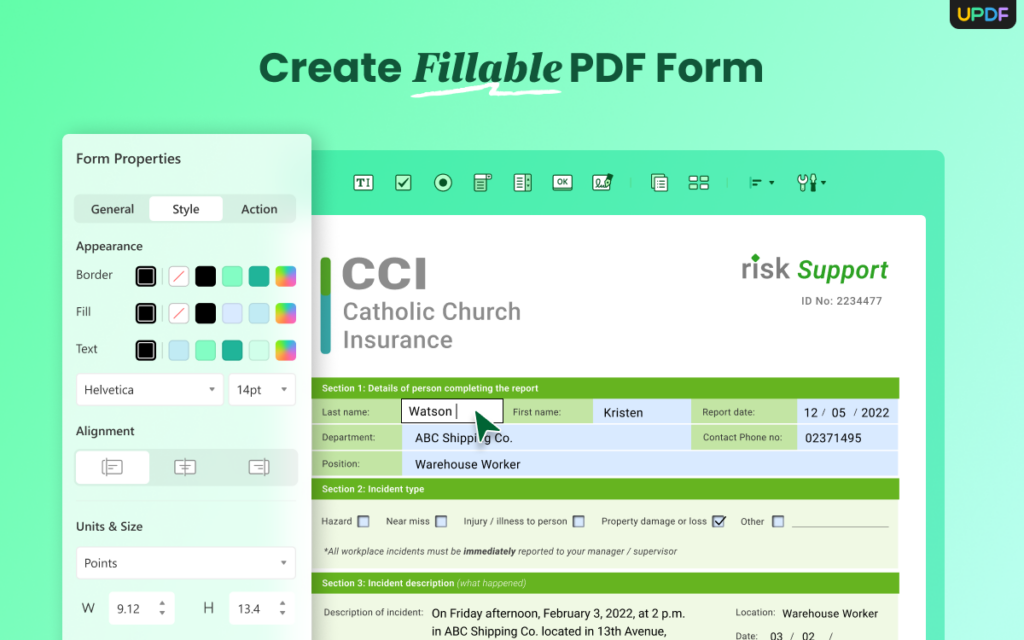
- Crop PDF: UPDF lets users crop pages entirely or individually. For instance, manually enter the dimensions to crop the top, bottom, right, and left PDF margins. You can also set the width and height of your cropped pages.
- Convert PDF: After creating a PDF, you may want to convert it to a document or image format. UPDF lets you convert PDF to JPG, PNG, CSV, HTML, PowerPoint, Text, and other formats.
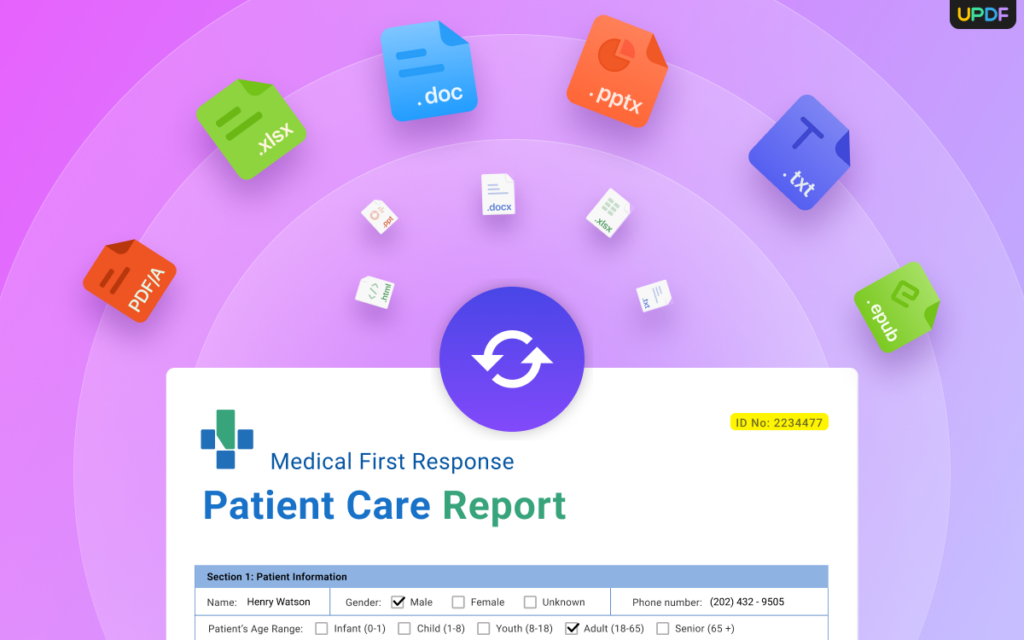
- Clear and intuitive UI
When choosing a PDF reader/editor, it’s essential to ensure the user interface is beginner-friendly. UPDF is a simple-to-use PDF reader without sacrificing its functionalities. For example, you can easily retouch the PDF text by clicking the “Edit PDF” button on the left pane, then drag the purple borderline to select the text and edit it accordingly. In short, everything on UPDF is designed with simplicity and effectiveness in mind.
- OCR on Windows/macOS
OCR (optical character recognition) is a must-have feature on any PDF tool. UPDF’s OCR function lets you quickly scan and convert PDF texts into searchable and editable content. It can even scan texts on image overlays on your PDF pages. The OCR feature supports 30+ languages, including English, Russian, Spanish, Portuguese, Chinese, and more.
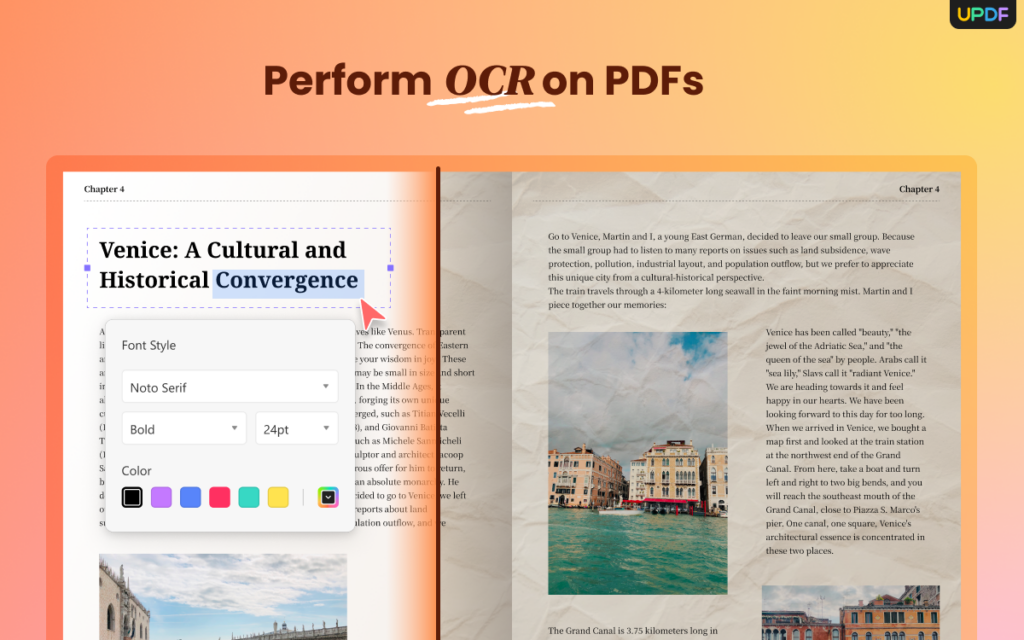
- ChatGPT integration
AI has become an essential part of life, and UPDF knows this. The latest update comes with ChatGPT integration, allowing users to summarize, translate, and explain PDFs. Compared to other AI-powered PDF programs in the market, UPDF offers superior functionalities. For example, compared to ChatPDF, UPDF offers in-built PDF-editing capabilities and support analysis for Word, PowerPoint, and Excel. Also, UPDF AI supports analysis of Visio and summary of diagrams. It’s simply head and shoulders above its peers.
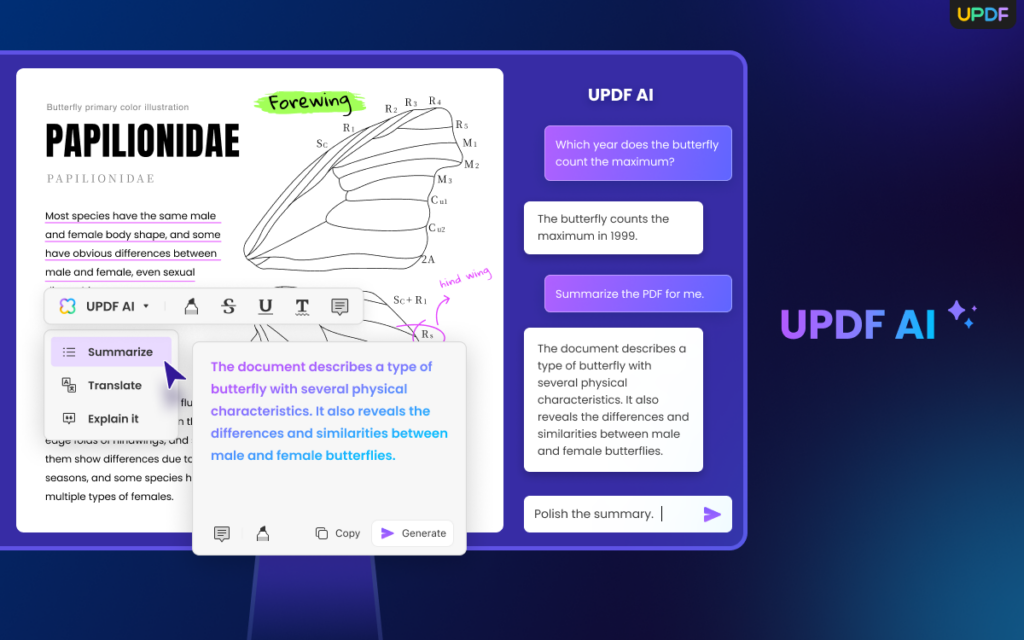
Part 2. How to extract text from PDF using UPDF| Step-by-step guide
Sometimes, you may want to extract texts from PDFs. With UPDF’s dedicated OCR feature, you can scan and extract scanned PDF texts into editable and searchable forms. It’s a simple process, as you’ll discover in the steps below:
Step 1. Install UPDF on your Mac/Win.
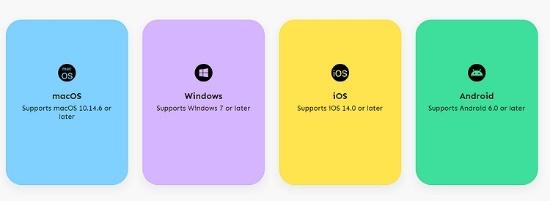
Head to the official UPDF site and install the program on your computer. Note that the OCR function isn’t available on UPDF for iOS/Android yet.
Step 2. Open the OCR function on UPDF.
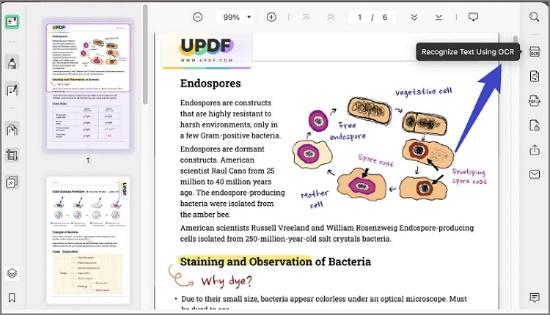
After installing the program, run it and then upload your PDF file. Then, click the Recognize Text Using OCR button on the right rail. If you’re using the OCR feature for the first time, you must install it as a plugin. Once installed, you’ll see a pop-up window where you’ll click the Searchable PDF button and then specify the Layout.
Step 3. Select the OCR language.
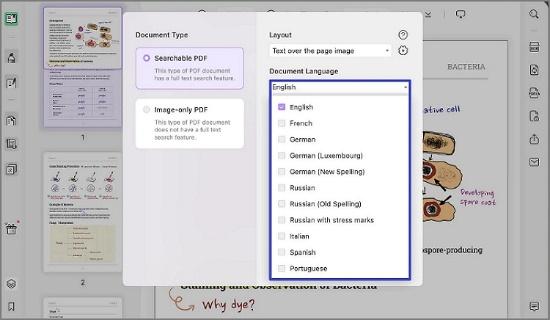
Next, select the OCR language from the list of 38 options. You can also set the Image Resolution for your scanned PDF file.
Step 4. Complete the OCR process.
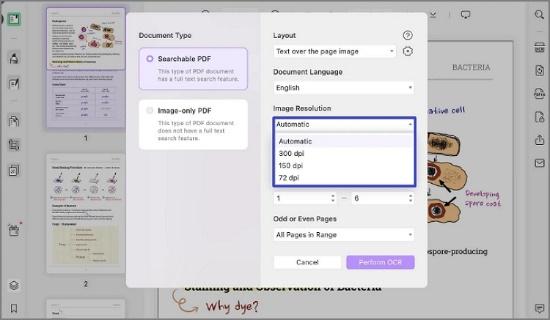
Now, choose the page range to perform the OCR process, then click the Perform OCR button to execute. Once complete, you can copy the converted text directly on UPDF. That’s it!
Part 4: Adobe vs. UPDF comparison
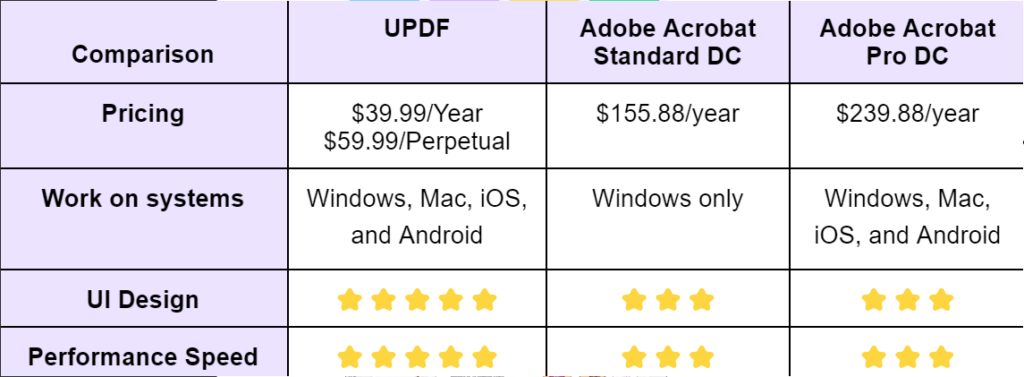
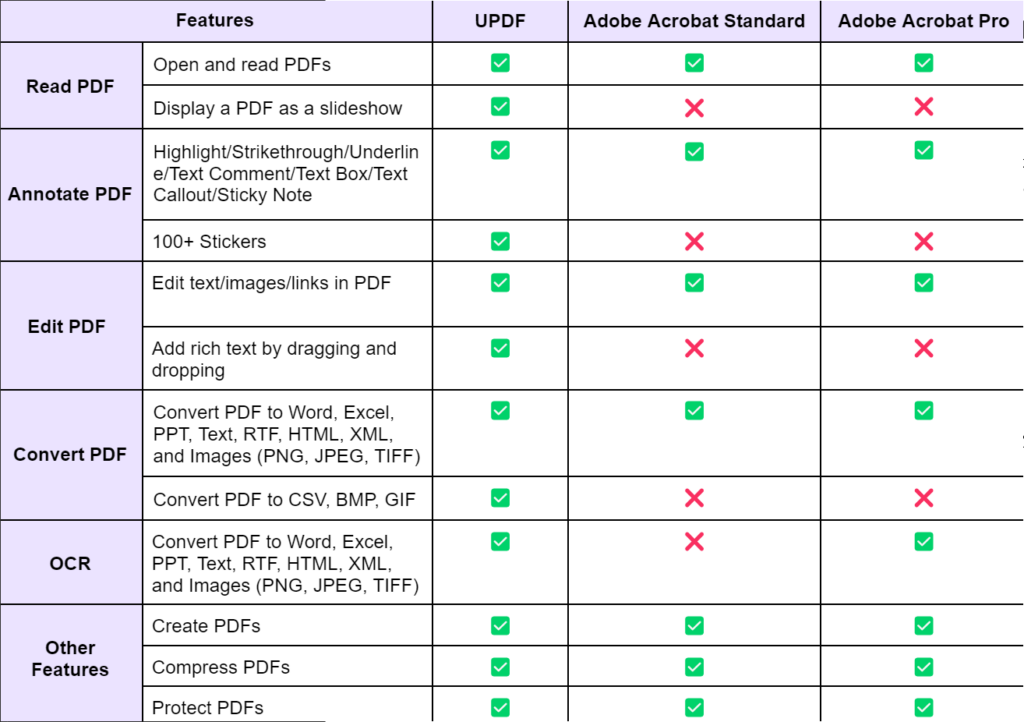
Conclusion
It’s now clear why we consider UPDF the perfect alternative to Adobe Acrobat. With advanced features like OCR, ChatGPT, and form-filling, you’ll get an all-in-one PDF editor at a pocket-friendly price tag. Again, we remind you to take advantage of our special offer and get 63% off with AI added to it. Remember that you can use a single UPDF account on your mobile and desktop account. Claim the offer now!